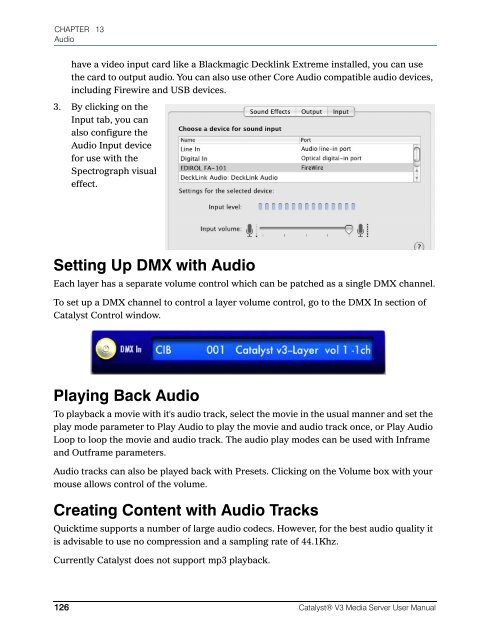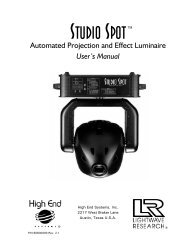Catalyst Manual - Cal Stage
Catalyst Manual - Cal Stage
Catalyst Manual - Cal Stage
You also want an ePaper? Increase the reach of your titles
YUMPU automatically turns print PDFs into web optimized ePapers that Google loves.
CHAPTER 13<br />
Audio<br />
have a video input card like a Blackmagic Decklink Extreme installed, you can use<br />
the card to output audio. You can also use other Core Audio compatible audio devices,<br />
including Firewire and USB devices.<br />
3. By clicking on the<br />
Input tab, you can<br />
also configure the<br />
Audio Input device<br />
for use with the<br />
Spectrograph visual<br />
effect.<br />
Setting Up DMX with Audio<br />
Each layer has a separate volume control which can be patched as a single DMX channel.<br />
To set up a DMX channel to control a layer volume control, go to the DMX In section of<br />
<strong>Catalyst</strong> Control window.<br />
Playing Back Audio<br />
To playback a movie with it's audio track, select the movie in the usual manner and set the<br />
play mode parameter to Play Audio to play the movie and audio track once, or Play Audio<br />
Loop to loop the movie and audio track. The audio play modes can be used with Inframe<br />
and Outframe parameters.<br />
Audio tracks can also be played back with Presets. Clicking on the Volume box with your<br />
mouse allows control of the volume.<br />
Creating Content with Audio Tracks<br />
Quicktime supports a number of large audio codecs. However, for the best audio quality it<br />
is advisable to use no compression and a sampling rate of 44.1Khz.<br />
Currently <strong>Catalyst</strong> does not support mp3 playback.<br />
126 <strong>Catalyst</strong>® V3 Media Server User <strong>Manual</strong>