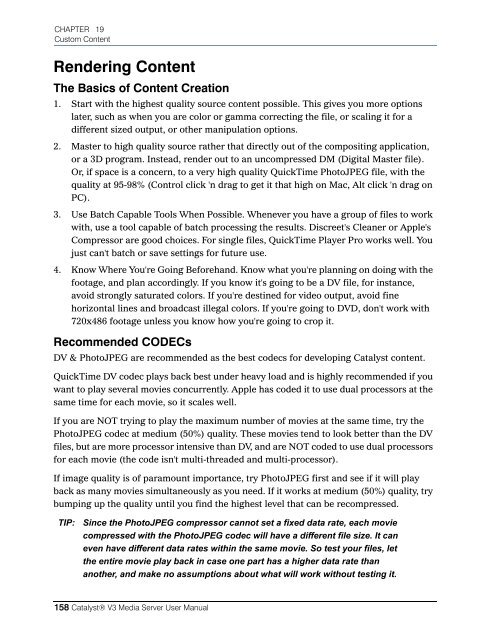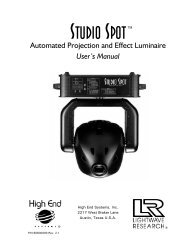Catalyst Manual - Cal Stage
Catalyst Manual - Cal Stage
Catalyst Manual - Cal Stage
You also want an ePaper? Increase the reach of your titles
YUMPU automatically turns print PDFs into web optimized ePapers that Google loves.
CHAPTER 19<br />
Custom Content<br />
Rendering Content<br />
The Basics of Content Creation<br />
1. Start with the highest quality source content possible. This gives you more options<br />
later, such as when you are color or gamma correcting the file, or scaling it for a<br />
different sized output, or other manipulation options.<br />
2. Master to high quality source rather that directly out of the compositing application,<br />
or a 3D program. Instead, render out to an uncompressed DM (Digital Master file).<br />
Or, if space is a concern, to a very high quality QuickTime PhotoJPEG file, with the<br />
quality at 95-98% (Control click 'n drag to get it that high on Mac, Alt click 'n drag on<br />
PC).<br />
3. Use Batch Capable Tools When Possible. Whenever you have a group of files to work<br />
with, use a tool capable of batch processing the results. Discreet's Cleaner or Apple's<br />
Compressor are good choices. For single files, QuickTime Player Pro works well. You<br />
just can't batch or save settings for future use.<br />
4. Know Where You're Going Beforehand. Know what you're planning on doing with the<br />
footage, and plan accordingly. If you know it's going to be a DV file, for instance,<br />
avoid strongly saturated colors. If you're destined for video output, avoid fine<br />
horizontal lines and broadcast illegal colors. If you're going to DVD, don't work with<br />
720x486 footage unless you know how you're going to crop it.<br />
Recommended CODECs<br />
DV & PhotoJPEG are recommended as the best codecs for developing <strong>Catalyst</strong> content.<br />
QuickTime DV codec plays back best under heavy load and is highly recommended if you<br />
want to play several movies concurrently. Apple has coded it to use dual processors at the<br />
same time for each movie, so it scales well.<br />
If you are NOT trying to play the maximum number of movies at the same time, try the<br />
PhotoJPEG codec at medium (50%) quality. These movies tend to look better than the DV<br />
files, but are more processor intensive than DV, and are NOT coded to use dual processors<br />
for each movie (the code isn't multi-threaded and multi-processor).<br />
If image quality is of paramount importance, try PhotoJPEG first and see if it will play<br />
back as many movies simultaneously as you need. If it works at medium (50%) quality, try<br />
bumping up the quality until you find the highest level that can be recompressed.<br />
TIP: Since the PhotoJPEG compressor cannot set a fixed data rate, each movie<br />
compressed with the PhotoJPEG codec will have a different file size. It can<br />
even have different data rates within the same movie. So test your files, let<br />
the entire movie play back in case one part has a higher data rate than<br />
another, and make no assumptions about what will work without testing it.<br />
158 <strong>Catalyst</strong>® V3 Media Server User <strong>Manual</strong>