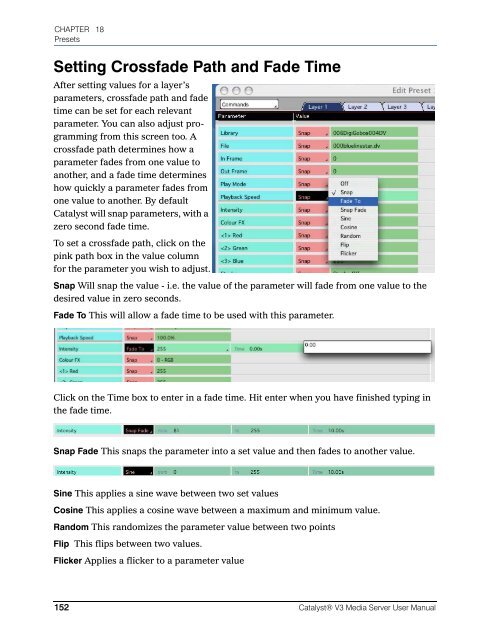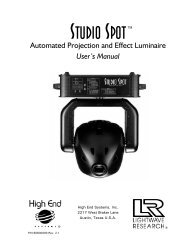Catalyst Manual - Cal Stage
Catalyst Manual - Cal Stage
Catalyst Manual - Cal Stage
You also want an ePaper? Increase the reach of your titles
YUMPU automatically turns print PDFs into web optimized ePapers that Google loves.
CHAPTER 18<br />
Presets<br />
Setting Crossfade Path and Fade Time<br />
After setting values for a layer’s<br />
parameters, crossfade path and fade<br />
time can be set for each relevant<br />
parameter. You can also adjust programming<br />
from this screen too. A<br />
crossfade path determines how a<br />
parameter fades from one value to<br />
another, and a fade time determines<br />
how quickly a parameter fades from<br />
one value to another. By default<br />
<strong>Catalyst</strong> will snap parameters, with a<br />
zero second fade time.<br />
To set a crossfade path, click on the<br />
pink path box in the value column<br />
for the parameter you wish to adjust.<br />
Snap Will snap the value - i.e. the value of the parameter will fade from one value to the<br />
desired value in zero seconds.<br />
Fade To This will allow a fade time to be used with this parameter.<br />
Click on the Time box to enter in a fade time. Hit enter when you have finished typing in<br />
the fade time.<br />
Snap Fade This snaps the parameter into a set value and then fades to another value.<br />
Sine This applies a sine wave between two set values<br />
Cosine This applies a cosine wave between a maximum and minimum value.<br />
Random This randomizes the parameter value between two points<br />
Flip This flips between two values.<br />
Flicker Applies a flicker to a parameter value<br />
152 <strong>Catalyst</strong>® V3 Media Server User <strong>Manual</strong>