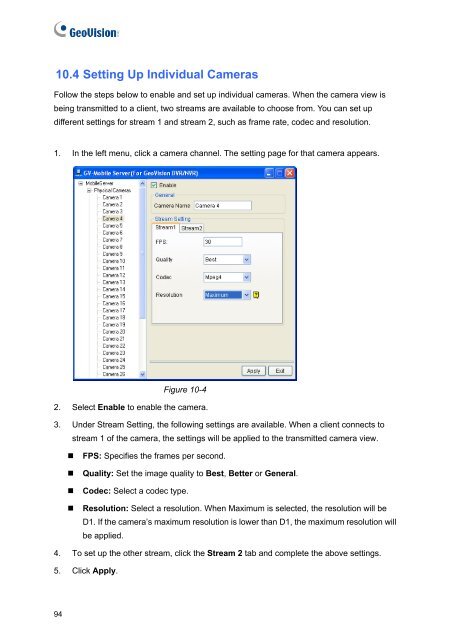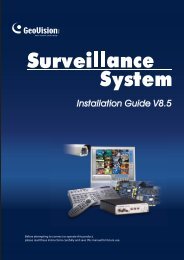GeoVision V8.5 Feature Guide (PDF) - XTECHCAM
GeoVision V8.5 Feature Guide (PDF) - XTECHCAM
GeoVision V8.5 Feature Guide (PDF) - XTECHCAM
You also want an ePaper? Increase the reach of your titles
YUMPU automatically turns print PDFs into web optimized ePapers that Google loves.
10.4 Setting Up Individual Cameras<br />
Follow the steps below to enable and set up individual cameras. When the camera view is<br />
being transmitted to a client, two streams are available to choose from. You can set up<br />
different settings for stream 1 and stream 2, such as frame rate, codec and resolution.<br />
1. In the left menu, click a camera channel. The setting page for that camera appears.<br />
94<br />
Figure 10-4<br />
2. Select Enable to enable the camera.<br />
3. Under Stream Setting, the following settings are available. When a client connects to<br />
stream 1 of the camera, the settings will be applied to the transmitted camera view.<br />
� FPS: Specifies the frames per second.<br />
� Quality: Set the image quality to Best, Better or General.<br />
� Codec: Select a codec type.<br />
� Resolution: Select a resolution. When Maximum is selected, the resolution will be<br />
D1. If the camera’s maximum resolution is lower than D1, the maximum resolution will<br />
be applied.<br />
4. To set up the other stream, click the Stream 2 tab and complete the above settings.<br />
5. Click Apply.