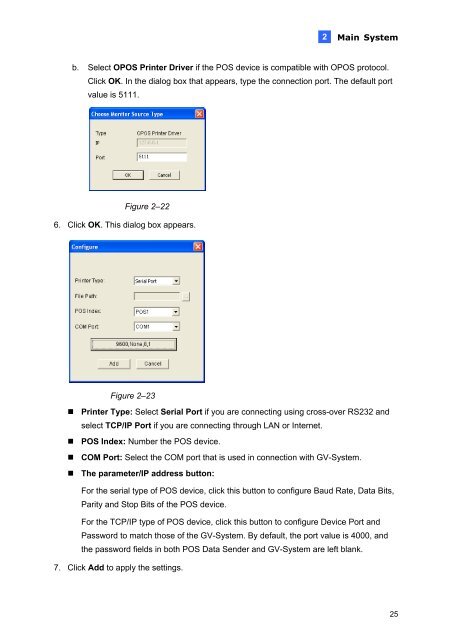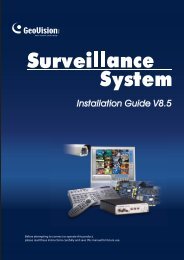GeoVision V8.5 Feature Guide (PDF) - XTECHCAM
GeoVision V8.5 Feature Guide (PDF) - XTECHCAM
GeoVision V8.5 Feature Guide (PDF) - XTECHCAM
You also want an ePaper? Increase the reach of your titles
YUMPU automatically turns print PDFs into web optimized ePapers that Google loves.
2<br />
Main System<br />
b. Select OPOS Printer Driver if the POS device is compatible with OPOS protocol.<br />
Click OK. In the dialog box that appears, type the connection port. The default port<br />
value is 5111.<br />
Figure 2–22<br />
6. Click OK. This dialog box appears.<br />
Figure 2–23<br />
� Printer Type: Select Serial Port if you are connecting using cross-over RS232 and<br />
select TCP/IP Port if you are connecting through LAN or Internet.<br />
� POS Index: Number the POS device.<br />
� COM Port: Select the COM port that is used in connection with GV-System.<br />
� The parameter/IP address button:<br />
For the serial type of POS device, click this button to configure Baud Rate, Data Bits,<br />
Parity and Stop Bits of the POS device.<br />
For the TCP/IP type of POS device, click this button to configure Device Port and<br />
Password to match those of the GV-System. By default, the port value is 4000, and<br />
the password fields in both POS Data Sender and GV-System are left blank.<br />
7. Click Add to apply the settings.<br />
25