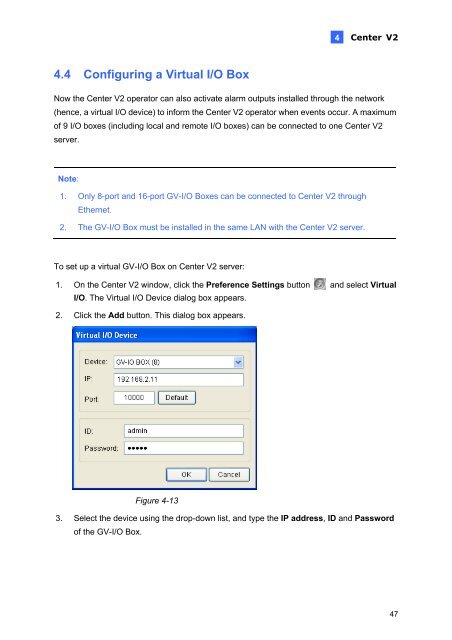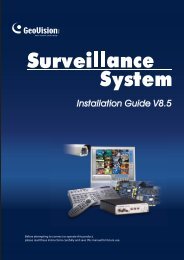GeoVision V8.5 Feature Guide (PDF) - XTECHCAM
GeoVision V8.5 Feature Guide (PDF) - XTECHCAM
GeoVision V8.5 Feature Guide (PDF) - XTECHCAM
You also want an ePaper? Increase the reach of your titles
YUMPU automatically turns print PDFs into web optimized ePapers that Google loves.
4.4 Configuring a Virtual I/O Box<br />
4<br />
Center V2<br />
Now the Center V2 operator can also activate alarm outputs installed through the network<br />
(hence, a virtual I/O device) to inform the Center V2 operator when events occur. A maximum<br />
of 9 I/O boxes (including local and remote I/O boxes) can be connected to one Center V2<br />
server.<br />
Note:<br />
1. Only 8-port and 16-port GV-I/O Boxes can be connected to Center V2 through<br />
Ethernet.<br />
2. The GV-I/O Box must be installed in the same LAN with the Center V2 server.<br />
To set up a virtual GV-I/O Box on Center V2 server:<br />
1. On the Center V2 window, click the Preference Settings button<br />
I/O. The Virtual I/O Device dialog box appears.<br />
and select Virtual<br />
2. Click the Add button. This dialog box appears.<br />
Figure 4-13<br />
3. Select the device using the drop-down list, and type the IP address, ID and Password<br />
of the GV-I/O Box.<br />
47