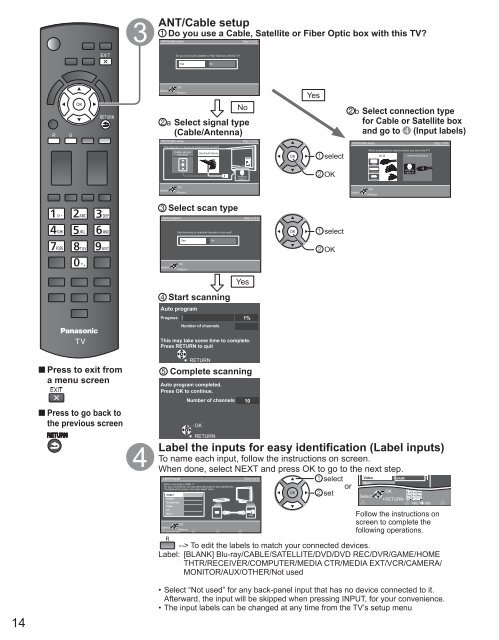MANUAL DE USUARIO DE TC-P42X3M(es) - Panasonic
MANUAL DE USUARIO DE TC-P42X3M(es) - Panasonic
MANUAL DE USUARIO DE TC-P42X3M(es) - Panasonic
Create successful ePaper yourself
Turn your PDF publications into a flip-book with our unique Google optimized e-Paper software.
LASTANT/Cable setupDo you use a Cable, Satellite or Fiber Optic box with this TV?ANT/Cable setup Step 3 of 6Do you use a Cable, Satellite or Fiber Optic box with this TV?Y<strong>es</strong>NoSelectOKReturnNoa Select signal type(Cable/Antenna)Y<strong>es</strong>b Select connection typefor Cable or Satellite boxand go to (Input labels)ANT/Cable setup Step 3 of 6How do<strong>es</strong> the TV receive its programming content?Cable service(No box)Over-the-Air AntennaselectANT/Cable setup Step 3 of 6Which wiring method is used to connect your box to the TV?AV INAntenna/Cable inHDMIAntennaCable InOKComponentCompositeAntennaCable InSelectOKReturnSelectOKReturnSelect scan typeAuto program Step 3 of 6Start scanning for available channels in your area?selectY<strong>es</strong>NoOKSelectOKReturnStart scanningAuto programProgr<strong>es</strong>sNumber of channelsY<strong>es</strong>1%This may take some time to complete.Pr<strong>es</strong>s RETURN to quitPr<strong>es</strong>s to exit froma menu screenPr<strong>es</strong>s to go back tothe previous screenRETURNComplete scanningAuto program completed.Pr<strong>es</strong>s OK to continue.Number of channels 10OKRETURNLabel the inputs for easy identification (Label inputs)To name each input, follow the instructions on screen.When done, select NEXT and pr<strong>es</strong>s OK to go to the next step.Label inputs Step 4 of 6VideoGAMEselectWhat is connected to HDMI 1 ?NextFor your convenience, you may name each input for easy identification.orThe labels will be shown in the “Input select” menu.OKHDMI 1setHDMI 2ComponentVideoPCNextOKSelectReturnCustomize labelHDMISelectRETURN1 @. 2 ABC 3 <strong>DE</strong>F4 GHI 5 JKL 6MNO7 PQRS 8 TUV 9 WXYZ0 - ,ABCabcFollow the instructions onscreen to complete thefollowing operations.--> To edit the labels to match your connected devic<strong>es</strong>.Label: [BLANK] Blu-ray/CABLE/SATELLITE/DVD/DVD REC/DVR/GAME/HOMETHTR/RECEIVER/COMPUTER/MEDIA CTR/MEDIA EXT/VCR/CAMERA/MONITOR/AUX/OTHER/Not used14• Select “Not used” for any back-panel input that has no device connected to it.Afterward, the input will be skipped when pr<strong>es</strong>sing INPUT, for your convenience.• The input labels can be changed at any time from the TV’s setup menu