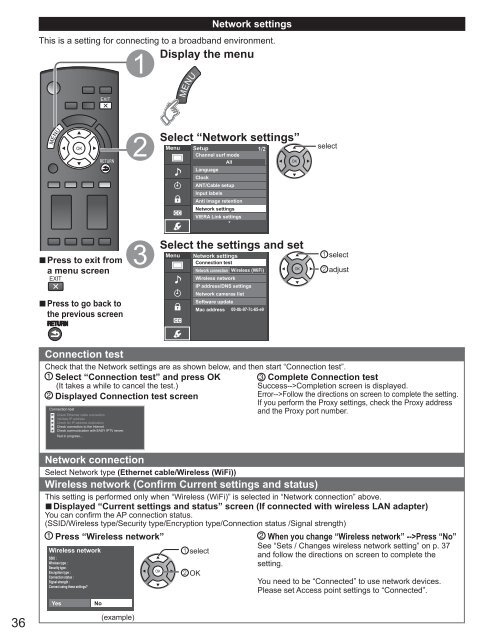MANUAL DE USUARIO DE TC-P42X3M(es) - Panasonic
MANUAL DE USUARIO DE TC-P42X3M(es) - Panasonic
MANUAL DE USUARIO DE TC-P42X3M(es) - Panasonic
Create successful ePaper yourself
Turn your PDF publications into a flip-book with our unique Google optimized e-Paper software.
Network settingsThis is a setting for connecting to a broadband environment.Display the menuSelect “Network settings”Menu Setup 1/2Channel surf modeAllLanguageClockANT/Cable setupInput labelsAnti image retentionNetwork settingsVIERA Link settingsselect■Pr<strong>es</strong>s to exit froma menu screen■Pr<strong>es</strong>s to go back tothe previous screenSelect the settings and setMenu Network settingsConnection t<strong>es</strong>tNetwork connection Wirel<strong>es</strong>s (WiFi)Wirel<strong>es</strong>s networkIP addr<strong>es</strong>s/DNS settingsNetwork cameras listSoftware updateMac addr<strong>es</strong>s 00-0b-97-7c-65-e9selectadjustConnection t<strong>es</strong>tCheck that the Network settings are as shown below, and then start “Connection t<strong>es</strong>t”.Select “Connection t<strong>es</strong>t” and pr<strong>es</strong>s OKComplete Connection t<strong>es</strong>t(It tak<strong>es</strong> a while to cancel the t<strong>es</strong>t.)Succ<strong>es</strong>s-->Completion screen is displayed.Displayed Connection t<strong>es</strong>t screenError-->Follow the directions on screen to complete the setting.If you perform the Proxy settings, check the Proxy addr<strong>es</strong>sConnection t<strong>es</strong>tand the Proxy port number.Check Ethernet cable connectionValidate IP addr<strong>es</strong>sCheck for IP addr<strong>es</strong>s duplicationCheck connection to the InternetCheck communication with EASY IPTV server.T<strong>es</strong>t in progr<strong>es</strong>s...Network connectionSelect Network type (Ethernet cable/Wirel<strong>es</strong>s (WiFi))Wirel<strong>es</strong>s network (Confirm Current settings and status)This setting is performed only when “Wirel<strong>es</strong>s (WiFi)” is selected in “Network connection” above.■Displayed “Current settings and status” screen (If connected with wirel<strong>es</strong>s LAN adapter)You can confirm the AP connection status.(SSID/Wirel<strong>es</strong>s type/Security type/Encryption type/Connection status /Signal strength)Pr<strong>es</strong>s “Wirel<strong>es</strong>s network”Wirel<strong>es</strong>s networkSSID :selectWhen you change “Wirel<strong>es</strong>s network” -->Pr<strong>es</strong>s “No”See “Sets / Chang<strong>es</strong> wirel<strong>es</strong>s network setting” on p. 37and follow the directions on screen to complete theWirel<strong>es</strong>s type :setting.Security type:Encryption type :Connection status :Signal strength :Connect using th<strong>es</strong>e settings?OKYou need to be “Connected” to use network devic<strong>es</strong>.Please set Acc<strong>es</strong>s point settings to “Connected”.Y<strong>es</strong>No36(example)