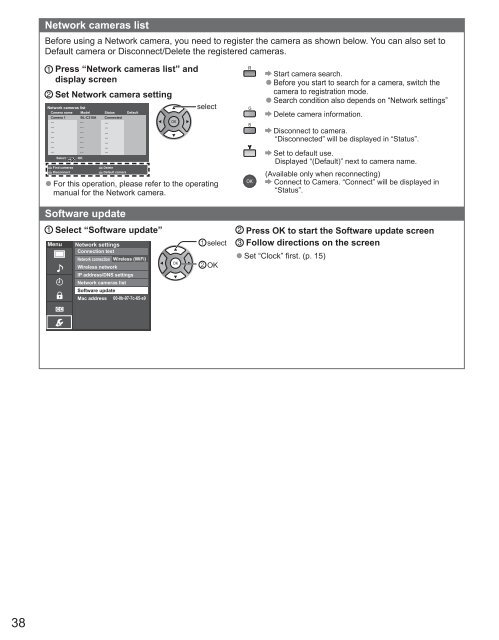MANUAL DE USUARIO DE TC-P42X3M(es) - Panasonic
MANUAL DE USUARIO DE TC-P42X3M(es) - Panasonic
MANUAL DE USUARIO DE TC-P42X3M(es) - Panasonic
You also want an ePaper? Increase the reach of your titles
YUMPU automatically turns print PDFs into web optimized ePapers that Google loves.
Network cameras listBefore using a Network camera, you need to register the camera as shown below. You can also set toDefault camera or Disconnect/Delete the registered cameras.Pr<strong>es</strong>s “Network cameras list” anddisplay screenSet Network camera settingselectNetwork cameras listCamera name Model Status DefaultCamera 1 BL-C210A Connected...............................................................Select OKRETURNFind camerasDeleteDisconnectDefault camera● For this operation, please refer to the operatingmanual for the Network camera.Start camera search.● Before you start to search for a camera, switch thecamera to registration mode.● Search condition also depends on “Network settings”Delete camera information.Disconnect to camera.“Disconnected” will be displayed in “Status”.Set to default use.Displayed “(Default)” next to camera name.(Available only when reconnecting)Connect to Camera. “Connect” will be displayed in“Status”.Software updateSelect “Software update”Menu Network settingsConnection t<strong>es</strong>tNetwork connection Wirel<strong>es</strong>s (WiFi)Wirel<strong>es</strong>s networkIP addr<strong>es</strong>s/DNS settingsNetwork cameras listSoftware updateMac addr<strong>es</strong>s 00-0b-97-7c-65-e9selectOKPr<strong>es</strong>s OK to start the Software update screenFollow directions on the screen● Set “Clock” first. (p. 15)38