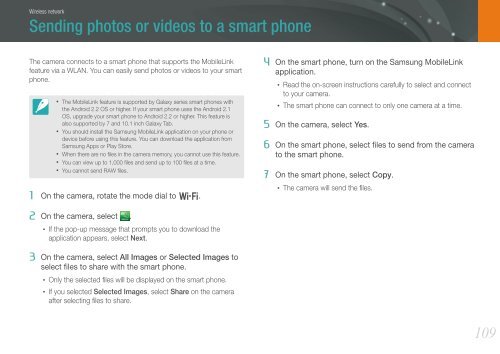Samsung Samsung NX20 (EV-NX20ZZBSBFR ) - Manuel de l'utilisateur 9.23 MB, pdf, Anglais
Samsung Samsung NX20 (EV-NX20ZZBSBFR ) - Manuel de l'utilisateur 9.23 MB, pdf, Anglais
Samsung Samsung NX20 (EV-NX20ZZBSBFR ) - Manuel de l'utilisateur 9.23 MB, pdf, Anglais
Create successful ePaper yourself
Turn your PDF publications into a flip-book with our unique Google optimized e-Paper software.
Wireless network<br />
Sending photos or vi<strong>de</strong>os to a smart phone<br />
The camera connects to a smart phone that supports the MobileLink<br />
feature via a WLAN. You can easily send photos or vi<strong>de</strong>os to your smart<br />
phone.<br />
• The MobileLink feature is supported by Galaxy series smart phones with<br />
the Android 2.2 OS or higher. If your smart phone uses the Android 2.1<br />
OS, upgra<strong>de</strong> your smart phone to Android 2.2 or higher. This feature is<br />
also supported by 7 and 10.1 inch Galaxy Tab.<br />
• You should install the <strong>Samsung</strong> MobileLink application on your phone or<br />
<strong>de</strong>vice before using this feature. You can download the application from<br />
<strong>Samsung</strong> Apps or Play Store.<br />
• When there are no files in the camera memory, you cannot use this feature.<br />
• You can view up to 1,000 files and send up to 100 files at a time.<br />
• You cannot send RAW files.<br />
1 On the camera, rotate the mo<strong>de</strong> dial to B.<br />
4 On the smart phone, turn on the <strong>Samsung</strong> MobileLink<br />
application.<br />
• Read the on-screen instructions carefully to select and connect<br />
to your camera.<br />
• The smart phone can connect to only one camera at a time.<br />
5 On the camera, select Yes.<br />
6 On the smart phone, select files to send from the camera<br />
to the smart phone.<br />
7 On the smart phone, select Copy.<br />
• The camera will send the files.<br />
2 On the camera, select .<br />
• If the pop-up message that prompts you to download the<br />
application appears, select Next.<br />
3 On the camera, select All Images or Selected Images to<br />
select files to share with the smart phone.<br />
• Only the selected files will be displayed on the smart phone.<br />
• If you selected Selected Images, select Share on the camera<br />
after selecting files to share.<br />
109