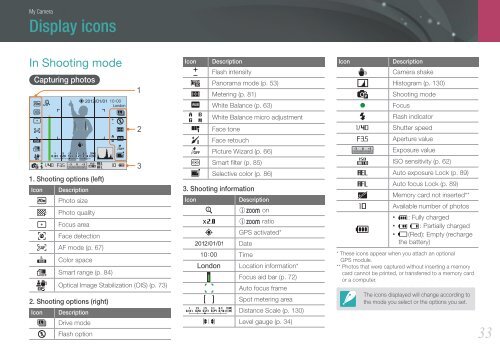Samsung Samsung NX20 (EV-NX20ZZBSBFR ) - Manuel de l'utilisateur 9.23 MB, pdf, Anglais
Samsung Samsung NX20 (EV-NX20ZZBSBFR ) - Manuel de l'utilisateur 9.23 MB, pdf, Anglais
Samsung Samsung NX20 (EV-NX20ZZBSBFR ) - Manuel de l'utilisateur 9.23 MB, pdf, Anglais
Create successful ePaper yourself
Turn your PDF publications into a flip-book with our unique Google optimized e-Paper software.
My Camera<br />
Display icons<br />
In Shooting mo<strong>de</strong><br />
Capturing photos<br />
1<br />
London<br />
2<br />
3<br />
1. Shooting options (left)<br />
Icon Description<br />
Photo size<br />
Photo quality<br />
Focus area<br />
Face <strong>de</strong>tection<br />
AF mo<strong>de</strong> (p. 67)<br />
Color space<br />
Smart range (p. 84)<br />
Optical Image Stabilization (OIS) (p. 73)<br />
2. Shooting options (right)<br />
Icon Description<br />
Drive mo<strong>de</strong><br />
Flash option<br />
Icon Description<br />
Flash intensity<br />
Panorama mo<strong>de</strong> (p. 53)<br />
Metering (p. 81)<br />
White Balance (p. 63)<br />
White Balance micro adjustment<br />
Face tone<br />
Face retouch<br />
Picture Wizard (p. 66)<br />
Smart filter (p. 85)<br />
Selective color (p. 86)<br />
3. Shooting information<br />
Icon<br />
Description<br />
Z on<br />
Z ratio<br />
GPS activated*<br />
Date<br />
Time<br />
Location information*<br />
Focus aid bar (p. 72)<br />
Auto focus frame<br />
Spot metering area<br />
Distance Scale (p. 130)<br />
Level gauge (p. 34)<br />
Icon<br />
Description<br />
Camera shake<br />
Histogram (p. 130)<br />
Shooting mo<strong>de</strong><br />
Focus<br />
Flash indicator<br />
Shutter speed<br />
Aperture value<br />
Exposure value<br />
ISO sensitivity (p. 62)<br />
Auto exposure Lock (p. 89)<br />
Auto focus Lock (p. 89)<br />
Memory card not inserted**<br />
Available number of photos<br />
• : Fully charged<br />
• : Partially charged<br />
• (Red): Empty (recharge<br />
the battery)<br />
* These icons appear when you attach an optional<br />
GPS module.<br />
** Photos that were captured without inserting a memory<br />
card cannot be printed, or transferred to a memory card<br />
or a computer.<br />
The icons displayed will change according to<br />
the mo<strong>de</strong> you select or the options you set.<br />
33