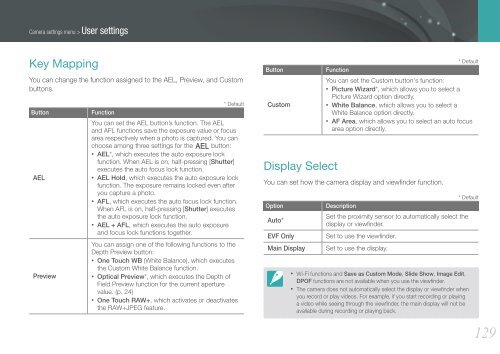Samsung Samsung NX20 (EV-NX20ZZBSBFR ) - Manuel de l'utilisateur 9.23 MB, pdf, Anglais
Samsung Samsung NX20 (EV-NX20ZZBSBFR ) - Manuel de l'utilisateur 9.23 MB, pdf, Anglais
Samsung Samsung NX20 (EV-NX20ZZBSBFR ) - Manuel de l'utilisateur 9.23 MB, pdf, Anglais
You also want an ePaper? Increase the reach of your titles
YUMPU automatically turns print PDFs into web optimized ePapers that Google loves.
Camera settings menu > User settings<br />
Key Mapping<br />
You can change the function assigned to the AEL, Preview, and Custom<br />
buttons.<br />
Button<br />
AEL<br />
Preview<br />
* Default<br />
Function<br />
You can set the AEL button’s function. The AEL<br />
and AFL functions save the exposure value or focus<br />
area respectively when a photo is captured. You can<br />
choose among three settings for the a button:<br />
• AEL*, which executes the auto exposure lock<br />
function. When AEL is on, half-pressing [Shutter]<br />
executes the auto focus lock function.<br />
• AEL Hold, which executes the auto exposure lock<br />
function. The exposure remains locked even after<br />
you capture a photo.<br />
• AFL, which executes the auto focus lock function.<br />
When AFL is on, half-pressing [Shutter] executes<br />
the auto exposure lock function.<br />
• AEL + AFL, which executes the auto exposure<br />
and focus lock functions together.<br />
You can assign one of the following functions to the<br />
Depth Preview button:<br />
• One Touch WB (White Balance), which executes<br />
the Custom White Balance function.<br />
• Optical Preview*, which executes the Depth of<br />
Field Preview function for the current aperture<br />
value. (p. 24)<br />
• One Touch RAW+, which activates or <strong>de</strong>activates<br />
the RAW+JPEG feature.<br />
Button<br />
Custom<br />
Display Select<br />
* Default<br />
Function<br />
You can set the Custom button's function:<br />
• Picture Wizard*, which allows you to select a<br />
Picture Wizard option directly.<br />
• White Balance, which allows you to select a<br />
White Balance option directly.<br />
• AF Area, which allows you to select an auto focus<br />
area option directly.<br />
You can set how the camera display and viewfin<strong>de</strong>r function.<br />
Option<br />
Auto*<br />
<strong>EV</strong>F Only<br />
Main Display<br />
* Default<br />
Description<br />
Set the proximity sensor to automatically select the<br />
display or viewfin<strong>de</strong>r.<br />
Set to use the viewfin<strong>de</strong>r.<br />
Set to use the display.<br />
• Wi-Fi functions and Save as Custom Mo<strong>de</strong>, Sli<strong>de</strong> Show, Image Edit,<br />
DPOF functions are not available when you use the viewfin<strong>de</strong>r.<br />
• The camera does not automatically select the display or viewfin<strong>de</strong>r when<br />
you record or play vi<strong>de</strong>os. For example, if you start recording or playing<br />
a vi<strong>de</strong>o while seeing through the viewfin<strong>de</strong>r, the main display will not be<br />
available during recording or playing back.<br />
129