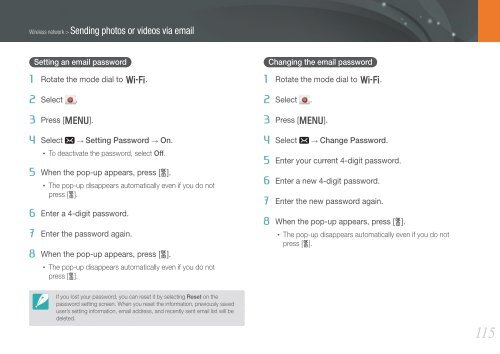Samsung Samsung NX20 (EV-NX20ZZBSBFR ) - Manuel de l'utilisateur 9.23 MB, pdf, Anglais
Samsung Samsung NX20 (EV-NX20ZZBSBFR ) - Manuel de l'utilisateur 9.23 MB, pdf, Anglais
Samsung Samsung NX20 (EV-NX20ZZBSBFR ) - Manuel de l'utilisateur 9.23 MB, pdf, Anglais
You also want an ePaper? Increase the reach of your titles
YUMPU automatically turns print PDFs into web optimized ePapers that Google loves.
Wireless network > Sending photos or vi<strong>de</strong>os via email<br />
Setting an email password<br />
1 Rotate the mo<strong>de</strong> dial to B.<br />
2 Select .<br />
3 Press [m].<br />
4 Select → Setting Password → On.<br />
• To <strong>de</strong>activate the password, select Off.<br />
5 When the pop-up appears, press [o].<br />
• The pop-up disappears automatically even if you do not<br />
press [o].<br />
6 Enter a 4-digit password.<br />
7 Enter the password again.<br />
8 When the pop-up appears, press [o].<br />
• The pop-up disappears automatically even if you do not<br />
press [o].<br />
Changing the email password<br />
1 Rotate the mo<strong>de</strong> dial to B.<br />
2 Select .<br />
3 Press [m].<br />
4 Select → Change Password.<br />
5 Enter your current 4-digit password.<br />
6 Enter a new 4-digit password.<br />
7 Enter the new password again.<br />
8 When the pop-up appears, press [o].<br />
• The pop-up disappears automatically even if you do not<br />
press [o].<br />
If you lost your password, you can reset it by selecting Reset on the<br />
password setting screen. When you reset the information, previously saved<br />
user’s setting information, email address, and recently sent email list will be<br />
<strong>de</strong>leted.<br />
115