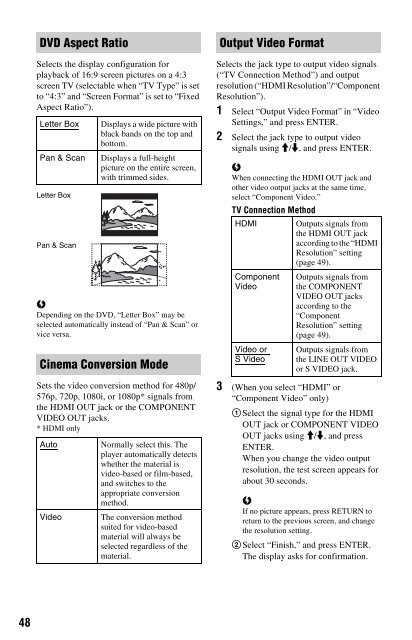Sony BDP-S560 - BDP-S560 Consignes d’utilisation Anglais
Sony BDP-S560 - BDP-S560 Consignes d’utilisation Anglais
Sony BDP-S560 - BDP-S560 Consignes d’utilisation Anglais
Create successful ePaper yourself
Turn your PDF publications into a flip-book with our unique Google optimized e-Paper software.
3 Select “OK” or “Cancel,” and press<br />
ENTER.<br />
Follow the on-screen instructions.<br />
The HD indicator lights up when<br />
outputting 720p/1080i/1080p video<br />
signals.<br />
b<br />
• If no picture appears after changing the<br />
“Output Video Format” settings, hold down<br />
x on the player for more than 10 seconds.<br />
The video output resolution will be reset to<br />
the lowest resolution.<br />
• When connecting the HDMI OUT jack and<br />
other video output jacks at the same time,<br />
video signals may not output from the jacks,<br />
other than from the HDMI OUT jack, when<br />
“Auto” or “1080p” is selected (page 71).<br />
When connecting other equipment at the<br />
same time, press RETURN to return to step<br />
2 and change the “TV Connection Method”<br />
setting.<br />
HDMI Resolution/Component Resolution<br />
Auto (HDMI<br />
only)<br />
480i/576i<br />
480p/576p<br />
720p<br />
1080i<br />
1080p (HDMI<br />
only)<br />
Normally select this.<br />
The player outputs<br />
signals starting from the<br />
highest resolution<br />
acceptable to the TV:<br />
1080p > 1080i > 720p ><br />
480p/576p > 480i/576i<br />
If the resulting image<br />
format is undesirable,<br />
try another setting that<br />
suits your TV.<br />
Outputs 480i/576i video<br />
signals.<br />
Outputs 480p/576p<br />
video signals.<br />
Outputs 720p video<br />
signals.<br />
Outputs 1080i video<br />
signals.<br />
Outputs 1080p video<br />
signals.<br />
BD-ROM 1080/24p Output<br />
Sets to output 1920 × 1080p/24 Hz video<br />
signals when playing film-based materials on<br />
BD-ROMs (720p/24 Hz or 1080p/24 Hz).<br />
1920 × 1080p/24 Hz video signals can be<br />
output when all of the following conditions<br />
are met.<br />
– You connect a 1080/24p-compatible TV<br />
using the HDMI OUT jack,<br />
– “Output Video Format” is set to “HDMI,”<br />
and<br />
– “HDMI Resolution” is set to “Auto” or<br />
“1080p.”<br />
Auto Outputs 1920 × 1080p/<br />
24 Hz video signals only<br />
when connecting a 1080/<br />
24p-compatible TV using<br />
the HDMI OUT jack.<br />
On Outputs 1920 × 1080p/<br />
24 Hz video signals<br />
regardless of the connected<br />
TV type.<br />
Off<br />
b<br />
No BD-ROM picture appears when the connected<br />
TV is non-compatible with 1080/24p and “BD-<br />
ROM 1080/24p Output” is set to “On.” In this case,<br />
press HOME to display the home menu, and change<br />
the “BD-ROM 1080/24p Output” setting.<br />
YCbCr/RGB (HDMI)<br />
Select this when your TV is<br />
not compatible with 1080/<br />
24p video signals.<br />
Sets the colour setting for video signals<br />
output from the HDMI OUT jack. Select the<br />
setting that matches the connected TV type.<br />
Auto<br />
YCbCr (4:2:2)<br />
YCbCr (4:4:4)<br />
RGB (16-235)<br />
RGB (0-255)<br />
Automatically detects the<br />
connected TV type, and<br />
switches to the matching<br />
colour setting.<br />
Outputs YCbCr 4:2:2 video<br />
signals.<br />
Outputs YCbCr 4:4:4 video<br />
signals.<br />
Select this when connecting<br />
to a device that only<br />
supports RGB limited range.<br />
Select this when connecting<br />
to an RGB (0-255) device.<br />
,continued<br />
Settings and Adjustments<br />
49