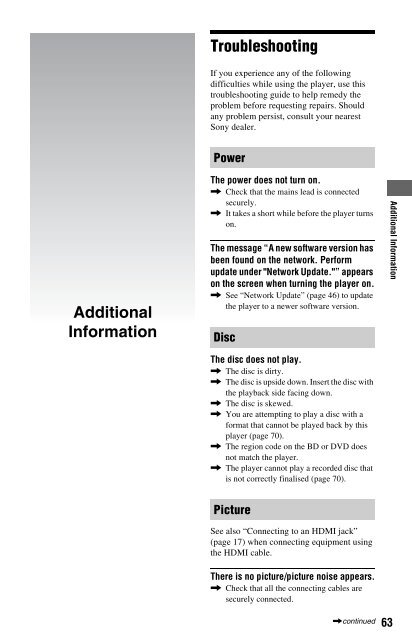Sony BDP-S560 - BDP-S560 Consignes d’utilisation Anglais
Sony BDP-S560 - BDP-S560 Consignes d’utilisation Anglais
Sony BDP-S560 - BDP-S560 Consignes d’utilisation Anglais
Create successful ePaper yourself
Turn your PDF publications into a flip-book with our unique Google optimized e-Paper software.
, Check whether the connecting cables are<br />
damaged.<br />
, Check the connection to your TV (page 16)<br />
and switch the input selector on your TV so<br />
that the signal from the player appears on<br />
the TV screen.<br />
, When playing a double-layer BD/DVD, the<br />
video and audio may be momentarily<br />
interrupted at the point where the layers<br />
switch.<br />
No picture appears when the video output<br />
resolution selected in “Output Video<br />
Format” is incorrect.<br />
, Press x on the player for more than 10<br />
seconds to reset the video output resolution<br />
to the lowest resolution.<br />
The picture does not fill the screen, even<br />
though the aspect ratio is set in “DVD<br />
Aspect Ratio” under “Video Settings.”<br />
, The aspect ratio of the disc is fixed on your<br />
DVD (page 48).<br />
Video signals are not output from the<br />
jacks, other than from the HDMI OUT jack,<br />
when connecting the HDMI OUT jack and<br />
other video output jacks at the same time.<br />
, Set “Output Video Format” to “Component<br />
Video” in the “Video Settings” setup<br />
(page 48).<br />
The dark area of the picture is too dark/the<br />
bright area is too bright or unnatural.<br />
, Set “Picture Quality Mode” to “Standard”<br />
(default) (see “Adjusting pictures and<br />
sound for videos” on page 39).<br />
The picture is not output correctly.<br />
, Check the “Output Video Format” settings<br />
in the “Video Settings” setup (page 48).<br />
No BD-ROM picture appears.<br />
, Check the “BD-ROM 1080/24p Output”<br />
setting in the “Video Settings” setup<br />
(page 49).<br />
Sound<br />
See also “Connecting to an HDMI jack”<br />
(page 22) when connecting equipment using<br />
the HDMI cable.<br />
There is no sound.<br />
, Check that all the connecting cables are<br />
securely connected.<br />
, Check whether the connecting cables are<br />
damaged.<br />
, Check the connection to your AV amplifier<br />
(receiver) (page 21) and switch the input<br />
selector on your AV amplifier (receiver) so<br />
that the audio signals of the player are<br />
output from your AV amplifier (receiver).<br />
, The player is in scan mode.<br />
, If the audio signal does not come through<br />
the DIGITAL OUT (OPTICAL/<br />
COAXIAL)/HDMI OUT jack, check the<br />
audio settings (page 50).<br />
The sound is not output correctly.<br />
, Check the “Audio Output Priority” setting<br />
in the “Audio Settings” setup (page 50).<br />
The sound volume is low.<br />
, The sound volume is low on some BDs or<br />
DVDs.<br />
, Try setting “Audio DRC” to “TV Mode” in<br />
the “Audio Settings” setup (page 52).<br />
, Set “Audio ATT” to “Off” in the “Audio<br />
Settings” setup (page 51).<br />
The HD Audio (Dolby Digital Plus, Dolby<br />
TrueHD, DTS-HD High Resolution Audio,<br />
and DTS-HD Master Audio) is not output<br />
by bitstream.<br />
, Set “BD Audio Setting” to “Direct” in the<br />
“Audio Settings” setup (page 51).<br />
, Check that the connected AV amplifier<br />
(receiver) is compatible with each HD<br />
Audio format.<br />
The interactive audio is not output.<br />
, Set “BD Audio Setting” to “Mix” in the<br />
“Audio Settings” setup (page 51).<br />
64