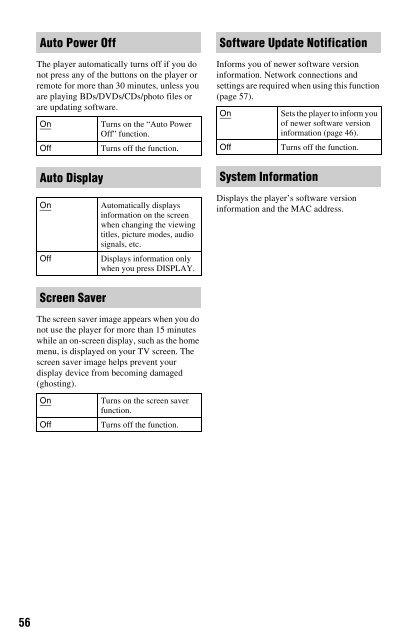Sony BDP-S560 - BDP-S560 Consignes d’utilisation Anglais
Sony BDP-S560 - BDP-S560 Consignes d’utilisation Anglais
Sony BDP-S560 - BDP-S560 Consignes d’utilisation Anglais
Create successful ePaper yourself
Turn your PDF publications into a flip-book with our unique Google optimized e-Paper software.
Network Settings<br />
Internet Settings<br />
These items are necessary when you connect<br />
the player to the Internet. Enter the respective<br />
(alphanumeric) values for your broadband<br />
router or wireless LAN router.<br />
The items that need to be set may differ,<br />
depending on the Internet service provider or<br />
the router. For details, refer to the instruction<br />
manuals that have been provided by your<br />
Internet service provider or supplied with the<br />
router.<br />
1 Select “Internet Settings” in “Network<br />
Settings,” and press ENTER.<br />
2 Select “Start,” and press ENTER.<br />
3 Select the connected router type, and<br />
press ENTER.<br />
Wireless<br />
Wired<br />
Select this when<br />
connecting via a<br />
wireless LAN router<br />
(access point).<br />
Select this when<br />
connecting to a<br />
broadband router<br />
directly, and go to step<br />
10.<br />
4 Select the configuration method of<br />
wireless LAN, and press ENTER.<br />
Automatic<br />
registration<br />
(WPS)<br />
Access point<br />
scan<br />
When you connect the<br />
player to a Wi-Fi<br />
Protected Setupcompatible<br />
wireless<br />
LAN router (access<br />
point) with security set,<br />
select this and go to<br />
step 7 of “Setting<br />
wireless LAN<br />
(Automatic registration<br />
(WPS))” on page 32.<br />
Select this when you<br />
connect the player to a<br />
wireless LAN router<br />
(access point) that is<br />
Wi-Fi Protected Setupcompatible<br />
without<br />
security set or not Wi-<br />
Fi Protected Setupcompatible.<br />
Manual Select this to make all<br />
registration the settings manually.<br />
5 Check the following settings of your<br />
wireless LAN router (access point).<br />
– SSID (Service Set Identifier)<br />
– Security type: For details on which<br />
security can be used on this player, see<br />
“About Wireless LAN Security” on<br />
page 73.<br />
– Security key: The wireless LAN router<br />
(access point) has a WEP or WPA key<br />
according to the selected security type.<br />
• When you select “Access point scan” in<br />
step 4, go to step 9 of “Setting wireless<br />
LAN (Access point scan)” on page 33.<br />
Settings and Adjustments<br />
z<br />
• WEP or WPA key may be displayed as<br />
“passphrase” or “network key” depending on<br />
the wireless LAN router (access point).<br />
• The SSID of your wireless LAN router<br />
(access point) is displayed in the wireless<br />
network list on your PC. Check your<br />
connected network SSID on page 26.<br />
,continued<br />
57