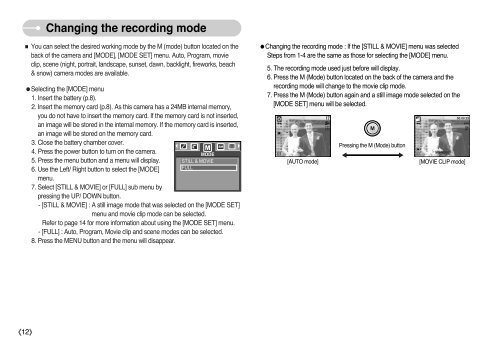Samsung DIGIMAX A503 - User Manual_6.42 MB, pdf, ENGLISH
Samsung DIGIMAX A503 - User Manual_6.42 MB, pdf, ENGLISH
Samsung DIGIMAX A503 - User Manual_6.42 MB, pdf, ENGLISH
Create successful ePaper yourself
Turn your PDF publications into a flip-book with our unique Google optimized e-Paper software.
Changing the recording mode<br />
■ You can select the desired working mode by the M (mode) button located on the<br />
back of the camera and [MODE], [MODE SET] menu. Auto, Program, movie<br />
clip, scene (night, portrait, landscape, sunset, dawn, backlight, fireworks, beach<br />
& snow) camera modes are available.<br />
●Selecting the [MODE] menu<br />
1. Insert the battery (p.8).<br />
2. Insert the memory card (p.8). As this camera has a 24<strong>MB</strong> internal memory,<br />
you do not have to insert the memory card. If the memory card is not inserted,<br />
an image will be stored in the internal memory. If the memory card is inserted,<br />
an image will be stored on the memory card.<br />
3. Close the battery chamber cover.<br />
4. Press the power button to turn on the camera.<br />
5. Press the menu button and a menu will display.<br />
6. Use the Left/ Right button to select the [MODE]<br />
menu.<br />
7. Select [STILL & MOVIE] or [FULL] sub menu by<br />
pressing the UP/ DOWN button.<br />
MODE<br />
STILL & MOVIE<br />
FULL<br />
- [STILL & MOVIE] : A still image mode that was selected on the [MODE SET]<br />
menu and movie clip mode can be selected.<br />
Refer to page 14 for more information about using the [MODE SET] menu.<br />
- [FULL] : Auto, Program, Movie clip and scene modes can be selected.<br />
8. Press the MENU button and the menu will disappear.<br />
●Changing the recording mode : If the [STILL & MOVIE] menu was selected<br />
Steps from 1-4 are the same as those for selecting the [MODE] menu.<br />
5. The recording mode used just before will display.<br />
6. Press the M (Mode) button located on the back of the camera and the<br />
recording mode will change to the movie clip mode.<br />
7. Press the M (Mode) button again and a still image mode selected on the<br />
[MODE SET] menu will be selected.<br />
[AUTO mode]<br />
Pressing the M (Mode) button<br />
[MOVIE CLIP mode]<br />
《12》