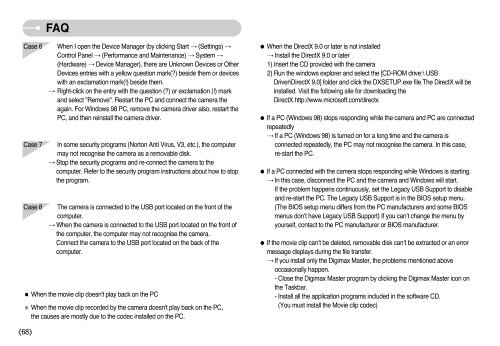Samsung DIGIMAX A503 - User Manual_6.42 MB, pdf, ENGLISH
Samsung DIGIMAX A503 - User Manual_6.42 MB, pdf, ENGLISH
Samsung DIGIMAX A503 - User Manual_6.42 MB, pdf, ENGLISH
You also want an ePaper? Increase the reach of your titles
YUMPU automatically turns print PDFs into web optimized ePapers that Google loves.
FAQ<br />
Case 6<br />
Case 7<br />
Case 8<br />
When I open the Device Manager (by clicking Start → (Settings) →<br />
Control Panel → (Performance and Maintenance) → System →<br />
(Hardware) → Device Manager), there are Unknown Devices or Other<br />
Devices entries with a yellow question mark(?) beside them or devices<br />
with an exclamation mark(!) beside them.<br />
→ Right-click on the entry with the question (?) or exclamation (!) mark<br />
and select "Remove". Restart the PC and connect the camera the<br />
again. For Windows 98 PC, remove the camera driver also, restart the<br />
PC, and then reinstall the camera driver.<br />
In some security programs (Norton Anti Virus, V3, etc.), the computer<br />
may not recognise the camera as a removable disk.<br />
→ Stop the security programs and re-connect the camera to the<br />
computer. Refer to the security program instructions about how to stop<br />
the program.<br />
The camera is connected to the USB port located on the front of the<br />
computer.<br />
→ When the camera is connected to the USB port located on the front of<br />
the computer, the computer may not recognise the camera.<br />
Connect the camera to the USB port located on the back of the<br />
computer.<br />
■ When the movie clip doesn't play back on the PC<br />
※ When the movie clip recorded by the camera doesn't play back on the PC,<br />
the causes are mostly due to the codec installed on the PC.<br />
● When the DirectX 9.0 or later is not installed<br />
→ Install the DirectX 9.0 or later<br />
1) Insert the CD provided with the camera<br />
2) Run the windows explorer and select the [CD-ROM drive:\ USB<br />
Driver\DirectX 9.0] folder and click the DXSETUP.exe file.The DirectX will be<br />
installed. Visit the following site for downloading the<br />
DirectX.http://www.microsoft.com/directx<br />
● If a PC (Windows 98) stops responding while the camera and PC are connected<br />
repeatedly<br />
→ If a PC (Windows 98) is turned on for a long time and the camera is<br />
connected repeatedly, the PC may not recognise the camera. In this case,<br />
re-start the PC.<br />
● If a PC connected with the camera stops responding while Windows is starting.<br />
→ In this case, disconnect the PC and the camera and Windows will start.<br />
If the problem happens continuously, set the Legacy USB Support to disable<br />
and re-start the PC. The Legacy USB Support is in the BIOS setup menu.<br />
(The BIOS setup menu differs from the PC manufacturers and some BIOS<br />
menus don’t have Legacy USB Support) If you can’t change the menu by<br />
yourself, contact to the PC manufacturer or BIOS manufacturer.<br />
● If the movie clip can’t be deleted, removable disk can’t be extracted or an error<br />
message displays during the file transfer.<br />
→ If you install only the Digimax Master, the problems mentioned above<br />
occasionally happen.<br />
- Close the Digimax Master program by clicking the Digimax Master icon on<br />
the Taskbar.<br />
- Install all the application programs included in the software CD.<br />
(You must install the Movie clip codec)<br />
《68》