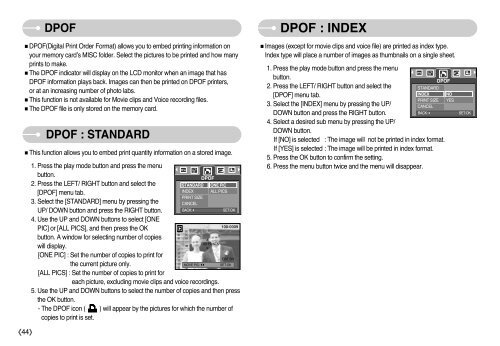Samsung DIGIMAX A503 - User Manual_6.42 MB, pdf, ENGLISH
Samsung DIGIMAX A503 - User Manual_6.42 MB, pdf, ENGLISH
Samsung DIGIMAX A503 - User Manual_6.42 MB, pdf, ENGLISH
You also want an ePaper? Increase the reach of your titles
YUMPU automatically turns print PDFs into web optimized ePapers that Google loves.
■DPOF(Digital Print Order Format) allows you to embed printing information on<br />
your memory card’s MISC folder. Select the pictures to be printed and how many<br />
prints to make.<br />
■The DPOF indicator will display on the LCD monitor when an image that has<br />
DPOF information plays back. Images can then be printed on DPOF printers,<br />
or at an increasing number of photo labs.<br />
■This function is not available for Movie clips and Voice recording files.<br />
■The DPOF file is only stored on the memory card.<br />
《44》<br />
DPOF<br />
DPOF : STANDARD<br />
■This function allows you to embed print quantity information on a stored image.<br />
1. Press the play mode button and press the menu<br />
button.<br />
2. Press the LEFT/ RIGHT button and select the<br />
[DPOF] menu tab.<br />
3. Select the [STANDARD] menu by pressing the<br />
UP/ DOWN button and press the RIGHT button.<br />
4. Use the UP and DOWN buttons to select [ONE<br />
PIC] or [ALL PICS], and then press the OK<br />
button. A window for selecting number of copies<br />
will display.<br />
[ONE PIC] : Set the number of copies to print for<br />
the current picture only.<br />
[ALL PICS] : Set the number of copies to print for<br />
STANDARD<br />
INDEX<br />
PRINT SIZE<br />
CANCEL<br />
BACK:<br />
MOVE PIC:<br />
DPOF<br />
ONE PIC<br />
ALL PICS<br />
<br />
00 PRINTS<br />
<br />
SET:OK<br />
100-0009<br />
EXIT:SH<br />
SET:OK<br />
each picture, excluding movie clips and voice recordings.<br />
5. Use the UP and DOWN buttons to select the number of copies and then press<br />
the OK button.<br />
- The DPOF icon ( ) will appear by the pictures for which the number of<br />
copies to print is set.<br />
DPOF : INDEX<br />
■Images (except for movie clips and voice file) are printed as index type.<br />
Index type will place a number of images as thumbnails on a single sheet.<br />
1. Press the play mode button and press the menu<br />
button.<br />
2. Press the LEFT/ RIGHT button and select the<br />
[DPOF] menu tab.<br />
3. Select the [INDEX] menu by pressing the UP/<br />
DOWN button and press the RIGHT button.<br />
4. Select a desired sub menu by pressing the UP/<br />
DOWN button.<br />
STANDARD<br />
INDEX<br />
PRINT SIZE<br />
CANCEL<br />
BACK:<br />
If [NO] is selected : The image will not be printed in index format.<br />
If [YES] is selected : The image will be printed in index format.<br />
5. Press the OK button to confirm the setting.<br />
6. Press the menu button twice and the menu will disappear.<br />
DPOF<br />
NO<br />
YES<br />
SET:OK