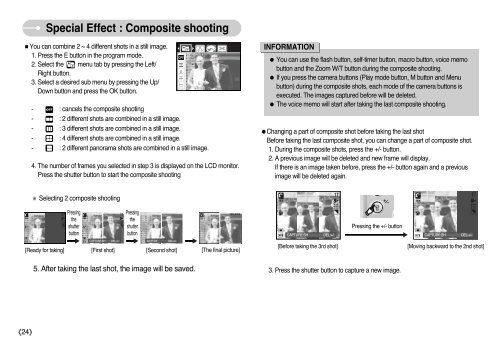Samsung DIGIMAX A503 - User Manual_6.42 MB, pdf, ENGLISH
Samsung DIGIMAX A503 - User Manual_6.42 MB, pdf, ENGLISH
Samsung DIGIMAX A503 - User Manual_6.42 MB, pdf, ENGLISH
Create successful ePaper yourself
Turn your PDF publications into a flip-book with our unique Google optimized e-Paper software.
Special Effect : Composite shooting<br />
■You can combine 2 ~ 4 different shots in a still image.<br />
1. Press the E button in the program mode.<br />
2. Select the menu tab by pressing the Left/<br />
Right button.<br />
3. Select a desired sub menu by pressing the Up/<br />
Down button and press the OK button.<br />
- : cancels the composite shooting<br />
- : 2 different shots are combined in a still image.<br />
- : 3 different shots are combined in a still image.<br />
- : 4 different shots are combined in a still image.<br />
- : 2 different panorama shots are combined in a still image.<br />
4. The number of frames you selected in step 3 is displayed on the LCD monitor.<br />
Press the shutter button to start the composite shooting<br />
INFORMATION<br />
● You can use the flash button, self-timer button, macro button, voice memo<br />
button and the Zoom W/T button during the composite shooting.<br />
● If you press the camera buttons (Play mode button, M button and Menu<br />
button) during the composite shots, each mode of the camera buttons is<br />
executed. The images captured before will be deleted.<br />
● The voice memo will start after taking the last composite shooting.<br />
●Changing a part of composite shot before taking the last shot<br />
Before taking the last composite shot, you can change a part of composite shot.<br />
1. During the composite shots, press the +/- button.<br />
2. A previous image will be deleted and new frame will display.<br />
If there is an image taken before, press the +/- button again and a previous<br />
image will be deleted again.<br />
※ Selecting 2 composite shooting<br />
Pressing<br />
the<br />
shutter<br />
button<br />
Pressing<br />
the<br />
shutter<br />
button<br />
CAPTURE:SH DEL:+/- SAVE:OK DEL:+/-<br />
[Ready for taking] [First shot] [Second shot] [The final picture]<br />
5. After taking the last shot, the image will be saved.<br />
Pressing the +/- button<br />
CAPTURE:SH DEL:+/- CAPTURE:SH DEL:+/-<br />
[Before taking the 3rd shot]<br />
[Moving backward to the 2nd shot]<br />
3. Press the shutter button to capture a new image.<br />
《24》