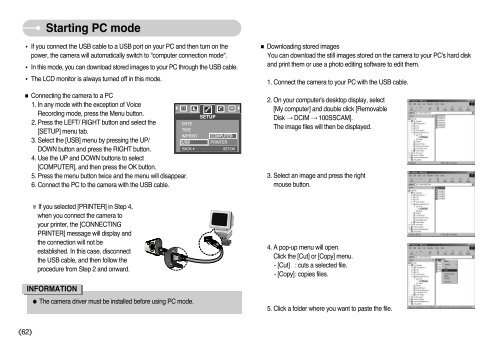Samsung DIGIMAX A503 - User Manual_6.42 MB, pdf, ENGLISH
Samsung DIGIMAX A503 - User Manual_6.42 MB, pdf, ENGLISH
Samsung DIGIMAX A503 - User Manual_6.42 MB, pdf, ENGLISH
You also want an ePaper? Increase the reach of your titles
YUMPU automatically turns print PDFs into web optimized ePapers that Google loves.
Starting PC mode<br />
• If you connect the USB cable to a USB port on your PC and then turn on the<br />
power, the camera will automatically switch to "computer connection mode".<br />
• In this mode, you can download stored images to your PC through the USB cable.<br />
• The LCD monitor is always turned off in this mode.<br />
■ Connecting the camera to a PC<br />
1. In any mode with the exception of Voice<br />
Recording mode, press the Menu button.<br />
2. Press the LEFT/ RIGHT button and select the<br />
[SETUP] menu tab.<br />
3. Select the [USB] menu by pressing the UP/<br />
DOWN button and press the RIGHT button.<br />
4. Use the UP and DOWN buttons to select<br />
[COMPUTER], and then press the OK button.<br />
5. Press the menu button twice and the menu will disappear.<br />
6. Connect the PC to the camera with the USB cable.<br />
DATE<br />
TIME<br />
IMPRINT<br />
USB<br />
BACK:<br />
SETUP<br />
COMPUTER<br />
PRINTER<br />
SET:OK<br />
■ Downloading stored images<br />
You can download the still images stored on the camera to your PC's hard disk<br />
and print them or use a photo editing software to edit them.<br />
1. Connect the camera to your PC with the USB cable.<br />
2. On your computer's desktop display, select<br />
[My computer] and double click [Removable<br />
Disk → DCIM → 100SSCAM].<br />
The image files will then be displayed.<br />
3. Select an image and press the right<br />
mouse button.<br />
※If you selected [PRINTER] in Step 4,<br />
when you connect the camera to<br />
your printer, the [CONNECTING<br />
PRINTER] message will display and<br />
the connection will not be<br />
established. In this case, disconnect<br />
the USB cable, and then follow the<br />
procedure from Step 2 and onward.<br />
INFORMATION<br />
● The camera driver must be installed before using PC mode.<br />
4. A pop-up menu will open.<br />
Click the [Cut] or [Copy] menu.<br />
- [Cut] : cuts a selected file.<br />
- [Copy]: copies files.<br />
5. Click a folder where you want to paste the file.<br />
《62》