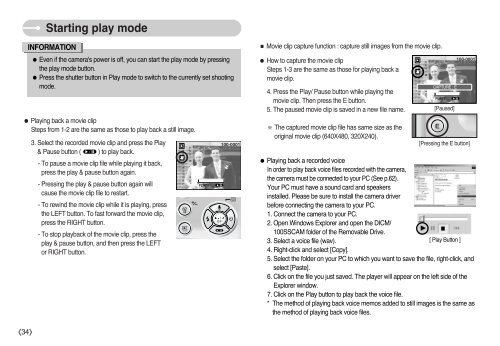Samsung DIGIMAX A503 - User Manual_6.42 MB, pdf, ENGLISH
Samsung DIGIMAX A503 - User Manual_6.42 MB, pdf, ENGLISH
Samsung DIGIMAX A503 - User Manual_6.42 MB, pdf, ENGLISH
Create successful ePaper yourself
Turn your PDF publications into a flip-book with our unique Google optimized e-Paper software.
Starting play mode<br />
INFORMATION<br />
● Even if the camera's power is off, you can start the play mode by pressing<br />
the play mode button.<br />
● Press the shutter button in Play mode to switch to the currently set shooting<br />
mode.<br />
● Playing back a movie clip<br />
Steps from 1-2 are the same as those to play back a still image.<br />
3. Select the recorded movie clip and press the Play<br />
& Pause button ( ) to play back.<br />
- To pause a movie clip file while playing it back,<br />
press the play & pause button again.<br />
- Pressing the play & pause button again will<br />
cause the movie clip file to restart.<br />
- To rewind the movie clip while it is playing, press<br />
the LEFT button. To fast forward the movie clip,<br />
press the RIGHT button.<br />
- To stop playback of the movie clip, press the<br />
play & pause button, and then press the LEFT<br />
or RIGHT button.<br />
■ Movie clip capture function : capture still images from the movie clip.<br />
● How to capture the movie clip<br />
Steps 1-3 are the same as those for playing back a<br />
movie clip.<br />
4. Press the Play/ Pause button while playing the<br />
movie clip. Then press the E button.<br />
5. The paused movie clip is saved in a new file name.<br />
※ The captured movie clip file has same size as the<br />
original movie clip (640X480, 320X240).<br />
CAPTURE : E<br />
[Paused]<br />
[Pressing the E button]<br />
● Playing back a recorded voice<br />
In order to play back voice files recorded with the camera,<br />
the camera must be connected to your PC (See p.62).<br />
Your PC must have a sound card and speakers<br />
installed. Please be sure to install the camera driver<br />
before connecting the camera to your PC.<br />
1. Connect the camera to your PC.<br />
2. Open Windows Explorer and open the DICM/<br />
100SSCAM folder of the Removable Drive.<br />
3. Select a voice file (wav).<br />
[ Play Button ]<br />
4. Right-click and select [Copy].<br />
5. Select the folder on your PC to which you want to save the file, right-click, and<br />
select [Paste].<br />
6. Click on the file you just saved. The player will appear on the left side of the<br />
Explorer window.<br />
7. Click on the Play button to play back the voice file.<br />
* The method of playing back voice memos added to still images is the same as<br />
the method of playing back voice files.<br />
《34》