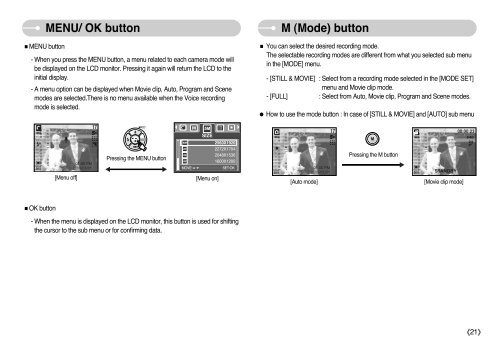Samsung DIGIMAX A503 - User Manual_6.42 MB, pdf, ENGLISH
Samsung DIGIMAX A503 - User Manual_6.42 MB, pdf, ENGLISH
Samsung DIGIMAX A503 - User Manual_6.42 MB, pdf, ENGLISH
You also want an ePaper? Increase the reach of your titles
YUMPU automatically turns print PDFs into web optimized ePapers that Google loves.
MENU/ OK button<br />
■MENU button<br />
- When you press the MENU button, a menu related to each camera mode will<br />
be displayed on the LCD monitor. Pressing it again will return the LCD to the<br />
initial display.<br />
- A menu option can be displayed when Movie clip, Auto, Program and Scene<br />
modes are selected.There is no menu available when the Voice recording<br />
mode is selected.<br />
M (Mode) button<br />
■ You can select the desired recording mode.<br />
The selectable recording modes are different from what you selected sub menu<br />
in the [MODE] menu.<br />
- [STILL & MOVIE] : Select from a recording mode selected in the [MODE SET]<br />
menu and Movie clip mode.<br />
- [FULL] : Select from Auto, Movie clip, Program and Scene modes.<br />
● How to use the mode button : In case of [STILL & MOVIE] and [AUTO] sub menu<br />
Pressing the MENU button<br />
MOVE:<br />
SIZE<br />
2560X1920<br />
2272X1704<br />
2048X1536<br />
1600X1200<br />
SET:OK<br />
Pressing the M button<br />
[Menu off]<br />
[Menu on]<br />
[Auto mode]<br />
[Movie clip mode]<br />
■OK button<br />
- When the menu is displayed on the LCD monitor, this button is used for shifting<br />
the cursor to the sub menu or for confirming data.<br />
《21》