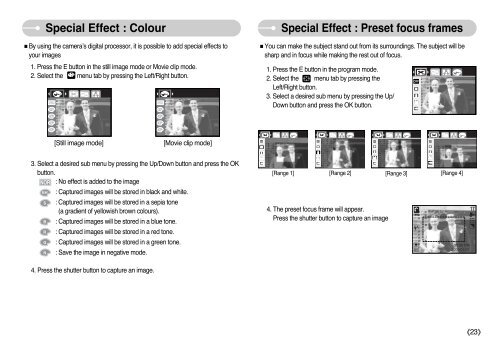Samsung DIGIMAX A503 - User Manual_6.42 MB, pdf, ENGLISH
Samsung DIGIMAX A503 - User Manual_6.42 MB, pdf, ENGLISH
Samsung DIGIMAX A503 - User Manual_6.42 MB, pdf, ENGLISH
You also want an ePaper? Increase the reach of your titles
YUMPU automatically turns print PDFs into web optimized ePapers that Google loves.
Special Effect : Colour<br />
■By using the camera’s digital processor, it is possible to add special effects to<br />
your images<br />
1. Press the E button in the still image mode or Movie clip mode.<br />
2. Select the menu tab by pressing the Left/Right button.<br />
Special Effect : Preset focus frames<br />
■You can make the subject stand out from its surroundings. The subject will be<br />
sharp and in focus while making the rest out of focus.<br />
1. Press the E button in the program mode.<br />
2. Select the menu tab by pressing the<br />
Left/Right button.<br />
3. Select a desired sub menu by pressing the Up/<br />
Down button and press the OK button.<br />
[Still image mode]<br />
[Movie clip mode]<br />
3. Select a desired sub menu by pressing the Up/Down button and press the OK<br />
button.<br />
: No effect is added to the image<br />
: Captured images will be stored in black and white.<br />
: Captured images will be stored in a sepia tone<br />
(a gradient of yellowish brown colours).<br />
: Captured images will be stored in a blue tone.<br />
: Captured images will be stored in a red tone.<br />
: Captured images will be stored in a green tone.<br />
: Save the image in negative mode.<br />
[Range 1] [Range 2]<br />
[Range 3] [Range 4]<br />
4. The preset focus frame will appear.<br />
Press the shutter button to capture an image<br />
4. Press the shutter button to capture an image.<br />
《23》