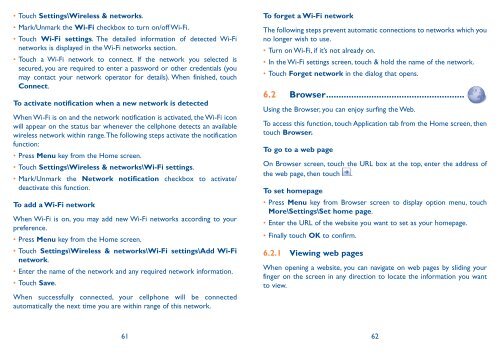Alcatel One Touch Premiere Manual - US Cellular
Alcatel One Touch Premiere Manual - US Cellular
Alcatel One Touch Premiere Manual - US Cellular
Create successful ePaper yourself
Turn your PDF publications into a flip-book with our unique Google optimized e-Paper software.
• <strong>Touch</strong> Settings\Wireless & networks.<br />
• Mark/Unmark the Wi-Fi checkbox to turn on/off Wi-Fi.<br />
• <strong>Touch</strong> Wi-Fi settings. The detailed information of detected Wi-Fi<br />
networks is displayed in the Wi-Fi networks section.<br />
• <strong>Touch</strong> a Wi-Fi network to connect. If the network you selected is<br />
secured, you are required to enter a password or other credentials (you<br />
may contact your network operator for details). When finished, touch<br />
Connect.<br />
To activate notification when a new network is detected<br />
When Wi-Fi is on and the network notification is activated, the Wi-Fi icon<br />
will appear on the status bar whenever the cellphone detects an available<br />
wireless network within range. The following steps activate the notification<br />
function:<br />
• Press Menu key from the Home screen.<br />
• <strong>Touch</strong> Settings\Wireless & networks\Wi-Fi settings.<br />
• Mark/Unmark the Network notification checkbox to activate/<br />
deactivate this function.<br />
To add a Wi-Fi network<br />
When Wi-Fi is on, you may add new Wi-Fi networks according to your<br />
preference.<br />
• Press Menu key from the Home screen.<br />
• <strong>Touch</strong> Settings\Wireless & networks\Wi-Fi settings\Add Wi-Fi<br />
network.<br />
• Enter the name of the network and any required network information.<br />
• <strong>Touch</strong> Save.<br />
When successfully connected, your cellphone will be connected<br />
automatically the next time you are within range of this network.<br />
To forget a Wi-Fi network<br />
The following steps prevent automatic connections to networks which you<br />
no longer wish to use.<br />
• Turn on Wi-Fi, if it’s not already on.<br />
• In the Wi-Fi settings screen, touch & hold the name of the network.<br />
• <strong>Touch</strong> Forget network in the dialog that opens.<br />
6.2 Browser .......................................................<br />
Using the Browser, you can enjoy surfing the Web.<br />
To access this function, touch Application tab from the Home screen, then<br />
touch Browser.<br />
To go to a web page<br />
On Browser screen, touch the URL box at the top, enter the address of<br />
the web page, then touch .<br />
To set homepage<br />
• Press Menu key from Browser screen to display option menu, touch<br />
More\Settings\Set home page.<br />
• Enter the URL of the website you want to set as your homepage.<br />
• Finally touch OK to confirm.<br />
6.2.1 Viewing web pages<br />
When opening a website, you can navigate on web pages by sliding your<br />
finger on the screen in any direction to locate the information you want<br />
to view.<br />
61 62