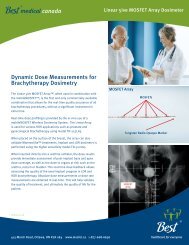operator's manual wireless dosimetry system - Best Medical Canada
operator's manual wireless dosimetry system - Best Medical Canada
operator's manual wireless dosimetry system - Best Medical Canada
You also want an ePaper? Increase the reach of your titles
YUMPU automatically turns print PDFs into web optimized ePapers that Google loves.
OPERATOR'S MANUAL FOR THE SYSTEM<br />
MOSFET CF/CR – Each Reader can read up to five (5) dose points. One Standard<br />
Dosimeter = one Dose Point. A Linear Array has five Dose Points and will display<br />
each position on the Flex graphically on the right-hand side of the screen. The<br />
dosimeters numbers are listed next to their corresponding Reader number, e.g. #1-4.<br />
#1 = the Reader Module and –4 = the Dosimeter #4, or Dose Point #4.<br />
Calibration Factor (CFs) units can be mV/cGy/, mV/Gy, or mV/R. The valid range is<br />
0.01 to 9999.99. If you leave any of the CF fields blank, the CF unit will be in "mV<br />
mode" therefore no CF, i.e. the dosimeter mV reading has not been altered. CRs are<br />
optional Correction Factors. When used, CFs and CRs calculate the dose according to<br />
the formula "DOSE = CR (Optional) * [Voltage/CF]". (See Section 7.1 for more<br />
information regarding CFs and CRs.)<br />
The Reader Status section of the screen shows the last time that the Reader status<br />
was verified and is updated each time it is checked. The MOSFET Voltage portion<br />
indicates the total voltage for each dosimeter's position. It will also indicate if a<br />
dosimeter is absent or saturated (exceeded the Reader's dose range) as well as the<br />
Bias setting for each Reader (Standard or High).<br />
The type of MOSFET dosimeter being used as well as the dosimeter position is<br />
displayed graphically. For example, for Standard MOSFETS a picture of a<br />
mobileMOSFET indicating each dosimeter's position will be displayed. If a Linear 5ive<br />
MOSFET Array (which has five positions) is being used, it will show that this is the type<br />
of MOSFET connected to the Reader.<br />
The Battery column provides a graphic indication of the approximate charge state of<br />
each Reader's battery.<br />
4.2 EQUIPMENT SETUP: CONFIGURATION<br />
4.2.1 Connect To Reader Module<br />
mobileMOSFET Software allows you to connect to the Reader Module using either a<br />
cable or <strong>wireless</strong> transceiver, and automatically determines the type of connection<br />
(wired or <strong>wireless</strong>) being used. To connect to the Reader, click the Configure button<br />
from the Equipment Setup window (see Figure 4-1: Equipment Set-up Screen).<br />
A separate Reader Configuration window will open where you select the number of<br />
Readers you wish to use (as shown in Figure 4-2: Reader Configuration Window).<br />
Page 26 of 62