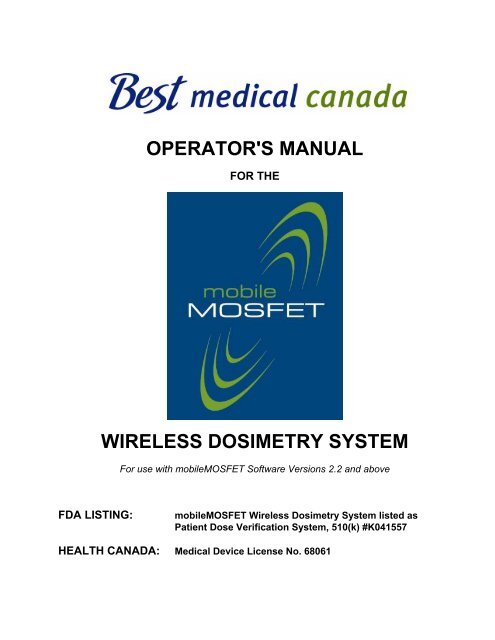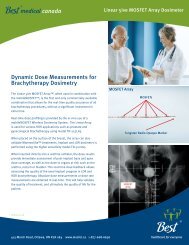operator's manual wireless dosimetry system - Best Medical Canada
operator's manual wireless dosimetry system - Best Medical Canada
operator's manual wireless dosimetry system - Best Medical Canada
You also want an ePaper? Increase the reach of your titles
YUMPU automatically turns print PDFs into web optimized ePapers that Google loves.
OPERATOR'S MANUAL<br />
FOR THE<br />
WIRELESS DOSIMETRY SYSTEM<br />
For use with mobileMOSFET Software Versions 2.2 and above<br />
FDA LISTING: mobileMOSFET Wireless Dosimetry System listed as<br />
Patient Dose Verification System, 510(k) #K041557<br />
HEALTH CANADA: <strong>Medical</strong> Device License No. 68061
OPERATOR'S MANUAL FOR THE SYSTEM<br />
WARRANTY<br />
<strong>Best</strong> <strong>Medical</strong> <strong>Canada</strong> Ltd. warrants the mobileMOSFET Model TN-RD-70-W, dosimeters and<br />
cables to be free from defects in material and workmanship for a period of one year from the date of<br />
shipment.<br />
This warranty does not apply to defects resulting from unauthorized modification or misuse of any<br />
product or part, or to battery replacement or damage caused by battery leakage. Dosimeters<br />
damaged due to excessive mishandling (examples include but are not limited to the flex being<br />
strongly kinked or cut, or the epoxy bulb being cracked) will not be covered under warranty. Please<br />
see Section 5.4 for more information on proper handling of dosimeters.<br />
Please see the mobileMOSFET Software License Agreement for software support provided.<br />
During the warranty period <strong>Best</strong> <strong>Medical</strong> <strong>Canada</strong> Ltd will, at our option, either repair or replace<br />
within 30 days any product that proves to be defective. Repaired or replaced products are<br />
warranted for the balance of the original warranty period or at least 90 days.<br />
To exercise the warranty or obtain service, write or call the local <strong>Best</strong> <strong>Medical</strong> <strong>Canada</strong> Ltd<br />
representative, or contact <strong>Best</strong> <strong>Medical</strong> <strong>Canada</strong> Ltd headquarters at the address and phone<br />
number shown below:<br />
<strong>Best</strong> <strong>Medical</strong> <strong>Canada</strong> Ltd.<br />
25B Northside Road<br />
Ottawa, ON K2H 8S1 <strong>Canada</strong><br />
Tel: (613) 596-4563 Fax: (613) 596-5243<br />
Toll Free (North America only) 1-877-668-6636<br />
www.Team<strong>Best</strong>.com<br />
bmcinfo@Team<strong>Best</strong>.com<br />
* In no event shall <strong>Best</strong> <strong>Medical</strong> <strong>Canada</strong> Ltd. be liable for any damages whatsoever arising<br />
out of the use of or inability to use this product.<br />
PRODUCT PATENTS<br />
U.S. Patent Numbers 6,614,025<br />
5,444,254<br />
4,678,916<br />
5,117,113<br />
6,650,930<br />
European (U.K. & DE) Patent Numbers EP 0575800<br />
EP 0471957<br />
Japanese Patent Number 3012364<br />
Page 2 of 62
OPERATOR'S MANUAL FOR THE SYSTEM<br />
mobileMOSFET Software END USER LICENSE AGREEMENT<br />
PLEASE READ CAREFULLY – The mobileMOSFET Software that comes with this<br />
<strong>system</strong> is a product of <strong>Best</strong> <strong>Medical</strong> <strong>Canada</strong> Ltd. and may not be reproduced. You<br />
may only install and use one copy of the product. If you have need for multiple<br />
copies, you must enter into a specific MULTIPLE END USER LICENSE<br />
AGREEMENT with <strong>Best</strong> <strong>Medical</strong> <strong>Canada</strong> Ltd.<br />
<strong>Best</strong> <strong>Medical</strong> <strong>Canada</strong> Ltd. reserves the right to make changes and improvements to<br />
its products without providing notice.<br />
CONNECTBLUE AB OEM BLUETOOTH*<br />
cB-0090-01 and cB-0701-01<br />
FCC COMPLIANCE STATEMENT<br />
This device complies with Part 15 of the FCC Rules. Operation is subject to the<br />
following two conditions: (1) this device may not cause harmful interference and (2)<br />
this device must accept any interference received, including interference that may<br />
cause undesired operation.<br />
*© connectBlue AB 2000-2003. BLUETOOTH is a trademark owned by the Bluetooth SIG Inc.<br />
MANUFACTURER’S EU REPRESENTATIVE<br />
Emergo Europe<br />
Molenstraat 15, 2513 BH<br />
The Hague<br />
The Netherlands<br />
NOTE: As of January 1, 2007, the name of the manufacturer "Thomson & Nielsen<br />
Electronics Ltd." changed to "<strong>Best</strong> <strong>Medical</strong> <strong>Canada</strong> Ltd." Any future reference to Thomson<br />
& Nielsen Electronics Ltd. in product literature, artwork or instrumentation is to be deemed<br />
as being <strong>Best</strong> <strong>Medical</strong> <strong>Canada</strong> Ltd.<br />
Document #101735.08 March 2007<br />
Page 3 of 62<br />
0120
OPERATOR'S MANUAL FOR THE SYSTEM<br />
EXCLUSIVE USER WEB-SITE<br />
<strong>Best</strong> <strong>Medical</strong> <strong>Canada</strong> Ltd welcomes you to an exclusive group of<br />
professionals who believe that MOSFET dosimeters are the best <strong>dosimetry</strong><br />
device for every application. In an effort to help you easily access all of the<br />
available support tools, we offer a web-site that is open to MOSFET<br />
Dosimeter Users only. It contains many helpful features, including Technical<br />
Support, Lists of Publications and Technical Notes, the latest Operator<br />
Manual updates and News Updates, such as User Group Meeting<br />
announcements. We encourage you to contact us for your password to enter<br />
this special section of our web-site.<br />
www.Team<strong>Best</strong>.com<br />
e-mail: bmcinfo@Team<strong>Best</strong>.com<br />
Toll Free: 1-877-668-6636 (N. America)<br />
Ph: (613) 596-4563<br />
Page 4 of 62
OPERATOR'S MANUAL FOR THE SYSTEM<br />
CONTENTS<br />
1 GENERAL INFORMATION .....................................................................................................8<br />
1.1 THIS MANUAL ............................................................................................................8<br />
1.2 INTRODUCTION.........................................................................................................8<br />
1.3 mobileMOSFET FEATURES.......................................................................................9<br />
1.4 SAFETY PRECAUTIONS............................................................................................9<br />
1.5 REFERENCES............................................................................................................9<br />
2 SYSTEM DESCRIPTION......................................................................................................10<br />
2.1 GENERAL .................................................................................................................10<br />
2.2 mobileMOSFET COMPONENTS ..............................................................................11<br />
2.3 OVERVIEW OF mobileMOSFET SOFTWARE FEATURES .....................................12<br />
3 SYSTEM SET-UP .................................................................................................................17<br />
3.1 SYSTEM REQUIREMENTS AND SETUP ................................................................17<br />
3.2 BATTERY OPERATION............................................................................................18<br />
3.3 CONFIGURE BIAS SENSITIVITY.............................................................................18<br />
3.4 CONNECT DOSIMETERS ........................................................................................19<br />
3.5 CONNECT SYSTEM .................................................................................................20<br />
3.6 CONNECT PC...........................................................................................................20<br />
3.6.1 Wireless Connection......................................................................................20<br />
3.6.2 Cable Connection ..........................................................................................21<br />
3.6.3 LAN/Wireless Connection..............................................................................22<br />
3.7 INSTALLING mobileMOSFET SOFTWARE..............................................................24<br />
4 OPERATING PROCEDURE .................................................................................................25<br />
4.1 EQUIPMENT SET-UP (Screen 1) .............................................................................25<br />
4.2 EQUIPMENT SETUP: CONFIGURATION ................................................................26<br />
4.2.1 Connect To Reader Module...........................................................................26<br />
4.2.2 Dosimeter Selection.......................................................................................28<br />
4.2.3 Calibration Parameters (CFs and CRs): ........................................................28<br />
4.3 Treatment information (Screen 2)..............................................................................30<br />
4.3.1 Image Selection.............................................................................................31<br />
4.3.2 Using Patients' Photographs During Measurement.......................................32<br />
4.3.3 Templates – A Time Saving Feature .............................................................32<br />
4.3.4 Dose Report Files: A Quick Template Alternative .........................................33<br />
4.4 DOSE MEASUREMENT (Screen 3)..........................................................................33<br />
4.5 LINEAR COMPENSATION FOR ARRAYS ...............................................................34<br />
4.6 READING DOSIMETERS INDIVIDUALLY................................................................35<br />
4.7 REMOVING DOSIMETERS ......................................................................................35<br />
4.8 DOSIMETRY REPORT (Screen 4) ...........................................................................35<br />
4.9 SEQUENTIAL READING ..........................................................................................37<br />
Page 5 of 62
OPERATOR'S MANUAL FOR THE SYSTEM<br />
4.10 SIMULTANEOUS TREATMENT SESSIONS............................................................ 39<br />
4.11 Message History Txt Files ......................................................................................... 40<br />
4.12 Message Windows .................................................................................................... 40<br />
5 DESCRIPTION OF SYSTEM COMPONENTS ..................................................................... 41<br />
5.1 mobileMOSFET READER MODULE......................................................................... 41<br />
5.1.1 Reader Side Panel Layout............................................................................. 42<br />
5.1.2 Switches and LEDs ....................................................................................... 42<br />
5.1.3 Reader Back Panel Layout............................................................................ 43<br />
5.2 RECOMMENDED DOSIMETER AND BIAS SENSITIVITY COMBINATIONS FOR<br />
APPLICATIONS IN RADIOTHERAPY AND RADIOLOGY ....................................... 44<br />
5.3 DOSIMETERS........................................................................................................... 45<br />
5.3.1 Single MOSFET Dosimeters ......................................................................... 45<br />
5.3.2 Linear 5ive MOSFET Array Dosimeter .......................................................... 46<br />
5.3.3 Linear 5ive ARRAY: CLINICAL IMPLEMENTATION AND DOSE SAMPLING47<br />
5.4 WIRELESS TRANSCEIVER ..................................................................................... 50<br />
6 mobileMOSFET SYSTEM MESSAGES................................................................................ 51<br />
7 CALIBRATION PROCEDURE .............................................................................................. 52<br />
7.1 CALIBRATION METHODS FOR RADIOTHERAPY USING THE mobileMOSFET<br />
SOFTWARE AIDED CALIBRATION TOOL .............................................................. 53<br />
7.2 CALIBRATION OF MOSFET AND LINEAR 5ive ARRAY MOSFET DOSIMETERS:<br />
GUIDELINES FOR DIFFERENT ENERGIES (e.g. BRACHYTHERAPY) ....................... 55<br />
7.3 BUILD-UP & PARTIAL BUILD-UP ............................................................................ 57<br />
7.4 CALIBRATION FOR DIAGNOSTIC X-RAY ENERGIES ........................................... 57<br />
7.5 TESTING A DOSIMETER FOR FADE (CHANGE IN PERFORMANCE).................. 58<br />
8 MAINTENANCE ....................................................................................................................59<br />
8.1 mobileMOSFET BATTERY MAINTENANCE AND REPLACEMENT........................ 59<br />
8.2 ORDERING REPLACEMENT PARTS ...................................................................... 60<br />
8.3 TECHNICAL SPECIFICATIONS ............................................................................... 61<br />
Page 6 of 62
OPERATOR'S MANUAL FOR THE SYSTEM<br />
LIST OF FIGURES<br />
FIGURE 3-1: MOBILEMOSFET READER MODULE STATUS PANEL............................................18<br />
FIGURE 3-2: SYSTEM CONFIGURATION ......................................................................................19<br />
FIGURE 3-3: EQUIPMENT SET-UP FOR A WIRELESS CONNECTION ........................................20<br />
FIGURE 3-4: MULTIPLE READERS CONNECTED VIA WIRELESS TO A PC...............................21<br />
FIGURE 3-5: VARIOUS WIRED SCENARIOS FOR CONNECTING READERS TO A PC..............21<br />
FIGURE 3-6: LAN WIRELESS CONNECTION.................................................................................22<br />
FIGURE 3-7: MULTIPLE SYSTEMS AND TREATMENT ROOMS...................................................23<br />
FIGURE 3-8: SINGLE SYSTEM/MULTIPLE TREATMENT ROOMS ...............................................23<br />
FIGURE 3-9: WINDOWS “RUN” POP-UP DIALOG BOX .................................................................24<br />
FIGURE 4-1: EQUIPMENT SET-UP SCREEN.................................................................................25<br />
FIGURE 4-2: READER CONFIGURATION WINDOW .....................................................................27<br />
FIGURE 4-3: CONNECTING TO A MOBILEMOSFET READER .....................................................27<br />
FIGURE 4-4: DOSIMETER SELECTION MENU ..............................................................................28<br />
FIGURE 4-5: TREATMENT INFORMATION SCREEN ....................................................................30<br />
FIGURE 4-6: PATIENT IMAGE WINDOW........................................................................................31<br />
FIGURE 4-7: DOSE MEASUREMENT SCREEN .............................................................................34<br />
FIGURE 4-8: DOSIMETRY REPORT SCREEN ...............................................................................37<br />
FIGURE 4-9: SEQUENTIAL READING SCREEN ............................................................................38<br />
FIGURE 4-10: SEQUENTIAL READING SETTINGS .......................................................................39<br />
FIGURE 4-11: MULTIPLE VERIFICATION SESSIONS ...................................................................40<br />
FIGURE 5-1: MODEL TN-RD-70-W TOP PANEL ............................................................................41<br />
FIGURE 5-2: MODEL TN-RD-70-W SIDE PANEL ...........................................................................42<br />
FIGURE 5-3: MODEL TN-RD-70-W BACK PANEL ..........................................................................43<br />
FIGURE 5-4: SYSTEM CONNECTIONS ..........................................................................................43<br />
FIGURE 5-5: MOSFET LINEAR 5IVE ARRAY .................................................................................46<br />
FIGURE 5-6: MOSFET LINEAR 5IVE ARRAY BEFORE INSERTION IN THE 3-WAY CATHETER48<br />
FIGURE 5-7: WIRELESS TRANSCEIVER .......................................................................................50<br />
FIGURE 5-8: EXTENSION OF TRANSCEIVER-READER CABLE ..................................................51<br />
FIGURE 7-1: CALIBRATION WINDOW............................................................................................53<br />
FIGURE 8-1: BATTERY PACK PLACEMENT ..................................................................................59<br />
Page 7 of 62
OPERATOR'S MANUAL FOR THE SYSTEM<br />
1 GENERAL INFORMATION<br />
1.1 THIS MANUAL<br />
The information in this <strong>manual</strong> is provided in eight sections and is intended for use<br />
with mobileMOSFET Software Versions 2.2 and above. After a general introduction,<br />
the instructions are laid out in the order of operation, with SYSTEM DESCRIPTION<br />
and SYSTEM SET-UP instructions followed by OPERATING PROCEDURE. This is<br />
followed by reference sections describing the System Components, Calibration and<br />
other key information.<br />
1.2 LABELING<br />
The following table defines the labeling symbols that may be found on certain<br />
mobileMOSFET <strong>system</strong> components and/or documentation.<br />
Manufacturer<br />
Date of manufacture (with date format of YYYY-MM)<br />
Authorized Representative for the European Union<br />
Consult Instructions<br />
SN Serial Number<br />
1.3 INTRODUCTION<br />
mobileMOSFET, model TN-RD-70-W, is <strong>Best</strong> <strong>Medical</strong> <strong>Canada</strong> Ltd's mobile, battery<br />
operated dose verification <strong>system</strong> intended for use in applications such as External<br />
Beam and Brachytherapy radiotherapy to verify treatment planning, and Radiology to<br />
measure dose uniformity and radiation exposure to the patient.<br />
The System consists of PC-based user-interface software and one or more<br />
mobileMOSFET Reader Modules. The Reader Module is small, lightweight, and<br />
battery-operated. It hosts the MOSFET dosimeters and realizes the measurement<br />
circuitry. The Software provides a console on screen for the operator to perform all<br />
required actions in dose measurements, such as reading, displaying, saving and<br />
printing results.<br />
The mobileMOSFET Remote Monitoring Dose Verification Software can be used to<br />
perform five treatment sessions simultaneously and each session can read up to eight<br />
readers. Note: Throughout this Manual, the term "Reader" refers to the<br />
mobileMOSFET Reader Module.<br />
Page 8 of 62
OPERATOR'S MANUAL FOR THE SYSTEM<br />
The advantages of this <strong>system</strong> include:<br />
• Reader portability through battery operation.<br />
• Readers can be connected to a controlling PC through a <strong>wireless</strong> connection or by an<br />
RS-232 cable.<br />
• Each Reader can read up to 5 dosimeters or a single MOSFET Linear Array. Eight<br />
Readers can be simultaneously used during a single procedure if required, allowing for<br />
a total of 40 dosimeters.<br />
• If LAN-to-Serial adapters are employed together with the <strong>wireless</strong> transceivers, the<br />
distance between the PC and the Readers is greatly extended.<br />
1.4 mobileMOSFET FEATURES<br />
• Battery Operated – The NiMH power pack will allow for more than 20 hours of<br />
continuous use, and allows for considerable mobility in treatment rooms.<br />
• PC Connection – The Reader Module is connected to a PC to output the data from the<br />
mobileMOSFET Reader Module via the mobileMOSFET Software program model TN-<br />
RD-75, which allows the user to generate a report for the patient’s record.<br />
• Software Controlled Operation - using mobileMOSFET Remote Monitoring Dose<br />
Verification Software<br />
• Direct Reading – Software readout in dosimeter voltage (mV)<br />
• High Sensitivity - Depending on the Bias Sensitivity setting, the dosimeter and the<br />
energy of interest used, dosimeter response ranges up to ≅35mV/cGy<br />
1.5 SAFETY PRECAUTIONS<br />
• Dosimeters supplied are intended for external application to intact skin or insertion into a<br />
catheter suitable for the use intended. Contact of dosimeters or other parts of the <strong>system</strong><br />
with breached or compromised skin, bodily fluids or mucous membranes, is not<br />
recommended. Should you have any questions, please contact <strong>Best</strong> <strong>Medical</strong> <strong>Canada</strong> Ltd.<br />
• Material in the dosimeter may, on contact with skin, cause mild sensitization in some<br />
persons.<br />
• This System is intended for use by qualified personnel who recognize radiation hazards<br />
associated with the use of radiation therapy and radiology equipment, and who exercise<br />
appropriate safety measures.<br />
• The <strong>system</strong> should only be used with the components listed in 2.2 below.<br />
• The System contains no operator serviceable parts except for the rechargeable batteries in<br />
the unit.<br />
1.6 REFERENCES<br />
Publications and technical notes describing the principles of operation of MOSFET dosimeters<br />
and their applications are available on request from <strong>Best</strong> <strong>Medical</strong> <strong>Canada</strong> Ltd or visit our<br />
website at www.Team<strong>Best</strong>.com<br />
.<br />
Page 9 of 62
OPERATOR'S MANUAL FOR THE SYSTEM<br />
2 SYSTEM DESCRIPTION<br />
2.1 GENERAL<br />
The System is compact and easily transportable within a typical Radiotherapy or<br />
Radiology treatment clinic or other laboratory. The dosimeters are placed on the<br />
patient and measured by the Reader before and after irradiation. All data is output via<br />
the mobileMOSFET Remote Monitoring Dose Verification Software, provided with<br />
the <strong>system</strong> to control the Reader and generate a report for the patient’s record.<br />
In operation, the mobileMOSFET Reader is set up in the treatment room and<br />
connected to the required number of Dosimeters. The maximum number of MOSFET<br />
dosimeters is five per Reader. Alternatively, one can connect a single MOSFET<br />
Linear Array to a mobileMOSFET Reader. The mobileMOSFET Software can support<br />
up to eight Readers simultaneously during a single procedure.<br />
The measurement procedure is controlled by a PC using the mobileMOSFET<br />
Software through the RS-232C cable or <strong>Best</strong> <strong>Medical</strong> <strong>Canada</strong> Ltd provided <strong>wireless</strong><br />
transceiver (BMC Part No. TN-RD-38). MOSFET dosimeters or the MOSFET Linear<br />
Array can be taped to the patient or placed in a phantom. The dose measurements<br />
are carried out by clicking the “START” and “READ” buttons on the Dose<br />
Measurement Screen.<br />
In applications, the mobileMOSFET Software can:<br />
• Handle up to five (5) verification sessions simultaneously. Operations in each<br />
session are totally independent.<br />
• For each verification session, up to eight (8) Reader modules (or up to 40<br />
dosimeters/8 Linear Arrays) can be used. Operations on each Reader<br />
module (i.e. Start or Read) can be performed collectively or individually.<br />
• For each Reader module, all dosimeters will be measured at the same time,<br />
however, measurement on individual dosimeters can also be easily<br />
performed (see Section 4.6).<br />
The following section contains a detailed description of the System components.<br />
For setting up, operating and calibrating the System, see Sections 3.0, 4.0 and 7.0,<br />
respectively.<br />
Page 10 of 62
OPERATOR'S MANUAL FOR THE SYSTEM<br />
2.2 mobileMOSFET COMPONENTS<br />
TN-RD-70-W, mobileMOSFET Wireless Dosimetry System includes the following:<br />
TN-RD-16 - Reader Module<br />
TN-RD-38 - Bluetooth Wireless Transceiver, + 6ft./2m Cable<br />
TN-RD-48 - 50 ft./15m RS-232 Cable (PC to Transceiver connection)<br />
TN-RD-75 - mobileMOSFET Remote Monitoring Dose Verification Software,<br />
One (1) License<br />
TN-RD-77 - <strong>Medical</strong> Universal Power Adapter for mobileMOSFET<br />
TN-502RD - MOSFET Dosimeters (Standard Sensitivity)<br />
Optional:<br />
TN-502RD - MOSFET Dosimeters (Standard Sensitivity)<br />
TN-502RDM - microMOSFET Dosimeters (Standard Sensitivity)<br />
TN-502RD-H - MOSFET Dosimeters (Standard Sensitivity) with Heat Shrink<br />
Reinforcement<br />
TN-502RD-HRO - MOSFET Dosimeters (Standard Sensitivity) with Radio-Opaque<br />
Marker<br />
TN-1002RD - High Sensitivity MOSFET Dosimeters<br />
TN-1002RDM - High Sensitivity microMOSFET Dosimeters<br />
TN-1002RD-H - High Sensitivity MOSFET Dosimeters with Heat Shrink<br />
Reinforcement<br />
TN-1002RD-HRO - High Sensitivity MOSFET Dosimeters with<br />
Radio-Opaque Marker<br />
TN-252LA5 - Standard Sensitivity Linear 5ive MOSFET Array<br />
TN-502LA5 - High Sensitivity Linear 5ive MOSFET Array<br />
TN-1002LA5 Extreme Sensitivity Linear 5ive MOSFET Array<br />
TN-RD-56-0.63 - 0.63 cm Brass Hemispherical Build-up Cap<br />
TN-RD-55-1.5 - 1.5 cm Hemispherical Build-up Cap<br />
TN-RD-38/40 - LAN (Local Area Network) and Bluetooth Wireless<br />
Transceiver Package<br />
TN-RD-38 - Bluetooth Wireless Transceiver, 6 ft./2m RS-232 Connection<br />
Cable<br />
To set-up the <strong>system</strong>, see Section 3.0 (Please note, you will need the Reader’s<br />
Serial Number.)<br />
Page 11 of 62
OPERATOR'S MANUAL FOR THE SYSTEM<br />
2.3 OVERVIEW OF mobileMOSFET SOFTWARE FEATURES<br />
This program catalogs its functions into five groups:<br />
1. Equipment Setup<br />
2. Treatment Information<br />
3. Dose Measurement<br />
4. Dosimetry Report<br />
5. Calibration Tool<br />
Five display/control screens let users access these function groups.<br />
The following is an overview of these screens.<br />
1. Equipment Setup<br />
• Select Reader Count<br />
• Assign Readers<br />
• Change Calibration Factors (CFs) and Correction Factors (CRs)<br />
• Check Status<br />
(See Section 4.2 for a more detailed description of equipment set-up.)<br />
Page 12 of 62
OPERATOR'S MANUAL FOR THE SYSTEM<br />
2. Treatment Information<br />
• Input patient ID, treatment settings, and equipment information<br />
• Assign dosimeters to patient(s), set target dose and indicate dosimeter positions<br />
on the chosen image<br />
• Use the program’s standard images or import your own (BITMAP, JPEG or GIF)<br />
• Use templates to save time<br />
Page 13 of 62
3. Dose Measurement<br />
OPERATOR'S MANUAL FOR THE SYSTEM<br />
• Click on the START button to initialize before IRRADIATION<br />
• After irradiation, click on the READ button to obtain dose measurements<br />
• Dose Data will be recorded and displayed on-screen & percentage deviation<br />
from Target Dose will be calculated automatically<br />
Page 14 of 62
OPERATOR'S MANUAL FOR THE SYSTEM<br />
4. Dosimetry Report<br />
In the last step of the measurement procedure, Dosimetry Report, you can:<br />
• Review your information, add in comments & save them<br />
• Export your data as Microsoft Word® Excel® (tab-delimited files) documents or<br />
Plain Text Files<br />
• Edit saved reports<br />
Page 15 of 62
OPERATOR'S MANUAL FOR THE SYSTEM<br />
5. Calibration Tool<br />
• Will guide you through the Calibration Process<br />
• Practice with the Calibration Simulation feature<br />
• Save multiple Calibration Factors (CFs)<br />
• Save multiple Correction Factors (CRs)<br />
Page 16 of 62
3 SYSTEM SET-UP<br />
OPERATOR'S MANUAL FOR THE SYSTEM<br />
3.1 SYSTEM REQUIREMENTS AND SETUP<br />
Computer:<br />
• PC: with Windows®* Operating Systems 98/2000/XP.<br />
• Mouse: PC Compatible.<br />
• Wireless Transceiver or Cable: A Bluetooth serial port adapter or RS-232 cable<br />
can be used to connect the PC to the mobileMOSFET Reader<br />
• Monitor: any color monitor. This program can be used with screen resolution of 800<br />
x 600 or higher. For the best effect, we strongly recommend that the screen<br />
resolution be set to 1024 x 768.<br />
• Printer: any laser printer or inkjet printer. The recommended paper sizes are<br />
"Letter" (8.5” x 11”) or "A4". If the paper is too narrow, the reports may not print out<br />
clearly.<br />
• One (1) Standard Nine (9) Pin Male RS-232 ComPort<br />
Reader Module:<br />
• mobileMOSFET Patient Dose Verification System Reader (Model TN-RD-70-W)<br />
• 100 � 240vAC Power Adapter (Note: The Reader is DC)<br />
• Wireless Bluetooth, or RS-232 Cable to COM port<br />
Dosimeters:<br />
Must be one of:<br />
• TN-502RD Standard Sensitivity MOSFET Dosimeters<br />
• TN-502RDM Standard Sensitivity microMOSFET Dosimeters<br />
• TN-1002RD High Sensitivity MOSFET Dosimeters<br />
• TN-1002RDM High Sensitivity microMOSFET Dosimeters<br />
• TN-252LA5 Standard Sensitivity Linear 5ive MOSFET Array<br />
• TN-502LA5 High Sensitivity Linear 5ive MOSFET Array<br />
• TN-1002LA5 Extreme Sensitivity Linear 5ive MOSFET Array<br />
Build-up Caps:<br />
• TN-RD-56-0.63 0.63 cm Brass Hemispherical Build-up Cap<br />
• TN-RD-55-1.5 1.5 cm Hemispherical Build-up Cap<br />
For more specifications on the MOSFETs, contact <strong>Best</strong> <strong>Medical</strong> <strong>Canada</strong> Ltd directly for<br />
Technical Note #7, "MOSFET Dosimeter Specifications" or visit our website at<br />
www.Team<strong>Best</strong>.com<br />
* Windows® Operating Systems 98/2000/XP, Windows XP are registered trademarks of MICROSOFT<br />
Corporation.<br />
Page 17 of 62
OPERATOR'S MANUAL FOR THE SYSTEM<br />
3.2 BATTERY OPERATION<br />
The mobileMOSFET is intended to operate on battery power. The battery level for the<br />
mobileMOSFET Reader Module is indicated on the Equipment Setup and Dose<br />
Measurement screens, as well as windows that will pop-up advising you if your<br />
battery level is getting low. There are two methods to recharge the batteries, Fast<br />
Charge and Trickle Charge. The charging status is visible by the LEDs on the side of<br />
the Reader. A green LED indicates that the unit is in Trickle Charge, while a red LED<br />
indicates the Reader is in a Fast Charge.<br />
To Fast Charge the mobileMOSFET Reader Module, ensure the unit is turned OFF<br />
prior to connecting the unit to a power source. A Fast Charge will completely charge a<br />
mobileMOSFET with a drained battery in approximately three hours. Once the<br />
batteries are charged, the red LED will go out and the green LED will come on,<br />
indicating Trickle Charge.<br />
Trickle Charge supplies the battery with power at a continuous low rate thereby<br />
keeping it charged. Trickle Charge allows the user to continue treatment sessions<br />
when the Reader's battery is running low. Instead of having to be concerned with the<br />
battery losing power, the user can just continue on with the session. To use Trickle<br />
Charge, the mobileMOSFET must be ON and the power supply connected to the<br />
Reader.<br />
Prior to first use, place the Reader on Fast Charge (mobileMOSFET turned OFF<br />
and power connected) until the red (Fast Charge) LED goes OFF and the green<br />
(Trickle Charge) LED comes on. This will take a maximum of three hours.<br />
Figure 3-1: mobileMOSFET Reader Module Status Panel<br />
3.3 CONFIGURE BIAS SENSITIVITY<br />
The Bias located inside the Reader provides regulated voltage to the MOSFET<br />
dosimeters. This ensures reproducibility and linearity over the lifetime of the<br />
MOSFET. The mobileMOSFET Reader provides a choice of two Bias sensitivities in<br />
order to cover a wide range of doses with optimum reproducibility. The <strong>system</strong> allows<br />
you to choose between two options: Standard (STD) for routine use, or High (HI)<br />
Sensitivity for low doses.<br />
Page 18 of 62<br />
ATTENTION<br />
BEFORE USING THE mobileMOSFET, IT IS RECOMMENDED THAT YOU CHOOSE ONE<br />
SENSITIVITY SETTING AND LEAVE IT THERE FOR THE DURATION OF THE LIFE OF THE<br />
DOSIMETERS TO BE USED.
OPERATOR'S MANUAL FOR THE SYSTEM<br />
To determine which sensitivity best meets your needs, please review the chart in<br />
Section 5.3, or contact <strong>Best</strong> <strong>Medical</strong> <strong>Canada</strong> Ltd for a copy of our Technical Note #3,<br />
“Reproducibility Using Model TN-RD-22 Dual Sensitivity Bias Supply”.<br />
A Sensitivity Switch is located on the front of the Reader adjacent to the five dosimeter<br />
ports on the left-hand side (refer to Figure 5-4: System Connections). The switch is<br />
recessed so that it cannot be accidentally switched to the wrong setting. In order to<br />
change the setting, use a fine tipped object, e.g. a pen, to move the switch to the<br />
appropriate setting.<br />
3.4 CONNECT DOSIMETERS<br />
MOSFET dosimeters require a permanent connection to a Reader for optimal<br />
accuracy readings. If your dosimeters are to be used for the first time, connect them<br />
to the Reader for at least one to twenty-four hours before use. Only connect and<br />
calibrate those dosimeters that are to be used (up to five (5) individual MOSFETs or<br />
one (1) Linear Array), and follow this procedure when ordering replacement<br />
dosimeters. You must designate the type of dosimeter, single or array that you are<br />
using, i.e. TN-252LA5, when configuring the equipment. (For Calibration, see Section<br />
7)<br />
NOTE: Single MOSFETs and the MOSFET Linear Array CANNOT be read<br />
simultaneously on a Reader. If you wish to read the MOSFET Linear<br />
Array, ensure that no MOSFETs are connected to the Reader and then<br />
designate which type of Linear Array you will be using. To do this, go<br />
to the Equipment Setup window in the mobileMOSFET Software, click<br />
on the Configuration button and follow the instructions provided.<br />
Conversely, if you wish to read single MOSFETs, ensure the MOSFET<br />
Linear Array is not connected to the Reader.<br />
Figure 3-2: System Configuration<br />
Page 19 of 62
OPERATOR'S MANUAL FOR THE SYSTEM<br />
3.5 CONNECT SYSTEM<br />
1) Connect the <strong>system</strong> together with all cables (see Figure 3-3: Equipment Set-up for<br />
a Wireless Connection, below).<br />
NOTE: If you are using the <strong>wireless</strong> connection, DO NOT connect the READER-PC<br />
CABLE.<br />
2) Prior to first use, place the Reader on Fast Charge. Turn the mobileMOSFET<br />
OFF and connect the universal power adapter for the Reader to the “POWER IN”<br />
jack on the back of the Reader, then plug the country specific line cord into the AC<br />
outlet. The red Fast Charge LED will go on. When the Fast Charge LED goes off<br />
and the green Trickle Charge LED goes on, the battery is fully charged. This will<br />
take a maximum of three hours.<br />
3) Power on the <strong>system</strong> and allow the electronics to warm up for at least fifteen (15)<br />
minutes before proceeding. If the green Power LED is not flashing, the power<br />
switch must be switched up to the momentary position to reconnect the battery<br />
power.<br />
3.6 CONNECT PC<br />
3.6.1 Wireless Connection<br />
Mount the TN-configured Bluetooth <strong>wireless</strong> transceiver on an interior wall of the<br />
treatment room. Attach the 5V DC power supply, and connect the transceiver to the<br />
PC’s COM port using the RS-232 cable (See Figure 3-3: Equipment Set-up for a<br />
Wireless Connection).<br />
Figure 3-3: Equipment Set-up for a Wireless Connection<br />
Page 20 of 62
OPERATOR'S MANUAL FOR THE SYSTEM<br />
The distance between the transceiver and mobileMOSFET should be less than ten (10)<br />
metres (33 feet) (see Section 5.5). For quality communication, it is suggested that the<br />
transceiver be installed at a height of two (2) metres (6 feet) or more, and if possible,<br />
on a surface without any obstacles between it and the intended location of the<br />
mobileMOSFET.<br />
The fifteen (15) metre (50 foot) Reader-PC cable can be used as an extension if the<br />
RS-232 cable between the computer and the transceiver is not long enough.<br />
More than one mobileMOSFET can be connected to a PC through a <strong>wireless</strong><br />
connection as depicted in Figure 3-2: System Configuration and Figure 3-4: Multiple<br />
Readers Connected via Wireless to a PC.<br />
PC<br />
Figure 3-4: Multiple Readers Connected via Wireless to a PC<br />
3.6.2 Cable Connection<br />
A Reader-PC Cable is also supplied with the mobileMOSFET Software. Attach one<br />
end to the PC and the other to the Serial Data Port on the back of the<br />
mobileMOSFET Unit.<br />
More than one mobileMOSFET can be connected to a PC as depicted in Figure 3-5:<br />
Various Wired Scenarios for Connecting Readers to a PC.<br />
PC<br />
PC<br />
COM 1<br />
COM 1<br />
COM 2<br />
USB<br />
USB TO<br />
SERIAL<br />
PORT<br />
HUB<br />
Figure 3-5: Various Wired Scenarios for Connecting Readers to a PC<br />
Page 21 of 62<br />
COM 5<br />
COM 6<br />
COM 7<br />
mobileMOSFET 1<br />
mobileMOSFET 2<br />
mobileMOSFET 3<br />
mobileMOSFET 1<br />
mobileMOSFET 2<br />
mobileMOSFET 1<br />
mobileMOSFET 2<br />
mobileMOSFET 3
OPERATOR'S MANUAL FOR THE SYSTEM<br />
3.6.3 LAN/Wireless Connection<br />
<strong>Best</strong> <strong>Medical</strong> <strong>Canada</strong> Ltd also provides an optional solution for establishing <strong>wireless</strong><br />
connections in additional treatment rooms via the LAN and Bluetooth Wireless<br />
Transceiver Package, TN-RD-38/40. This accessory allows the mobileMOSFET<br />
Reader Module to be shared amongst multiple rooms by connecting to a PC via a<br />
LAN (Local Area Network) connection.<br />
Figure 3-6: LAN Wireless Connection<br />
The Bluetooth Wireless transceiver supplied is a serial device, however a LAN<br />
connection can be implemented if a Serial Server is connected to the LAN port.<br />
Virtual communications port (COM Port) software (supplied with the TN-RD-38/40)<br />
allows the PC to connect to this COM Port anywhere on the LAN. <strong>Best</strong> <strong>Medical</strong><br />
<strong>Canada</strong> Ltd has tested and supplies a Vlinx Model ESP901 Ethernet Serial Server.<br />
(Please note that installation may require a LAN administrator to configure the end<br />
user's PC software IP settings.) Note: With virtual COM Port software, some users<br />
experience a delay while the PC searches for COM Ports on the LAN.<br />
Mount the BMC-configured Bluetooth <strong>wireless</strong> transceiver on an interior wall of the<br />
treatment room. Attach the power supply, then connect the transceiver to the Serial<br />
Server. Next, connect the Serial Server to the LAN and attach the LAN/Wireless<br />
Transceiver's power adapter (See Figure 3-6: LAN Wireless Connection).<br />
The distance between the transceiver and mobileMOSFET as well as the placement<br />
of the transceiver and mobileMOSFET must be as specified in Section 3.6.1.<br />
Figure 3-7: Multiple Systems and Treatment Rooms and Figure 3-8: Single<br />
System/Multiple Treatment Rooms provide examples of possible configurations:<br />
Page 22 of 62
OPERATOR'S MANUAL FOR THE SYSTEM<br />
Figure 3-7: Multiple Systems and Treatment Rooms<br />
Figure 3-8: Single System/Multiple Treatment Rooms<br />
Page 23 of 62
OPERATOR'S MANUAL FOR THE SYSTEM<br />
3.7 INSTALLING mobileMOSFET SOFTWARE<br />
The entire software program is contained on one CD-ROM.<br />
1) Before proceeding, we recommend that you close any applications you may have<br />
running as Setup cannot install <strong>system</strong> files or update shared files if they are in<br />
use.<br />
2) Insert the CD in the computer.<br />
3) From the Start menu, select Run<br />
4) Click the Browse button. From the pop-up dialog box “Browse”, go to the<br />
CD-ROM drive under “My Computer”. Click on “setup.exe”.<br />
5) Open this and then click OK. This will then take you back to the “Run” pop-up<br />
dialog box. Click on OK.<br />
Figure 3-9: Windows “Run” Pop-up Dialog Box<br />
6) Follow the instructions shown on your screen. (DO NOT change the default<br />
installation folder.)<br />
When the installation is finished, you will find that mobileMOSFET Software has been<br />
added to the PC’s “Start | Programs” list.<br />
Page 24 of 62
OPERATOR'S MANUAL FOR THE SYSTEM<br />
4 OPERATING PROCEDURE<br />
Set-up the <strong>system</strong> as described in Section 3, SYSTEM SET-UP. Click on the<br />
mobileMOSFET Software entry of your computer’s “Start | Programs” menu to run<br />
the program. The program will open to the Equipment Setup Screen as shown in<br />
Figure 4-1: Equipment Set-up Screen.<br />
4.1 EQUIPMENT SET-UP (SCREEN 1)<br />
Through this first screen, the User accesses many functions of the mobileMOSFET<br />
Software. The number of Readers that will be used for each treatment session are<br />
selected and assigned, the calibration parameters (CFs and CRs) can be modified,<br />
dosimeter status can be verified and the overall <strong>system</strong> status of connected<br />
components can be monitored throughout the treatment session. (See Section 7.1 for<br />
more information regarding CFs and CRs.)<br />
Figure 4-1: Equipment Set-up Screen<br />
The first step in this screen is to set the number of mobileMOSFET Reader Modules<br />
that will be used in the Treatment Session and then connect to them through the<br />
CONFIGURE button. By clicking on this button a Configuration screen will pop-up<br />
through which you can perform the steps noted above.<br />
In the Reader Assignment section of the screen, the number of Readers being used<br />
during each session, each Reader's Serial Number (S/N), Nickname (the User may<br />
assign a "name" up to 5 characters and/or a number to identify it) and the port that the<br />
Reader is connected to are displayed.<br />
Page 25 of 62
OPERATOR'S MANUAL FOR THE SYSTEM<br />
MOSFET CF/CR – Each Reader can read up to five (5) dose points. One Standard<br />
Dosimeter = one Dose Point. A Linear Array has five Dose Points and will display<br />
each position on the Flex graphically on the right-hand side of the screen. The<br />
dosimeters numbers are listed next to their corresponding Reader number, e.g. #1-4.<br />
#1 = the Reader Module and –4 = the Dosimeter #4, or Dose Point #4.<br />
Calibration Factor (CFs) units can be mV/cGy/, mV/Gy, or mV/R. The valid range is<br />
0.01 to 9999.99. If you leave any of the CF fields blank, the CF unit will be in "mV<br />
mode" therefore no CF, i.e. the dosimeter mV reading has not been altered. CRs are<br />
optional Correction Factors. When used, CFs and CRs calculate the dose according to<br />
the formula "DOSE = CR (Optional) * [Voltage/CF]". (See Section 7.1 for more<br />
information regarding CFs and CRs.)<br />
The Reader Status section of the screen shows the last time that the Reader status<br />
was verified and is updated each time it is checked. The MOSFET Voltage portion<br />
indicates the total voltage for each dosimeter's position. It will also indicate if a<br />
dosimeter is absent or saturated (exceeded the Reader's dose range) as well as the<br />
Bias setting for each Reader (Standard or High).<br />
The type of MOSFET dosimeter being used as well as the dosimeter position is<br />
displayed graphically. For example, for Standard MOSFETS a picture of a<br />
mobileMOSFET indicating each dosimeter's position will be displayed. If a Linear 5ive<br />
MOSFET Array (which has five positions) is being used, it will show that this is the type<br />
of MOSFET connected to the Reader.<br />
The Battery column provides a graphic indication of the approximate charge state of<br />
each Reader's battery.<br />
4.2 EQUIPMENT SETUP: CONFIGURATION<br />
4.2.1 Connect To Reader Module<br />
mobileMOSFET Software allows you to connect to the Reader Module using either a<br />
cable or <strong>wireless</strong> transceiver, and automatically determines the type of connection<br />
(wired or <strong>wireless</strong>) being used. To connect to the Reader, click the Configure button<br />
from the Equipment Setup window (see Figure 4-1: Equipment Set-up Screen).<br />
A separate Reader Configuration window will open where you select the number of<br />
Readers you wish to use (as shown in Figure 4-2: Reader Configuration Window).<br />
Page 26 of 62
OPERATOR'S MANUAL FOR THE SYSTEM<br />
Click Assign to search for and assign Reader(s). You are also given the option of<br />
assigning a name (e.g. "One") to identify your Readers. You are allowed a<br />
maximum of 5 alpha/numeric characters for each of these nicknames.<br />
Figure 4-2: Reader Configuration Window<br />
If a <strong>wireless</strong> transceiver is found, the program will search for Readers in the<br />
vicinity as shown in Figure 4-3: Connecting to a mobileMOSFET Reader.<br />
To select the Reader you wish to assign, double-click the icon of that Reader.<br />
Figure 4-3: Connecting to a mobileMOSFET Reader<br />
If a cable connection is found, double-click the icon of the Reader you wish to configure<br />
as with the <strong>wireless</strong> transceiver.<br />
Page 27 of 62<br />
0043
OPERATOR'S MANUAL FOR THE SYSTEM<br />
4.2.2 Dosimeter Selection<br />
The next step in the Configuration window is to designate the type of dosimeter that<br />
will be used in the treatment session, e.g. the standard single MOSFET, (one<br />
dosimeter on a flex), or a Linear 5ive Array dosimeter (five dosimeters on one flex).<br />
This feature is most important to those who wish to use the Linear Array, for reasons<br />
outlined in “Section 5.3.2 Linear 5ive MOSFET Array Dosimeter”.<br />
This feature is found at the bottom of the Configuration window (see Figure 4-4:<br />
Dosimeter Selection Menu below) with the following message: “Please select the<br />
type of dosimeter used by Reader #X”.<br />
The software provides the option of choosing from: Single MOSFET, TN-252LA5<br />
Array, TN-502LA5 Array, or TN-1002LA5 Array.<br />
Figure 4-4: Dosimeter Selection Menu<br />
4.2.3 Calibration Parameters (CFs and CRs):<br />
These fields are used to show Calibration Parameters, including Calibration Factors<br />
(CFs) and Correction Factors (CRs). A CF translates the MOSFET’s voltage reading<br />
into a dose unit (i.e. Gy, cGy, R), and a CR is a multiplicative factor that can be used<br />
to accommodate certain external factors (such as extrapolating partial dose depth<br />
data to Dmax).<br />
Page 28 of 62
OPERATOR'S MANUAL FOR THE SYSTEM<br />
The Reader will only read the MOSFET voltage in mV. The program transforms the<br />
obtained voltage into dose according to User-defined Calibration Factors (CFs). The<br />
program also enables the user to specify optional Correction Factors (CRs) for the<br />
dose calculation.<br />
The Calibration parameters (CFs and CRs) must be set, because they will be used to<br />
calculate the doses according to the formula "Dose = CR (optional) * [Voltage / CF]".<br />
The units of a CF can be in mV/cGy, mV/R or mV/Gy. The valid CF value is 0.01 to<br />
9999.99. If you leave any of the CF fields blank, the CF units will be in "mV Mode". In<br />
this case, the dose will be represented as a mV and it will be a direct voltage reading.<br />
The allowed CR range is 0.01 to 99.99.<br />
The software allows you to use different CFs/CRs for different treatments:<br />
1) When you have determined the CF/CFs, save them to a file by clicking on "Save" in<br />
the Configuration window. Give the files specific names to differentiate them.<br />
2) The next time you wish to use a particular set of CF/CRs, open the Configuration<br />
window and click on "Load" and choose from your predetermined list of CF/CR files.<br />
Click on the file that you wish to use and the new CF/CRs will populate the<br />
configuration window which can then be used for ensuing treatments.<br />
You can set the CFs in mobileMOSFET Software by selecting Calibrate MOSFET from<br />
the Tools drop-down menu of the Equipment Setup screen (See Figure 4-1).<br />
Note: It is recommended that new MOSFETs be calibrated prior to the first time they are<br />
used clinically.<br />
See Section 7.1 for more information regarding CFs and CRs.<br />
Page 29 of 62
OPERATOR'S MANUAL FOR THE SYSTEM<br />
4.3 TREATMENT INFORMATION (SCREEN 2)<br />
Figure 4-5: Treatment Information Screen<br />
When you have completed the Equipment Setup, you can then move to the next step by<br />
simply clicking on the tab "Treatment Info". Treatment Information is input here, including<br />
the target dose, as well as assigning the dosimeters to be used to the patient or phantom.<br />
As the dosimeter locations are displayed both in a table as well as graphically, a<br />
description of the location is entered in the Position column.<br />
Once this information has been completed, it can be saved for use in future sessions<br />
without having to re-input patient information or reassigning the dosimeters (see Section<br />
4.3.3, for the use of templates).<br />
ATTENTION<br />
• You will NOT be able to read dose data if you do not select one or more<br />
dosimeters. Select the dosimeters that you wish to read by clicking the MOSFET<br />
Use column corresponding to the dosimeter(s) that you wish to use. A checkmark<br />
will appear indicating which dosimeter(s) have been selected.<br />
• When assigning dosimeters, ensure that you select the dosimeters that directly<br />
correspond to the dosimeters you are actually using on the patient.<br />
Page 30 of 62
OPERATOR'S MANUAL FOR THE SYSTEM<br />
4.3.1 Image Selection<br />
The mobileMOSFET Software allows you to change the image displayed to reflect<br />
the treatment session. To change an image, click on the Operations button shown<br />
in Figure 4-5: Treatment Information Screen. Using the drop-down menu, select<br />
"Change Patient Image", which will open a separate window, as shown in Figure 4-6:<br />
Patient Image Window.<br />
Figure 4-6: Patient Image Window<br />
This program provides six optional images, called “Standard Images”.<br />
They are:<br />
� Unisex Body<br />
� Female Chest<br />
� Male Head<br />
� Female Head<br />
� Female Body<br />
� IMRT Phantom<br />
You can also import custom images from a digital camera or scanned photo. Any<br />
BITMAP (*.bmp), JPEG (*.jpeg, *.jpg) or GIF ( *.gif) image may be used. There is no<br />
size limitation for images.<br />
Please note that in order to maximize the amount of space used for saved reports,<br />
the images will be compressed to 40% of their original size. The images may<br />
therefore not be as clear as the original file for this reason.<br />
To use mobileMOSFET standard library images, click on the images to preview<br />
them. To select one from the list, click on it and then the "Apply" button. To use a<br />
Custom Image, refer to the "Custom Image Used" list in the same manner.<br />
Page 31 of 62
OPERATOR'S MANUAL FOR THE SYSTEM<br />
If the image you want to use is not in the list, but is already stored in a file, click the<br />
"Other" button to find and open it. After you apply this image, it will be automatically<br />
added to the "Custom Image Used" list.<br />
After the assignment of dosimeters, the corresponding Pointer/Dosimeter label will<br />
appear on the image area. To indicate the specific location, drag the pointer to the<br />
appropriate position (using the Treatment screen shown in Figure 4-5: Treatment<br />
Information Screen).<br />
4.3.2 Using Patients' Photographs During Measurement<br />
Using custom images to indicate dosimeter sites was discussed briefly, above.<br />
These images, however, may not exist before you run the program.<br />
If you have a digital camera, you can use a photo of the patient or phantom taken<br />
during treatment as follows:<br />
A. In Step 2, input the patient's treatment information, but DO NOT select an image.<br />
B. In Step 3, after placing dosimeters on the patient's body, take a photo. Then do<br />
the measurement.<br />
C. Minimize the mobileMOSFET Software window. Input the photo to your<br />
computer, saving it on the hard disk as a JPEG file. Restore the "Step 3" Screen.<br />
D. Return to the "Treatment Information" screen. Add the saved JPEG file to<br />
"Custom Image Used" and select it. Open the picture.<br />
E. Go to "Dosimetry Report" screen to view the report.<br />
Remember: You can change the treatment information and dosimeterassignment<br />
at any time BEFORE exiting the program. If you<br />
change this information AFTER the corresponding report has<br />
been saved, however, you should save the changed report under<br />
a new name. (Alternatively, you can delete the previous report.)<br />
4.3.3 Templates – A Time Saving Feature<br />
Treatment Information templates may be created in advance of the Treatment<br />
Session in order to save time, and/or to outline the target dose plan for a patient<br />
over the course of his/her treatments. Templates are created to guard information<br />
that a physicist or therapist will not want to repeatedly enter, e.g. Target Doses,<br />
Patient Name, Dosimeter Positions, etc. Multiple templates may be created.<br />
To use this feature:<br />
1) Enter the information into the Treatment Information window, as described in<br />
Section 4.3.<br />
2) To save the data, click on the Operations button and select the “Save Template”<br />
option in the drop-down menu.<br />
3) The data entered in the Treatment Information window will be saved for future<br />
use.<br />
Page 32 of 62
OPERATOR'S MANUAL FOR THE SYSTEM<br />
To open a template:<br />
1) Click on the Operations button in the Treatment Information window and select<br />
the “Open Template File” option in the drop-down menu.<br />
2) If necessary, enter additional information or change the data.<br />
3) Proceed to the Dose Measurement window.<br />
4.3.4 Dose Report Files: A Quick Template Alternative<br />
Instead of creating the abovementioned Template files, one may also use a Dose<br />
Report File as a Template in order to avoid re-entering data, such as Patient Name<br />
& Target Doses.<br />
To use this feature:<br />
1) Click on the Operations button in the Treatment Information window and select<br />
the “Open Saved Report File” option in the drop-down menu.<br />
2) If necessary, enter additional information or change the data.<br />
3) Proceed to the Dose Measurement screen.<br />
4.4 DOSE MEASUREMENT (SCREEN 3)<br />
A. Place MOSFETs and required build-up on the patient. (We suggest that you print out<br />
the dosimeter-site diagram from the "Treatment Information" screen as a reference.)<br />
If required, a low-level disinfecting of the patient contact area of the dosimeter may be<br />
accomplished with a swab of 70% isopropyl alcohol prior to use. Using a sterile<br />
gauze pad moistened with alcohol, wipe the entire length of the dosimeter a minimum<br />
of three times and allow to air dry.<br />
B. The dosimeters can now be attached to the patient using commonly available surgical<br />
or paper tape. Care should be taken in tape selection due to the fragility of the<br />
dosimeter tip. As an example, <strong>Best</strong> <strong>Medical</strong> <strong>Canada</strong> Ltd recommends the use of 3M<br />
Micropore tape with low adhesion, but not 3M Transpore tape with very high<br />
adhesion. Use care when removing the tape, and be sure to remove the tape prior to<br />
removing the dosimeters from the patient or phantom. Please contact <strong>Best</strong> <strong>Medical</strong><br />
<strong>Canada</strong> Ltd for more information.<br />
IMPORTANT<br />
WHILE THE MOSFET DOSIMETER IS DESIGNED FOR EVERYDAY<br />
CLINICAL USE, ITS LIFE CAN BE SHORTENED THROUGH<br />
MISHANDLING. PLEASE ENSURE THAT PHYSICAL STRESS TO THE TIP<br />
OF THE DOSIMETER IS MINIMIZED DURING PROCEDURES.<br />
Reference Section 5.4 on Dosimeter Care<br />
C. To retain calibration, dosimeter orientation, beam and field size, the amount of buildup<br />
should be the same as that used during calibration. (See Section 7, CALIBRATION.)<br />
D. If build-up is required, refer to Section 7.1, Calibration for Radiotherapy.<br />
Page 33 of 62
OPERATOR'S MANUAL FOR THE SYSTEM<br />
E. INITIALIZE the MOSFETs by clicking on the START button on the screen.<br />
F. Irradiate.<br />
G. AFTER irradiation, read the MOSFETs ----- click on the READ button to obtain<br />
dose information.<br />
Figure 4-7: Dose Measurement Screen<br />
4.5 LINEAR COMPENSATION FOR ARRAYS<br />
On the Dose Measurement screen there is a column entitled "LC". This column is<br />
used to display the "Linear Compensation" factors for TN's Linear Array dosimeters.<br />
If a single MOSFET is being used (i.e. TN-502RD), no compensation is required and<br />
"N/A" will be displayed in the LC column.<br />
A Linear Array, however, requires compensation. If a voltage difference is detected<br />
during the Start-Read period, the mobileMOSFET Software will calculate the<br />
corresponding LC number based on the Array in use and the detected difference.<br />
If the type of Array has not been designated, a question mark, "?", will appear in the<br />
LC column to indicate that the Array has not been set. To do this, return to the<br />
Configuration Window in the Equipment Setup screen and select the type of array you<br />
are using. The compensation will automatically be applied to the final doses.<br />
Page 34 of 62
OPERATOR'S MANUAL FOR THE SYSTEM<br />
4.6 READING DOSIMETERS INDIVIDUALLY<br />
The mobileMOSFET Dose Reporter Software gives the user the ability to read the<br />
MOSFET dosimeters individually during measurement. This allows the user to take<br />
readings without having to stop during the treatment session to move the dosimeters<br />
to another position on the patient and the results output in a single Dose Report.<br />
To use this application, go to the "Treatment Info" Screen, select which dosimeter(s)<br />
to be read first, proceed to the Dose Measurement window, read them, then repeat<br />
this process as often as necessary until all dosimeters have been read. By using this<br />
method, the software only Initializes or Reads the dosimeters identified as "in-use"<br />
when the Start or Read button is clicked.<br />
For example, the patient has two areas (fields) that are to be irradiated, the face and<br />
the neck. Dosimeters A1 and A2 are placed on the patient's face, while dosimeters<br />
A4 and A5 are placed on the neck.<br />
First, prior to irradiating the face, go to the Treatment Info tab and under MOSFET<br />
Use, select A1 and A2 (ensuring that the remaining dosimeters are not selected,<br />
therefore not "in use"). Next, proceed to the Dose Measurement Screen, click on the<br />
Start button before the beam is turned on, and then click on the Read button after the<br />
beam has been turned off.<br />
Before the next field (neck) is irradiated, go back to the Treatment Info window and<br />
remove MOSFETs A1 and A2 from the "in use" column, and then select A4 and A5.<br />
Again go to the Dose Measurement window and repeat the process of clicking on the<br />
Start button before the beam is turned on and the Read button after it has been<br />
turned off.<br />
To output the results on one Dosimetry Report, simply go back to the Treatment<br />
Information screen and select MOSFETs A1 and A2 so that A1, A2, A4 and A5 are all<br />
"in use". The report can be printed out from the Dosimetry Report window, where the<br />
measurement results from all 4 dosimeters will be combined in a single report.<br />
4.7 REMOVING DOSIMETERS<br />
Read the dosimeters within 15 minutes of irradiation and then carefully remove the<br />
dosimeters from the patient.<br />
(Note – See Section 5.4 regarding the importance of dosimeter care.)<br />
4.8 DOSIMETRY REPORT (SCREEN 4)<br />
This last step allows you to review the information you've obtained in several ways.<br />
You can type in any comments/notes you wish to add, save the data and then print it<br />
in TN's report format. Saved reports can be opened and edited if necessary. If<br />
changes are made to a saved report, however, it is recommended that the revised<br />
report be saved under a new name. In addition, you can easily export the data to<br />
both Microsoft® Office Excel, Microsoft® Office Word, and Plain Text file formats.<br />
Page 35 of 62
OPERATOR'S MANUAL FOR THE SYSTEM<br />
All mobileMOSFET Software report files have a filename with the extension of ".mrpt".<br />
The default file name is "Patient's First Name + Patient's Last Name + Date<br />
(YYYMMDD) + Time (when the latest dose data was received) + .mrpt". For example,<br />
if John Smith was treated on August 18, 2005 and the last dose data was received at<br />
1:21 p.m., the default file name would be:<br />
John Smith_20050818_1321.mrpt<br />
Please note that if you wish to use the data collected in a future session, you must<br />
save it in the ".mrpt" format. The mobileMOSFET Software gives you the option of<br />
saving reports with or without password protection. Should you wish to protect your<br />
report, you will be asked to enter a password (maximum of 20 characters, no spaces<br />
are allowed) and then confirm it.<br />
To export the information to Microsoft® Office Excel Microsoft® Office Word or as a<br />
Plain Text File, simply select a format from the Operations drop-down menu as shown<br />
in Figure 4-8: Dosimetry Report Screen, and the mobileMOSFET Software will<br />
automatically export the data.<br />
If you export to Microsoft® Office Excel, a window will automatically open and<br />
populate "Sheet 1" with the raw dose data and "Sheet 2" will contain the patient image<br />
and dosimeter locations. When you export to Microsoft® Office Word, a Word<br />
document will be automatically populated with the entire dose data information. This<br />
document can then be saved and imported in Record and Verify programs that allow<br />
for the use of Word documents. Finally, if you want to retrieve the final dose data<br />
from another software program, e.g. a dose calculation software program, then you<br />
can export and save the data to a Plain Text file.<br />
Once the data has been exported, you may save your data as an Excel, Word or Plain<br />
Text file, however, remember that it must also be saved as a mobileMOSFET<br />
Software report if you wish to access the data in the future. Also, as the data in the<br />
Excel, Word or Plain Text documents can be altered, please ensure that the<br />
mobileMOSFET Software Dosimetry Report is the final report for your legal/patient<br />
files.<br />
Page 36 of 62
OPERATOR'S MANUAL FOR THE SYSTEM<br />
Figure 4-8: Dosimetry Report Screen<br />
4.9 SEQUENTIAL READING<br />
This feature enables you to read dose data periodically or at pre-determined time<br />
intervals. This is a useful tool for research and development activities or lengthy<br />
procedures such as Brachytherapy or Fluoroscopy.<br />
To access this feature, run the mobileMOSFET Software and go to the Dose<br />
Measurement screen. Click on Tools | Sequential Reading. (As the Sequential<br />
Readings rely on uninterrupted communication with the <strong>wireless</strong> transceiver, only one<br />
verification session can be running at a time in order to prevent any delays.)<br />
An example of the results from a Sequential Reading are shown in Figure 4-9:<br />
Sequential Reading Screen.<br />
Page 37 of 62
OPERATOR'S MANUAL FOR THE SYSTEM<br />
Figure 4-9: Sequential Reading Screen<br />
Page 38 of 62
OPERATOR'S MANUAL FOR THE SYSTEM<br />
To alter the settings of this screen, click on the CHANGE button in the Settings area of the<br />
screen. The pop-up screen offers two areas that can be customized, "What to Read" and<br />
"How to Read".<br />
Figure 4-10: Sequential Reading Settings<br />
1) What to Read - Choose to read in Dosimeter Total Voltage (mV) and you will see<br />
total voltage accumulating with radiation exposure. If you choose Incremental Dose<br />
After Initialization, incremental dose (based on previously input CFs) will be<br />
displayed from a 0mV reference.<br />
2) How to Read:<br />
a) Automatically (Default): The software will continuously read the doses at<br />
prescribed intervals during irradiation. You do not need to continually press the<br />
READ button, as this will be performed automatically from the software.<br />
The Interval function is used to read dose data at specified time intervals. The<br />
interval between readings can be set to a wide area of values ranging from<br />
10 seconds, 15 seconds, up to 30 minutes.<br />
b) Manually: This allows you to click on the READ button to measure the<br />
dosimeter doses on demand. Initialization is only required once.<br />
4.10 SIMULTANEOUS TREATMENT SESSIONS<br />
The mobileMOSFET Software allows the user to simultaneously conduct up to five<br />
treatment sessions. Each session has a dedicated verification window, and the<br />
operations of each are totally independent.<br />
To add a new session, click on the File | Add Verification Window in any of the<br />
screens. Each session is assigned a "Session Number" from 1 to 5. This number is<br />
displayed on the window's title bar as well as in the top right-hand corner of the<br />
window along with the Patient's name.<br />
Page 39 of 62
OPERATOR'S MANUAL FOR THE SYSTEM<br />
To move from one session to another you can minimize the current session. All<br />
open sessions will be shown at the bottom of the screen. You can also click on<br />
"File" and select the Verification Session you wish to switch to from the drop-down<br />
menu.<br />
Figure 4-11: Multiple Verification Sessions<br />
4.11 MESSAGE HISTORY TXT FILES<br />
All messages sent by the Reader to the Software are recorded in a Message History<br />
File. The Message History Files are saved in "C:\TN-Dosimetry\mobileMsgAchieve",<br />
which can be viewed and printed using "Notepad". One can cut and paste this<br />
information into other electronic documents.<br />
A Message History File contains the connection and dose history of each connected<br />
Reader, including records of connection activities, battery status and dosimeter<br />
readings.<br />
Each time a Message History File is opened, the mobileMOSFET will check its size.<br />
It if is larger than 50KB, it will be archived to "C:\TN-Dosimetry\mobileMsgArchive".<br />
4.12 MESSAGE WINDOWS<br />
Pop-up windows are used to display Reader Status messages from the Reader.<br />
View the Reader Status records at any time on each screen by selecting<br />
Connection Log or Reader Status Log from the Tools | View menu.<br />
Page 40 of 62
OPERATOR'S MANUAL FOR THE SYSTEM<br />
5 DESCRIPTION OF SYSTEM COMPONENTS<br />
5.1 mobileMOSFET READER MODULE<br />
Figure 5-1: Model TN-RD-70-W Top Panel<br />
The operations of the Reader are controlled by the mobileMOSFET Software.<br />
The Reader carries out the following functions:<br />
• Measures the dosimeter before and after irradiation.<br />
• Provides power and data distribution.<br />
Page 41 of 62
OPERATOR'S MANUAL FOR THE SYSTEM<br />
5.1.1 Reader Side Panel Layout<br />
The side panel contains the status LEDs. The following paragraphs describe these<br />
items in detail.<br />
Figure 5-2: Model TN-RD-70-W Side Panel<br />
5.1.2 Switches and LEDs<br />
The “POWER” SWITCH –has three states (OFF, ON, INITIALIZE<br />
BATTERY/MOMENTARY). The INITIALIZE position is a temporary position used to<br />
reconnect the battery if the unit battery has been completely drained. To INITIALIZE<br />
the Reader, depress the switch to the ON position.<br />
When using the unit, ensure that the mobileMOSFET is in the ON state and the<br />
green LED is flashing. The ON position is with the switch depressed to I, and the<br />
OFF position is with the switch depressed to O (please see Figure 5-3: Model TN-<br />
RD-70-W Back Panel).<br />
1<br />
2<br />
3<br />
4<br />
1<br />
2<br />
The “WIRELESS” LED – is a blue indicator that signals if the<br />
mobileMOSFET Reader is currently connected to a PC via a <strong>wireless</strong><br />
transmitter.<br />
The “POWER” LED – is also a green indicator that signals that the<br />
unit is turned on.<br />
The “TRICKLE” LED – is a green indicator that the unit is currently in<br />
trickle charge.<br />
The “FAST” LED – is a red indicator that signals the unit is currently in<br />
a fast charge.<br />
Page 42 of 62<br />
3<br />
4
OPERATOR'S MANUAL FOR THE SYSTEM<br />
5.1.3 Reader Back Panel Layout<br />
The following paragraphs describe each of the connectors and their specific<br />
purpose:<br />
POWER SWITCH<br />
Figure 5-3: Model TN-RD-70-W Back Panel<br />
POWER IN: Input power jack for the supplied universal power adapter.<br />
ON – OFF: Power switch (also reference Section 5.1.2)<br />
RS-232 I/O: RS-232C standard serial port used by the Reader to transmit data to<br />
and from the PC via a <strong>Best</strong> <strong>Medical</strong> <strong>Canada</strong> Ltd supplied cable.<br />
WIRELESS CONNECTION: The remote connection to the transceiver is embedded<br />
inside the mobileMOSFET Reader Module<br />
BIAS SELECTION<br />
POWER JACK<br />
MOSFET DOSIMETER PORTS<br />
Figure 5-4: System Connections<br />
BIAS SELECT - Sets the sensitivity of the mobileMOSFET. Refer to Section 3.3<br />
for additional information regarding this setting.<br />
MOSFETs - Up to 5 MOSFETs can be connected to a mobileMOSFET<br />
Reader.<br />
ARRAY - A single Linear MOSFET Array can be connected to the<br />
mobileMOSFET.<br />
Page 43 of 62<br />
STANDARD SERIAL PORT<br />
LINEAR ARRAY PORT
OPERATOR'S MANUAL FOR THE SYSTEM<br />
Page 44 of 62<br />
NOTE<br />
MOSFETS AND A MOSFET LINEAR ARRAY CANNOT BE READ<br />
SIMULTANEOUSLY. IF YOU WISH TO READ THE MOSFET LINEAR<br />
ARRAY, ENSURE NO SINGLE MOSFETS ARE CONNECTED TO THE<br />
READER. CONVERSELY, IF YOU WISH TO READ SINGLE MOSFETS,<br />
ENSURE THE MOSFET LINEAR ARRAY IS NOT CONNECTED TO THE<br />
READER.<br />
5.2 RECOMMENDED DOSIMETER AND BIAS SENSITIVITY COMBINATIONS FOR<br />
APPLICATIONS IN RADIOTHERAPY AND RADIOLOGY<br />
In order to determine which components best meet your needs, please review the<br />
following chart:<br />
RADIOTHERAPY APPLICATION<br />
TYPICAL<br />
APPLICATION<br />
Scatter Dose/<br />
Research<br />
RADIOTHERAPY<br />
DOSE<br />
1 to 20 cGy<br />
RECOMMENDED<br />
DOSIMETER<br />
High Sensitivity<br />
Dosimeter<br />
RECOMMENDED<br />
BIAS SENSITIVITY<br />
High Setting<br />
Central/ Scatter<br />
Dose 20 to 100 cGy Standard Dosimeter High Setting<br />
TBI/ Central Dose >100 cGy Standard Dosimeter Standard Setting<br />
TYPICAL<br />
APPLICATION<br />
RADIOLOGY APPLICATION<br />
RADIOLOGY SKIN<br />
ENTRANCE DOSE<br />
Radiology 0.1 to 5 R<br />
Normal<br />
Fluoroscopy<br />
High Dose<br />
Fluoroscopy<br />
RECOMMENDED<br />
DOSIMETER<br />
High Sensitivity<br />
Dosimeter<br />
RECOMMENDED<br />
BIAS SENSITIVITY<br />
High Setting<br />
5 to 20 R Standard Dosimeter High Setting<br />
20 to > 100 R Standard Dosimeter Standard Setting
OPERATOR'S MANUAL FOR THE SYSTEM<br />
5.3 DOSIMETERS<br />
The dosimeter is composed of a 1.4 meter cable attached to a length of thin, semiopaque<br />
polyimide laminate, also known as "the flex", with a silicon detector mounted<br />
on the end<br />
5.3.1 Single MOSFET Dosimeters<br />
On Single MOSFETs, the silicon detector itself is mounted on the end of the polyimide<br />
material while on the Linear 5ive Array (see Section 5.3.2) they are mounted at 2cm<br />
inter-spacing, each MOSFET under a 1mm layer of black epoxy.<br />
Individual calibration factors (CFs) of between 0.01 and 9999.99 for up to 20 dosimeters can<br />
be operator entered into the mobileMOSFET Software. The CFs are used to convert the<br />
dosimeter voltage to cGy, R or Gy when selected.<br />
The following two tables show the dosimeter sensitivities.<br />
STANDARD SENSITIVITY DOSIMETER MODELS TN-502RD & TN-502RDM<br />
DOSIMETER<br />
BIAS<br />
SENSITIVITY<br />
SETTING<br />
Page 45 of 62<br />
NOMINAL<br />
SENSITIVITY<br />
ENERGY SOURCE<br />
Standard Standard 1 mV/ cGy Co 60 with buildup<br />
Standard High 3 mV/ cGy Co 60 with buildup<br />
Standard Standard 3 mV/ R Diagnostic X-ray<br />
Standard High 9 mV/ R Diagnostic X-ray<br />
HIGH SENSITIVITY DOSIMETER MODELS TN-1002RD & TN-1002RDM<br />
DOSIMETER<br />
BIAS<br />
SENSITIVITY<br />
SETTING<br />
NOMINAL<br />
SENSITIVITY<br />
ENERGY SOURCE<br />
High Sensitivity Standard 3 mV/ cGy Co 60 with buildup<br />
High Sensitivity High 9 mV/ cGy Co 60 with buildup<br />
High Sensitivity Standard 10 mV/ R Diagnostic X-ray<br />
High Sensitivity High 30 mV/ R Diagnostic X-ray
OPERATOR'S MANUAL FOR THE SYSTEM<br />
5.3.2 Linear 5ive MOSFET Array Dosimeter<br />
For additional information, see Technical Note #8.<br />
Real-time evaluation of the quality of the implant or HDR dose delivery can be provided by<br />
the in-vivo use of a MOSFET 5ive Linear Array Dosimeter (models TN-252LA5, TN-502LA5,<br />
or TN-1002LA5). These measurements will allow immediate assessment of post-implant<br />
base and apex dose coverage, as well as the dose to organs at risk such as the urethra,<br />
rectum or bladder.<br />
Standard MOSFET Dosimeters, which have one dosimeter located at the tip of the flex, are<br />
linear with dose, with a 5% maximum variation of the calibration factor throughout the entire<br />
20,000mV reading range of the MOSFET. The initial calibration factor can be used for all<br />
measurements, without a need for further calibration or correction.<br />
In the case of the Linear 5ive Array, linearity corrections (LC) are implemented automatically<br />
in the mobileMOSFET Dose Reporter Software at doses above 5000cGy. This is run ‘in the<br />
background’ by the software and is visible to the user in the LC column. These linearity<br />
corrections will remain accurate throughout the 20,000 mV reading range of the dosimeter.<br />
For this reason it is very important that the user designate the correct type of Linear Array<br />
being used as well as the Bias selection (Standard or High) to allow the software to properly<br />
calculate and correct the CFs.<br />
Figure 5-5: MOSFET Linear 5ive Array<br />
Dimensions: 1.5mm wide, 46cm long, 1.3mm thick, 2cm Inter-MOSFET Spacing.<br />
The Radio-Opaque Marker located at tip of flex, 7mm away from<br />
the center of the first MOSFET on the array.<br />
Page 46 of 62
OPERATOR'S MANUAL FOR THE SYSTEM<br />
Radiation Characteristics:<br />
• 0.04 mm 2 active detection area<br />
• Suitable for photon and electron modalities<br />
• Isotropic response (±3% for 360 ο )<br />
• Dose rate independent<br />
• Constant sensitivity under full build-up for all energies<br />
• Visible under CT or Fluoroscopy<br />
Sensitivity under full build-up ( 60 Co)<br />
ARRAY STANDARD SENSITIVITY HIGH SENSITIVITY<br />
TN-252LA5<br />
TN-502LA5<br />
TN-1002LA5<br />
Page 47 of 62<br />
0.81 mV/cGy<br />
2.76 mV/cGy<br />
6.43 mV/cGy<br />
Dose reproducibility at standard sensitivity bias at 1σ<br />
1.11 mV/cGy<br />
3.8 mV/cGy<br />
9.27 mV/cGy<br />
ARRAY 20 cGY 200 cGY<br />
TN-252LA5<br />
TN-502LA5<br />
TN-1002LA5<br />
< 2 %<br />
< 2 %<br />
< 2 %<br />
Three array types for all your applications:<br />
< 1 %<br />
< 1.5 %<br />
< 1.5 %<br />
1. TN-252LA5 for moderate to high dose (20~2000 cGy) applications:<br />
(HDR Brachytherapy 192 Ir, IMRT QA)<br />
2. TN-502LA5 for low to moderate dose (1~100 cGy) applications:<br />
(LDR Brachytherapy, Diagnostic X-rays)<br />
3. TN-1002LA5, for low and very low dose (1~20cGy) applications<br />
(LDR Brachytherapy, Diagnostic X-rays).<br />
5.3.3 LINEAR 5ive ARRAY: CLINICAL IMPLEMENTATION AND DOSE SAMPLING<br />
Pre-Implant Procedure:<br />
1. Prior to the in-vivo measurements the array is sterilized in Cidex solution.<br />
2. The array is then attached to a Bias Supply and connected to a MOSFET 20<br />
Reader for initialization.
OPERATOR'S MANUAL FOR THE SYSTEM<br />
3. The detector is inserted into the central branch of an approved three way sterile<br />
catheter via a ‘Y’ connector (see Figure 5-6: MOSFET Linear 5ive Array Before<br />
Insertion in the 3-Way Catheter), which then is inserted in the urethra, rectum or<br />
bladder. The radio-opaque marker, located on the tip of the array, helps visualize,<br />
under fluoroscopy or CT, the 5 MOSFET positions relative to the internal bladder<br />
wall (at the lower edge of the catheter balloon). The array size, its waterproof cable,<br />
and the use of a Y type connector make body fluid evacuation clean and easy,<br />
helping to make the patient more comfortable.<br />
During the LDR Implant or HDR Procedure:<br />
1. During the implant or HDR procedure, 5 dose points can be read directly from the<br />
array, or remotely from a computer, displaying the real urethral dose profile<br />
throughout the prostate location, compared to the planned profile.<br />
2. From urethra dose readings, one can infer the maximum initial dose rate (IDRmax)<br />
to the urethra and compare it to the recommended dose limit (1.5-2 mPD:<br />
minimal Peripheral Dose). The measured dose versus distance curve along the<br />
prostatic urethra contains the information about two factors related to the quality<br />
of the implant: the dose rate at the base of the prostate and the length of urethra<br />
that receives the mPD, compared to the length of the urethra measured with<br />
ultrasound.<br />
End of Implant Procedure:<br />
1. After the implant, real time <strong>dosimetry</strong> using the Linear Array MOSFET Dosimeter<br />
allows for correction of lack of the proper dose coverage at the prostate base.<br />
However there is no practical way to reduce an excessive urethral dose, except<br />
that a patient may be followed closely during post treatment phase and<br />
considered to be at increased risk for urethral complications.<br />
Figure 5-6: MOSFET Linear 5ive Array Before Insertion in the 3-Way Catheter<br />
Page 48 of 62
5.4 DOSIMETER CARE<br />
OPERATOR'S MANUAL FOR THE SYSTEM<br />
IMPORTANT<br />
WHILE THE MOSFET DOSIMETER IS DESIGNED FOR EVERYDAY CLINICAL<br />
USE, ITS LIFE MAY BE SHORTENED THROUGH MISHANDLING. PLEASE<br />
ENSURE THAT THE IMPORTANT GUIDELINES PROVIDED BELOW ARE USED<br />
TO CARE FOR DOSIMETERS. ALSO PLEASE REFERENCE THE WARRANTY<br />
SECTION OF THIS DOCUMENT.<br />
5.4.1 STORAGE<br />
New dosimeters are packaged in a protective sleeve. Always store the dosimeter in this<br />
sleeve when not in use.<br />
5.4.2 USE OF TAPE<br />
Care should be taken in tape selection. Always use low adhesive surgical tape to attach<br />
MOSFETs to a surface. <strong>Best</strong> <strong>Medical</strong> <strong>Canada</strong> Ltd recommends the use of 3M Micropore<br />
tape with low adhesion, but not 3M Transpore tape with very high adhesion. Use care when<br />
removing the tape, and be sure to remove the tape first, prior to removing the dosimeters<br />
from the patient or phantom. If required, dosimeters can be ordered with additional heatshrink<br />
for extra strength. Contact <strong>Best</strong> <strong>Medical</strong> <strong>Canada</strong> for information.<br />
5.4.3 CARE DURING USE<br />
A. While the dosimeter is designed to flex during clinical use, avoid kinking the flex as this<br />
can shorten it's life, as well as affect the product warranty.<br />
B. Always use sterile lubricating gel to ease insertion as this helps to prevent kinking.<br />
C. Avoid tugging on the flex to remove.<br />
D. Use bolus to protect the dosimeter when using phantoms or build-up material.<br />
E. Avoid touching the dosimeter connector to avoid possible ESD (electrostatic discharge)<br />
shocks.<br />
F. Do not modify the dosimeter by removing any of the protective coverings that are<br />
designed to protect the dosimeter during use.<br />
Page 49 of 62
OPERATOR'S MANUAL FOR THE SYSTEM<br />
5.5 WIRELESS TRANSCEIVER<br />
MOUNTING HOLES, 03.3x23 mm<br />
5V DC INPUT<br />
Figure 5-7: Wireless Transceiver<br />
The transceiver is used to control the Reader and receive dose data <strong>wireless</strong>ly. It<br />
has been configured so that it is dedicated to <strong>Best</strong> <strong>Medical</strong> <strong>Canada</strong> Ltd’s<br />
mobileMOSFET Wireless Dosimetry System.<br />
Before using the transceiver, you must:<br />
• Mount the transceiver in the treatment room. For reliable communication, we<br />
suggest that you place the transceiver in a location (on a wall) at a height of 2<br />
meters/6.5 feet or higher from the floor, and without obstacles (i.e. brick or steel<br />
reinforced walls) between the transceiver and the Reader. Do not place the<br />
transceiver close to large metal objects.<br />
• Provide power to the transceiver using the 5V DC Power Supply<br />
• Connect the transceiver to your computer’s COM Port using the DTE-to-DTE<br />
RS-232 cable<br />
NOTE: THIS TRANSCEIVER IS INTENDED FOR SHORT-RANGE (10 METERS/30<br />
FEET) COMMUNICATION ONLY. IF THE READER IS PLACED TOO FAR FROM<br />
THE TRANSCEIVER, COMMUNICATION MAY NOT BE ESTABLISHED.<br />
The <strong>wireless</strong> transceiver emits four different colors of light to indicate which mode it is in.<br />
They are:<br />
Green - The transmitter is idle.<br />
Red - It is communicating with the PC.<br />
Blue - It is communicating with the Reader.<br />
Purple - It is attempting to communicate with the Reader.<br />
Page 50 of 62<br />
CABLE CONNECTOR
OPERATOR'S MANUAL FOR THE SYSTEM<br />
If the RS-232 cable provided is not long enough to connect the transceiver to your<br />
computer, you can extend it by using the Reader-to-PC cable (15 meters/50 feet long) as<br />
shown in Figure 3-3: Equipment Set-up for a Wireless Connection. For LAN Connection,<br />
please see Section 3.6.3.<br />
TRANSCEIVER<br />
TRANSCEIVER CABLE<br />
Figure 5-8: Extension of Transceiver-Reader Cable<br />
6 MOBILEMOSFET SYSTEM MESSAGES<br />
SATURATED – Will appear on the PC after an operation if the dosimeter<br />
has acquired an accumulated dose that exceeds the<br />
reading capability of this instrument. The dosimeter must<br />
be replaced, and the Reader will not display dose<br />
information for the depleted dosimeter.<br />
ABSENT - Will appear on an operation if no dosimeter is connected to<br />
the Reader on the respective channel.<br />
UN-INITIALIZED – Will appear during a read operation when a dosimeter has<br />
failed to be initialized.<br />
BATTERY ICON – A battery icon is displayed on the PC to indicate the power<br />
status of the Reader's battery.<br />
DOSIMETER CONFLICT – A pop-up window will be displayed if MOSFETs and a<br />
MOSFET Linear Array are BOTH connected to the<br />
mobileMOSFET Reader.<br />
Page 51 of 62<br />
COMPUTER<br />
READER-TO-PC CABLE<br />
(15 METERS/50 FEET)
OPERATOR'S MANUAL FOR THE SYSTEM<br />
7 CALIBRATION PROCEDURE<br />
To obtain the maximum measurement accuracy, dosimeters should be calibrated prior<br />
to the first measurement, and also after any lengthy period of not being used.<br />
Calibration is performed by measuring the radiation sensitivity of the dosimeter under<br />
known conditions. The dosimeter is placed under a radiation beam at a specified dose<br />
level, and the output voltage of the dosimeter is then compared with the set level. The<br />
ratio of the measured voltage value to the actual value of the radiation dose determines<br />
the calibration factor. To improve the accuracy of the calibration procedure, the<br />
measurement should be performed several times and the average value of the<br />
calibration factor calculated. Because the radiation level varies sharply close to the<br />
air/medium interface, it is also recommended that “build-up caps” are employed during<br />
the calibration procedure to obtain maximum accuracy and repeatability.<br />
This process will result in calibration factors which are almost independent of modality<br />
or energy (>1MV or >1MeV). This energy independence also holds true when the<br />
dosimeters are used on patients (see the list of publications available from <strong>Best</strong><br />
<strong>Medical</strong> <strong>Canada</strong> Ltd at www.Team<strong>Best</strong>.com)<br />
Once calibrated, the dosimeter may be used to measure doses at specific sites, e.g.<br />
dose under bolus, under an immobilization device, or scatter dose to the eye. The<br />
calibration factor determined for full build-up is used under these circumstances.<br />
There are situations where other types of dose information are required and a different<br />
calibration approach may be needed. One example is the determination of entrance<br />
and exit doses; another is calibrating for Brachytherapy. <strong>Best</strong> <strong>Medical</strong> <strong>Canada</strong> Ltd<br />
maintains an updated record of published information on this and other applications<br />
which may be of use to the operator.<br />
It is very important that the user designate the correct type of Linear Array being used<br />
as well as the Bias selection (Standard or High) to allow the software to properly<br />
calculate and correct the CFs.<br />
Note: Brachytherapy/Linear Array – For additional calibration information on calibrating<br />
for brachytherapy, especially using the Linear Array, please see Section 7.2.<br />
Page 52 of 62
OPERATOR'S MANUAL FOR THE SYSTEM<br />
7.1 CALIBRATION METHODS FOR RADIOTHERAPY USING THE MOBILEMOSFET<br />
SOFTWARE AIDED CALIBRATION TOOL<br />
The mobileMOSFET Software provides a facility to simplify the calibration of MOSFET<br />
dosimeters.<br />
Note 1: To use more than one mobileMOSFET Reader at the same time, simply<br />
click on the menu File/Add Calibration Window.<br />
Note 2: As a means of becoming familiar with the Calibration Procedure, you may<br />
also select Simulation Mode from the Setup dialog in the right hand corner<br />
of the screen.<br />
Figure 7-1: Calibration Window<br />
From the Equipment Setup Screen click the drop-down menu item. A “Calibration”<br />
window will pop up as shown in Figure 7-1: Calibration Window. This is the user<br />
interface for the software tool to calibrate the MOSFET dosimeters. This tool helps<br />
you record dose data, calculate the CFs for each dosimeter, get averaged CF values<br />
after multiple readings, calculate deviations to determine whether to accept the<br />
obtained CF values, and save, print and apply the results. It is important that the<br />
correct type of MOSFET and Bias Setting are selected when configuring the<br />
Calibration Setup screen.<br />
Page 53 of 62
OPERATOR'S MANUAL FOR THE SYSTEM<br />
The Dose can be delivered to dosimeters by two methods:<br />
Uniform: This choice allows you to apply one expected dose, e.g.<br />
200cGy, and it will apply to all dosimeters.<br />
Designate: Apply different expected dose values to each dosimeter.<br />
The calibration procedure is as follows:<br />
A. Set up the <strong>system</strong> as described in Section 3, SYSTEM SET-UP. Ensure that the<br />
Bias Sensitivity switch on the Reader Module is set to the desired setting as per<br />
Section 3.3 and that the dosimeter(s) to be used has been identified.<br />
B. Run the mobileMOSFET Software. Turn on the Reader. Connect and check that<br />
the Software CFs are set to the default of 1.00 mV/cGy and that the CRs are set<br />
to 1.00. Next, confirm that the dosimeters have been connected as outlined in<br />
Section 3.4.<br />
C. Using a low-adhesive tape, (e.g. 3M paper tape sample supplied with unit) attach<br />
the dosimeters to a block of backscatter material. If build-up is to be used, place<br />
the required amount of build-up material on top of the flat face of the dosimeter.<br />
Although the dosimeters are isotropic, there is a ±2% difference in response from<br />
the front to the back. After calibration, the dosimeters should be applied to the<br />
patient in the same orientation to the beam as when calibrated. See Section 7.3<br />
below for further information on Build-up.<br />
D. Place the dosimeters near the center of a radiation beam of desired energy, with<br />
the build-up material and the flat side of the dosimeters facing the beam for high<br />
energy radiotherapy doses (>1MV). An ionization chamber or a LINAC’s<br />
internal monitor chamber may be used to measure a known dose and the<br />
beam field size should be recorded for future reference.<br />
E. Click on Start button to initialize MOSFETs before irradiation.<br />
F. Irradiate dosimeters.<br />
G. After irradiation click the READ button to measure results.<br />
H. Enter the obtained dose value.<br />
I. Click “Accept” to store the obtained CFs to “Raw CF Pool”.<br />
J. Repeat steps E – I at least 3 times, to optimize reproducibility by averaging.<br />
K. Review the Final CFs (averaged from the Raw CF Pool). If they are acceptable,<br />
click on the boxes in the CF Acceptance. You may then apply Save and/or Print<br />
the calibration results.<br />
CF Calculation is based on the following:<br />
MOSFET mV Reading (mV)<br />
CF = KNOWN RADIATION VALUE (e.g. cGy/R/Gy)<br />
Page 54 of 62
OPERATOR'S MANUAL FOR THE SYSTEM<br />
7.2 CALIBRATION OF MOSFET AND LINEAR 5ive ARRAY MOSFET DOSIMETERS:<br />
GUIDELINES FOR DIFFERENT ENERGIES<br />
(e.g. BRACHYTHERAPY)<br />
Disclaimer: All of the information and methods described in Section 7.2 are for<br />
reference only. For proper calibration and to account for the different radiation<br />
processes at different radiation energies and modalities, it is strongly advised to refer<br />
to detailed <strong>dosimetry</strong> methods as described in literature, (e.g. Introduction to<br />
Radiological Physics and Radiation Dosimetry by Frank H. Attix, John Wiley & Sons).<br />
CALIBRATION AT DIFFERENT ENERGIES:<br />
A) High energy beams (1 MeV~18 MeV):<br />
The MOSFETs do not show energy variations of CFs for high energy beams<br />
(1MeV -18MeV) for electron and photon modalities. Indeed this variation is within 3<br />
% at Dmax for this energy spectrum. Effects linked to different electron<br />
contamination at high energy beams, Linac Make dependent, may induce<br />
variations in CFs . It is then advised to calibrate MOSFETs in every Linac and for<br />
the energies of interest. Data sheets of typical CFs, measured for different Single<br />
and Linear Array MOSFETs at Co-60 beams, under 6mm build-up, are available<br />
for reference.<br />
B) Cesium sources (0.662 MeV):<br />
The Cesium-137, with a main energy spectrum centered around 0.662 MeV<br />
provides a response close to the one obtained using Co-60. Only few percent of<br />
CF variation could be observed at this energy. To calibrate the MOSFETs, a small<br />
amount of build-up is needed, in the range of 3-6mm, to account for the electronic<br />
equilibrium.<br />
C) Iridium sources (380 keV):<br />
Iridium-192 is widely used in High Dose Rate (HDR) Brachytherapy. Its average<br />
energy is around 380 keV. This spectrum contains low energy components below<br />
100 keV, which increase the MOSFET sensitivity as a result of enhanced<br />
photoelectric effect (~ Z 4 ) on the MOSFET active area made of SiO2. As for the<br />
MOSFET response with Ir-192, it increases by a factor of approximately 1.2 from<br />
the CF values obtained with Co-60.<br />
For calibration of the MOSFETs, it is advised to put the source catheter in the<br />
middle of a wide solid water block material (30cm wide, 5cm thick), and lay the<br />
MOSFET parallel to the source catheter at a distance of 5-10cm (to avoid steep<br />
gradient variation of dose at the vicinity of the source). Then protective bolus and<br />
solid water bloc is used to cover the MOSFETs and source catheter to account for<br />
dose scattering contribution.<br />
Note: Caution must be used to ensure that the dosimeter(s) do not get crushed.<br />
If a heavy piece of build-up must be used, please ensure that it contains a<br />
customized groove for the MOSFET or a soft piece of Bolus is placed on top of the<br />
Page 55 of 62
OPERATOR'S MANUAL FOR THE SYSTEM<br />
dosimeter(s) in order to cushion it and prevent breakage.*. Reference Section 5.4<br />
on dosimeter care.<br />
Using treatment planning software, and the actual source activity, source position,<br />
and dwell time, dose can be estimated within the vicinity of the source, particularly<br />
at the position of the MOSFET of interest. This will enable the calibration of any<br />
MOSFET or Linear Array dosimeter. For the individual calibration of the 5<br />
MOSFETs of the Linear Array, it is advised to move the source in its catheter by<br />
steps of 2cm, and ensure that it is vertical to every single array MOSFET, to avoid<br />
source anisotropy effects. In general, 3 short exposures of 30-50 cGy can be<br />
applied to every MOSFET to obtain its CF.<br />
Another variation for calibration is to use a water tank with 2 parallel jigs at a fixed<br />
distance; one jig holding the Linear Array, and the other the source catheter. In<br />
this case a calibrated ionization chamber can be also placed at the same distance<br />
from the source to allow for absolute dose estimation.<br />
D) Iodine source (30 keV):<br />
Iodine-125 seeds are widely used in Low Dose Rate (LDR) Brachytherapy. The<br />
energy spectrum is centered around 30 keV. Due to the photoelectric effect on<br />
Silicon, the MOSFET response can increase by a factor of 3-4 from its response at<br />
Cobalt energy.<br />
Two approaches can be used for calibration:<br />
- An orthovoltage X-ray machine can be used to simulate the 30 keV energy<br />
response. As the average energy of an X-ray spectrum is a third of the tube's<br />
maximum electron energy (given by the kilovolt setting), a setting of 90-100 kV<br />
of the X-ray tube can be used to obtain the MOSFET response at 30 keV. A flat<br />
ionization chamber should be used to estimate the absolute dose under 1-2cm<br />
build-up (to account for photon scattering). The tube filtering and spectrum<br />
modification should be checked before performing this operation, as filtered<br />
beams tend to provide lower average energies than expected (1/3).<br />
- An Iodine seed can also be used for absolute and fine calibration. This requires<br />
a special phantom*, in which the seed is inserted with the MOSFET (in a<br />
machined groove) underneath the seed by 2-4cm. As seed activity is weak,<br />
several minutes (15-30 minutes) will be required to record a significant dose<br />
reading in mV on the MOSFETs. Using the activity of the seed given by the<br />
respective manufacturer and following the guidelines of dose calculation from<br />
TG-43 protocol (or suitable software), dose can be estimated at the MOSFET<br />
position, allowing exact CF estimation. An ionization chamber can be also used<br />
for dose estimation at the MOSFET position; however its large volume may not<br />
provide the spatial resolution needed.<br />
*Contact <strong>Best</strong> <strong>Medical</strong> <strong>Canada</strong> Ltd or your phantom manufacturer for MOSFET<br />
groove dimensions and tolerances.<br />
Page 56 of 62
OPERATOR'S MANUAL FOR THE SYSTEM<br />
7.3 BUILD-UP & PARTIAL BUILD-UP<br />
Because the interface between skin and air, or any backscatter medium and air,<br />
provides a region of rapidly varying dose levels, it is often appropriate to use build-up<br />
on the MOSFET. (The MOSFET has 0.8 mm inherent build-up.) This build-up is<br />
usually a hemispherical device which fits over the MOSFET and allows the simulation<br />
of the performance of the MOSFET at a defined depth (2 cm x 2 cm² bolus is also<br />
used). The use of build-up allows a more accurate measurement of the radiation<br />
level. <strong>Best</strong> <strong>Medical</strong> <strong>Canada</strong> Ltd supplies a brass hemispherical build-up cap that<br />
covers all Photon energies as well as 15 and 18 MeV Electrons. A 1.5 cm water<br />
equivalent build-up cap is available for the lower Electron energies, should build-up be<br />
a requirement. (Go to www.Team<strong>Best</strong>.com for more details).<br />
There are situations where it is intended to verify the Dmax (maximum level on the<br />
dose-depth curve) at the prescription point on a patient. Full build-up would, in<br />
principle, be used on the dosimeter. However, it is not always recommended that full<br />
build-up be used on dosimeters placed on a patient. The reason for this is that the<br />
additional build-up material would perturb the depth-dose on the patient. Physicists<br />
using the MOSFET <strong>system</strong> for patient QA <strong>dosimetry</strong> frequently use partial build-up for<br />
these circumstances. For example, 1 cm of bolus is used at 6 MV, 2 cm at all higher<br />
photon energies (see the list of publications available from <strong>Best</strong> <strong>Medical</strong> <strong>Canada</strong> Ltd).<br />
In these situations of partial build-up, correction factors should be derived to<br />
determine the relationship between the dose at partial build-up and at the Dmax.<br />
7.4 CALIBRATION FOR DIAGNOSTIC X-RAY ENERGIES<br />
Calibrations should be carried out as described above for Radiotherapy EXCEPT that<br />
the black bulb side of the dosimeters should face the beam for low energy<br />
radiography doses (
OPERATOR'S MANUAL FOR THE SYSTEM<br />
7.5 TESTING A DOSIMETER FOR FADE (CHANGE IN PERFORMANCE)<br />
The dosimeters will generally maintain their calibration for 12 months. However, due<br />
to lack of use, the fade component may increase to >3%. To verify if your dosimeters<br />
are within the specification, perform the following procedure:<br />
A. Connect the dosimeter(s) to a fully charged mobileMOSFET Reader and allow it to<br />
remain connected for at least one (1) hour before performing the test. Connect the<br />
<strong>system</strong> as described in Section 3.0, SYSTEM SET-UP. Turn the Reader “ON” and allow<br />
the <strong>system</strong> to warm-up for fifteen (15) minutes.<br />
B. Press the START switch to initialize the dosimeters, then irradiate the dosimeters as<br />
described in Section 7.0 CALIBRATION PROCEDURE, to a dose of approximately<br />
200mV. START the dosimeter within one minute of irradiation and record the result from<br />
the PC (Reader’s messages) for the sensor in question (X0).<br />
C. Wait fifteen (15) minutes then press “START” and record the dosimeter result from the<br />
PC (Reader’s messages) for the sensor in question (X15) again. Compare the initial<br />
reading of each dosimeter (X0) to its final reading (X15), and use the following<br />
calculation to determine the current fade of the dosimeter:<br />
| X15 mV – X0 mV| * 100%<br />
|F| = D mV<br />
The operator can make a determination of use for any dosimeter showing fade<br />
greater than 3%. If there is any doubt, please contact the manufacturer or the<br />
representative in your area.<br />
Page 58 of 62
8 MAINTENANCE<br />
OPERATOR'S MANUAL FOR THE SYSTEM<br />
8.1 mobileMOSFET BATTERY MAINTENANCE AND REPLACEMENT<br />
The mobileMOSFET uses long life rechargeable NiMH batteries. NiMH should retain<br />
their characteristics for a period of 5 years (battery performance may degrade after<br />
this time depending on use). If the battery performance degrades, it is recommended<br />
that they be replaced.<br />
Contact <strong>Best</strong> <strong>Medical</strong> <strong>Canada</strong> Ltd to order a replacement battery pack for the Reader,<br />
and follow this procedure for battery replacement:<br />
A. Ensure the unit is powered off and the power adaptor is not connected to the<br />
mobileMOSFET.<br />
B. Remove the four screws from the bottom of the Reader, and remove the Reader’s case<br />
to access the battery pack.<br />
C. Note the battery pack's orientation in the Reader, as well as the placement of the cables.<br />
Figure 8-1: Battery Pack Placement<br />
D. Disconnect the battery power connector and remove the old battery pack (note that it is<br />
attached with Velcro, so there will be some resistance).<br />
E. Connect the new battery pack, and reassemble the unit.<br />
F. Prior to first use, switch the power switch all the way ON (momentary position). Ensure<br />
that the green LED is flashing (indicates that the power is on).<br />
G. Switch the power OFF, then connect the external power supply. The red LED indicates<br />
that the unit is in Fast Charge (reference. Section 3.2). When the red LED goes off and<br />
the green LED illuminates (Trickle Charge), the unit is fully charge (maximum of three<br />
hours).<br />
Page 59 of 62
OPERATOR'S MANUAL FOR THE SYSTEM<br />
8.2 ORDERING REPLACEMENT PARTS<br />
<strong>Best</strong> <strong>Medical</strong> <strong>Canada</strong> Ltd maintains a complete inventory of all normal replaceable<br />
parts.<br />
To place an order or obtain information concerning parts, contact your <strong>Best</strong> <strong>Medical</strong><br />
<strong>Canada</strong> Ltd representative or the manufacturer directly.<br />
When ordering parts, include the following information:<br />
1. Instrument Model Number<br />
2. Instrument Serial Number<br />
3. Part Description<br />
4. Part Number<br />
Page 60 of 62
OPERATOR'S MANUAL FOR THE SYSTEM<br />
8.3 TECHNICAL SPECIFICATIONS<br />
Technical specifications for the mobileMOSFET System using the TN-502RD series<br />
dosimeter. (Higher sensitivity dosimeters (TN-1002RD series) as well as Linear<br />
Array dosimeters (TN-LA5 series) are available on request.).)<br />
Accuracy<br />
Accuracy relative to an absolute source<br />
is determined during calibration by the<br />
user. Dosimeter accuracy over its dose<br />
life is approximately four percent.<br />
Recalibration every 7,000 millivolts, or<br />
equivalent accumulated exposure, will<br />
maintain this accuracy.<br />
Sensitivity for Standard<br />
TN-502RD Dosimeters (typical values)<br />
Under full buildup: (energies ≥ 1MeV)<br />
1 mV/cGy for Standard Bias Setting.<br />
2.7 mV/cGy for High Sensitivity Bias<br />
Setting.<br />
Diagnostic X-ray energies:<br />
9 mV/R for High Sensitivity Bias Setting.<br />
Resolution and Capacity<br />
The System records MOSFET voltage up<br />
to 20,000 mV with 0.01 mV resolution.<br />
The display is autoranging to keep<br />
appropriate precision.<br />
Dose Range<br />
20,000 cGy for Standard Bias Setting.<br />
7,000 cGy for High Sensitivity Bias<br />
Setting.<br />
Page 61 of 62<br />
Reader Long Term Stability<br />
Reader stability error is less than one<br />
percent of maximum accumulated dose,<br />
±1 mV, over one year.<br />
Reader Linearity<br />
Linearity error is less than 1% of the total<br />
dose reading, ±1 mV, over the full dose<br />
range.<br />
System Dose to Dose Reproducibility<br />
(at 68% confidence using 60 Co).<br />
DOSE<br />
Angular Dependence<br />
The error resulting from irradiating the<br />
dosimeter under full build-up with beam<br />
energies of 1 MeV to 20 MeV at any<br />
angle is ±2% through 360 degrees of<br />
rotation.<br />
Dosimeter Shelf Life<br />
BIAS SUPPLY<br />
SENSITIVITY<br />
HIGH STANDAR<br />
D<br />
200 cGy
OPERATOR'S MANUAL FOR THE SYSTEM<br />
Fade<br />
20 hours with readings<br />
every 5 minutes.<br />
Battery Re-charge Time: