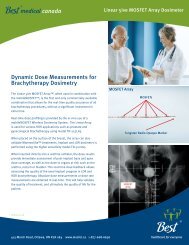operator's manual wireless dosimetry system - Best Medical Canada
operator's manual wireless dosimetry system - Best Medical Canada
operator's manual wireless dosimetry system - Best Medical Canada
You also want an ePaper? Increase the reach of your titles
YUMPU automatically turns print PDFs into web optimized ePapers that Google loves.
OPERATOR'S MANUAL FOR THE SYSTEM<br />
If the image you want to use is not in the list, but is already stored in a file, click the<br />
"Other" button to find and open it. After you apply this image, it will be automatically<br />
added to the "Custom Image Used" list.<br />
After the assignment of dosimeters, the corresponding Pointer/Dosimeter label will<br />
appear on the image area. To indicate the specific location, drag the pointer to the<br />
appropriate position (using the Treatment screen shown in Figure 4-5: Treatment<br />
Information Screen).<br />
4.3.2 Using Patients' Photographs During Measurement<br />
Using custom images to indicate dosimeter sites was discussed briefly, above.<br />
These images, however, may not exist before you run the program.<br />
If you have a digital camera, you can use a photo of the patient or phantom taken<br />
during treatment as follows:<br />
A. In Step 2, input the patient's treatment information, but DO NOT select an image.<br />
B. In Step 3, after placing dosimeters on the patient's body, take a photo. Then do<br />
the measurement.<br />
C. Minimize the mobileMOSFET Software window. Input the photo to your<br />
computer, saving it on the hard disk as a JPEG file. Restore the "Step 3" Screen.<br />
D. Return to the "Treatment Information" screen. Add the saved JPEG file to<br />
"Custom Image Used" and select it. Open the picture.<br />
E. Go to "Dosimetry Report" screen to view the report.<br />
Remember: You can change the treatment information and dosimeterassignment<br />
at any time BEFORE exiting the program. If you<br />
change this information AFTER the corresponding report has<br />
been saved, however, you should save the changed report under<br />
a new name. (Alternatively, you can delete the previous report.)<br />
4.3.3 Templates – A Time Saving Feature<br />
Treatment Information templates may be created in advance of the Treatment<br />
Session in order to save time, and/or to outline the target dose plan for a patient<br />
over the course of his/her treatments. Templates are created to guard information<br />
that a physicist or therapist will not want to repeatedly enter, e.g. Target Doses,<br />
Patient Name, Dosimeter Positions, etc. Multiple templates may be created.<br />
To use this feature:<br />
1) Enter the information into the Treatment Information window, as described in<br />
Section 4.3.<br />
2) To save the data, click on the Operations button and select the “Save Template”<br />
option in the drop-down menu.<br />
3) The data entered in the Treatment Information window will be saved for future<br />
use.<br />
Page 32 of 62