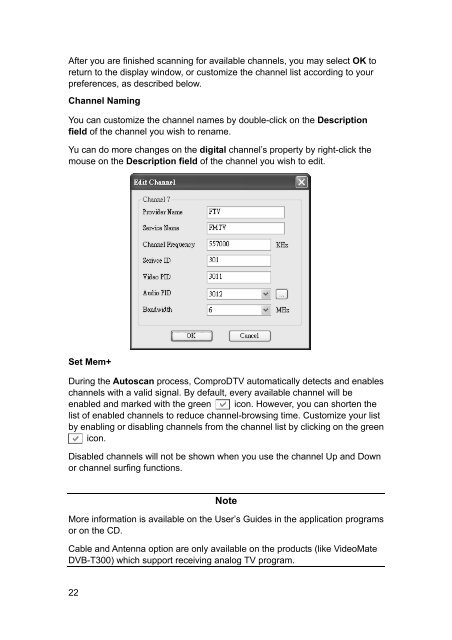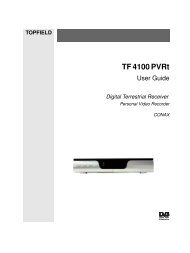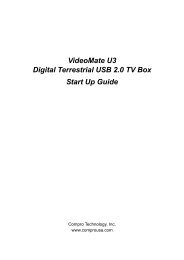VideoMate DVB-T300/T200 PCI Tuner Card Start Up Guide
VideoMate DVB-T300/T200 PCI Tuner Card Start Up Guide
VideoMate DVB-T300/T200 PCI Tuner Card Start Up Guide
Create successful ePaper yourself
Turn your PDF publications into a flip-book with our unique Google optimized e-Paper software.
After you are finished scanning for available channels, you may select OK to<br />
return to the display window, or customize the channel list according to your<br />
preferences, as described below.<br />
Channel Naming<br />
You can customize the channel names by double-click on the Description<br />
field of the channel you wish to rename.<br />
Yu can do more changes on the digital channel’s property by right-click the<br />
mouse on the Description field of the channel you wish to edit.<br />
Set Mem+<br />
During the Autoscan process, ComproDTV automatically detects and enables<br />
channels with a valid signal. By default, every available channel will be<br />
enabled and marked with the green icon. However, you can shorten the<br />
list of enabled channels to reduce channel-browsing time. Customize your list<br />
by enabling or disabling channels from the channel list by clicking on the green<br />
icon.<br />
Disabled channels will not be shown when you use the channel <strong>Up</strong> and Down<br />
or channel surfing functions.<br />
22<br />
Note<br />
More information is available on the User’s <strong>Guide</strong>s in the application programs<br />
or on the CD.<br />
Cable and Antenna option are only available on the products (like <strong>VideoMate</strong><br />
<strong>DVB</strong>-<strong>T300</strong>) which support receiving analog TV program.