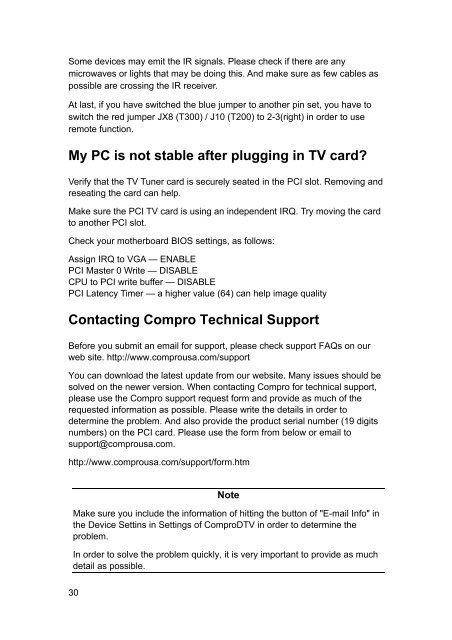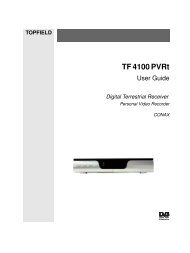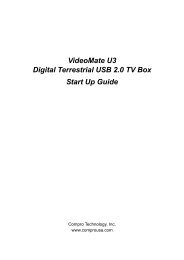VideoMate DVB-T300/T200 PCI Tuner Card Start Up Guide
VideoMate DVB-T300/T200 PCI Tuner Card Start Up Guide
VideoMate DVB-T300/T200 PCI Tuner Card Start Up Guide
Create successful ePaper yourself
Turn your PDF publications into a flip-book with our unique Google optimized e-Paper software.
Some devices may emit the IR signals. Please check if there are any<br />
microwaves or lights that may be doing this. And make sure as few cables as<br />
possible are crossing the IR receiver.<br />
At last, if you have switched the blue jumper to another pin set, you have to<br />
switch the red jumper JX8 (<strong>T300</strong>) / J10 (<strong>T200</strong>) to 2-3(right) in order to use<br />
remote function.<br />
My PC is not stable after plugging in TV card?<br />
Verify that the TV <strong>Tuner</strong> card is securely seated in the <strong>PCI</strong> slot. Removing and<br />
reseating the card can help.<br />
Make sure the <strong>PCI</strong> TV card is using an independent IRQ. Try moving the card<br />
to another <strong>PCI</strong> slot.<br />
Check your motherboard BIOS settings, as follows:<br />
Assign IRQ to VGA — ENABLE<br />
<strong>PCI</strong> Master 0 Write — DISABLE<br />
CPU to <strong>PCI</strong> write buffer — DISABLE<br />
<strong>PCI</strong> Latency Timer — a higher value (64) can help image quality<br />
Contacting Compro Technical Support<br />
Before you submit an email for support, please check support FAQs on our<br />
web site. http://www.comprousa.com/support<br />
You can download the latest update from our website. Many issues should be<br />
solved on the newer version. When contacting Compro for technical support,<br />
please use the Compro support request form and provide as much of the<br />
requested information as possible. Please write the details in order to<br />
determine the problem. And also provide the product serial number (19 digits<br />
numbers) on the <strong>PCI</strong> card. Please use the form from below or email to<br />
support@comprousa.com.<br />
http://www.comprousa.com/support/form.htm<br />
30<br />
Note<br />
Make sure you include the information of hitting the button of "E-mail Info" in<br />
the Device Settins in Settings of ComproDTV in order to determine the<br />
problem.<br />
In order to solve the problem quickly, it is very important to provide as much<br />
detail as possible.