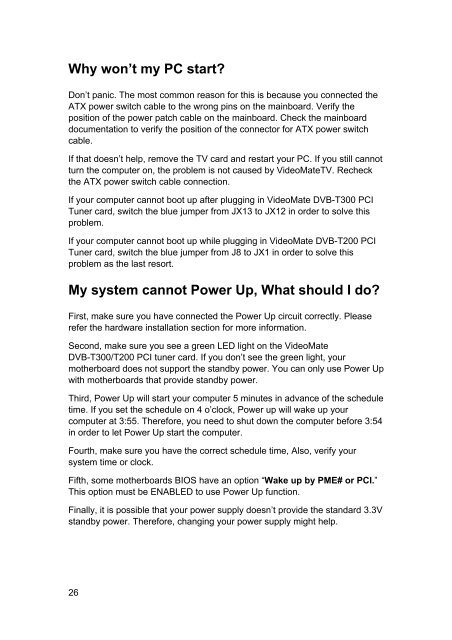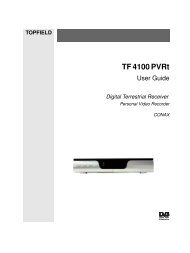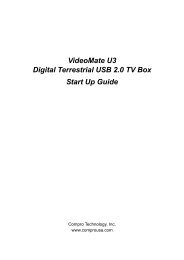VideoMate DVB-T300/T200 PCI Tuner Card Start Up Guide
VideoMate DVB-T300/T200 PCI Tuner Card Start Up Guide
VideoMate DVB-T300/T200 PCI Tuner Card Start Up Guide
Create successful ePaper yourself
Turn your PDF publications into a flip-book with our unique Google optimized e-Paper software.
Why won’t my PC start?<br />
Don’t panic. The most common reason for this is because you connected the<br />
ATX power switch cable to the wrong pins on the mainboard. Verify the<br />
position of the power patch cable on the mainboard. Check the mainboard<br />
documentation to verify the position of the connector for ATX power switch<br />
cable.<br />
If that doesn’t help, remove the TV card and restart your PC. If you still cannot<br />
turn the computer on, the problem is not caused by <strong>VideoMate</strong>TV. Recheck<br />
the ATX power switch cable connection.<br />
If your computer cannot boot up after plugging in <strong>VideoMate</strong> <strong>DVB</strong>-<strong>T300</strong> <strong>PCI</strong><br />
<strong>Tuner</strong> card, switch the blue jumper from JX13 to JX12 in order to solve this<br />
problem.<br />
If your computer cannot boot up while plugging in <strong>VideoMate</strong> <strong>DVB</strong>-<strong>T200</strong> <strong>PCI</strong><br />
<strong>Tuner</strong> card, switch the blue jumper from J8 to JX1 in order to solve this<br />
problem as the last resort.<br />
My system cannot Power <strong>Up</strong>, What should I do?<br />
First, make sure you have connected the Power <strong>Up</strong> circuit correctly. Please<br />
refer the hardware installation section for more information.<br />
Second, make sure you see a green LED light on the <strong>VideoMate</strong><br />
<strong>DVB</strong>-<strong>T300</strong>/<strong>T200</strong> <strong>PCI</strong> tuner card. If you don’t see the green light, your<br />
motherboard does not support the standby power. You can only use Power <strong>Up</strong><br />
with motherboards that provide standby power.<br />
Third, Power <strong>Up</strong> will start your computer 5 minutes in advance of the schedule<br />
time. If you set the schedule on 4 o’clock, Power up will wake up your<br />
computer at 3:55. Therefore, you need to shut down the computer before 3:54<br />
in order to let Power <strong>Up</strong> start the computer.<br />
Fourth, make sure you have the correct schedule time, Also, verify your<br />
system time or clock.<br />
Fifth, some motherboards BIOS have an option “Wake up by PME# or <strong>PCI</strong>.”<br />
This option must be ENABLED to use Power <strong>Up</strong> function.<br />
Finally, it is possible that your power supply doesn’t provide the standard 3.3V<br />
standby power. Therefore, changing your power supply might help.<br />
26