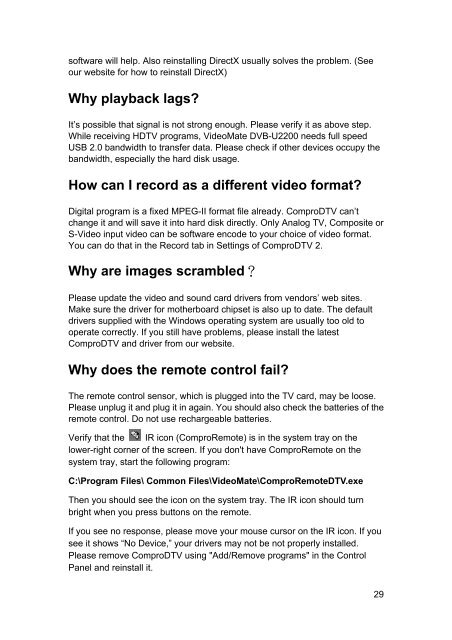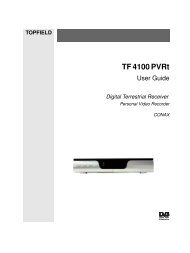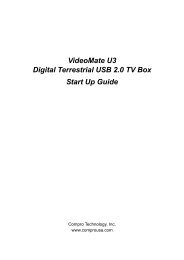VideoMate DVB-T300/T200 PCI Tuner Card Start Up Guide
VideoMate DVB-T300/T200 PCI Tuner Card Start Up Guide
VideoMate DVB-T300/T200 PCI Tuner Card Start Up Guide
Create successful ePaper yourself
Turn your PDF publications into a flip-book with our unique Google optimized e-Paper software.
software will help. Also reinstalling DirectX usually solves the problem. (See<br />
our website for how to reinstall DirectX)<br />
Why playback lags?<br />
It’s possible that signal is not strong enough. Please verify it as above step.<br />
While receiving HDTV programs, <strong>VideoMate</strong> <strong>DVB</strong>-U2200 needs full speed<br />
USB 2.0 bandwidth to transfer data. Please check if other devices occupy the<br />
bandwidth, especially the hard disk usage.<br />
How can I record as a different video format?<br />
Digital program is a fixed MPEG-II format file already. ComproDTV can’t<br />
change it and will save it into hard disk directly. Only Analog TV, Composite or<br />
S-Video input video can be software encode to your choice of video format.<br />
You can do that in the Record tab in Settings of ComproDTV 2.<br />
Why are images scrambled?<br />
Please update the video and sound card drivers from vendors’ web sites.<br />
Make sure the driver for motherboard chipset is also up to date. The default<br />
drivers supplied with the Windows operating system are usually too old to<br />
operate correctly. If you still have problems, please install the latest<br />
ComproDTV and driver from our website.<br />
Why does the remote control fail?<br />
The remote control sensor, which is plugged into the TV card, may be loose.<br />
Please unplug it and plug it in again. You should also check the batteries of the<br />
remote control. Do not use rechargeable batteries.<br />
Verify that the IR icon (ComproRemote) is in the system tray on the<br />
lower-right corner of the screen. If you don't have ComproRemote on the<br />
system tray, start the following program:<br />
C:\Program Files\ Common Files\<strong>VideoMate</strong>\ComproRemoteDTV.exe<br />
Then you should see the icon on the system tray. The IR icon should turn<br />
bright when you press buttons on the remote.<br />
If you see no response, please move your mouse cursor on the IR icon. If you<br />
see it shows “No Device,” your drivers may not be not properly installed.<br />
Please remove ComproDTV using "Add/Remove programs" in the Control<br />
Panel and reinstall it.<br />
29