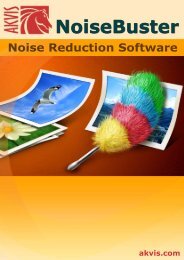Download PDF: AKVIS NatureArt
Download PDF: AKVIS NatureArt
Download PDF: AKVIS NatureArt
You also want an ePaper? Increase the reach of your titles
YUMPU automatically turns print PDFs into web optimized ePapers that Google loves.
Additional Tools:<br />
¡ The button activates the Hand tool which allows you to scroll the image when it does not<br />
fit within Image Window at the desired scale. To use it click on the button, bring the cursor<br />
over the image, and while keeping the left mouse button pressed move in the desired direction.<br />
Double-clicking on the tool's icon on the Toolbar makes the image fit the Image Window.<br />
¡ The button activates the Zoom tool, which changes the image's scale. To zoom in left click<br />
on the image. To zoom out left click with Alt on the image. Press Z to quickly access the tool.<br />
Double-clicking on the tool's icon on the Toolbar makes the image scale to 100% (actual<br />
size).<br />
Navigate and scale the image using the Navigator. The frame in the Navigator surrounds the area of<br />
the image which is visible in the Image Window; the area outside of the frame will be shaded. The<br />
frame can be dragged, thereby changing the visible portion of the image. To move the frame, place<br />
the cursor within it, left click the mouse, and then drag.<br />
In addition, you can move the image in the Image Window using the scroll bar or by holding down the<br />
space bar, and then holding down the left mouse button while moving the mouse. The mouse's scroll<br />
wheel can move the image up and down, while holding Ctrl ( on Macintosh) – while moving the<br />
scroll wheel will move the image left and right. Holding Alt (Option on Macintosh) will scale the<br />
image. Right-click on the scroll bar to activate the quick navigation menu.<br />
Use the slider or the buttons and , to scale the image in the Image Window. When you click on<br />
the button or move the slider to the right, the image scale increases. When you click on the<br />
button or move the slider to the left, the image scale reduces.<br />
You can also change the image scale by entering a new coefficient into the scale field. The fall-down<br />
menu shows some frequently used coefficients.<br />
You can use hot-keys to change the image scale + and Ctrl ++ ( ++ in Macintosh) to increase the<br />
image scale and - and Ctrl +- ( +- in Macintosh) to reduce the scale.<br />
Below the Navigator is the Settings Panel where you can choose the Effect and adjust its settings.<br />
In the Presets field you can save the current settings as a preset to use them in the future.<br />
<strong>AKVIS</strong> <strong>NatureArt</strong><br />
Under the Settings Panel you can see Hints for the parameters and buttons when you hover over<br />
them with the cursor.<br />
16 / 90