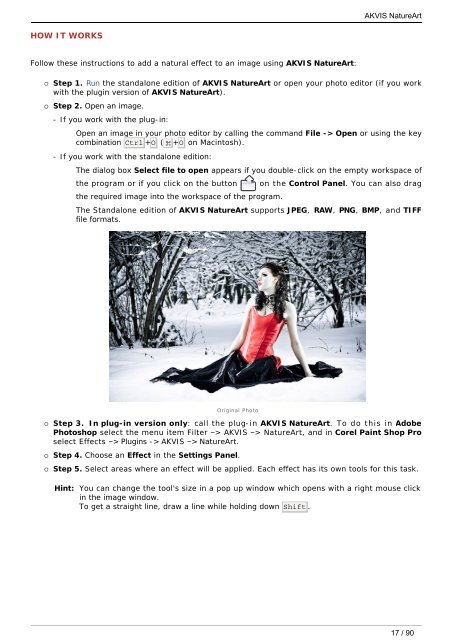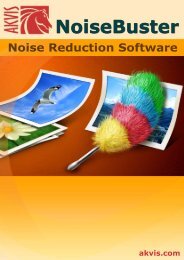Download PDF: AKVIS NatureArt
Download PDF: AKVIS NatureArt
Download PDF: AKVIS NatureArt
Create successful ePaper yourself
Turn your PDF publications into a flip-book with our unique Google optimized e-Paper software.
HOW IT WORKS<br />
Follow these instructions to add a natural effect to an image using <strong>AKVIS</strong> <strong>NatureArt</strong>:<br />
¡ Step 1. Run the standalone edition of <strong>AKVIS</strong> <strong>NatureArt</strong> or open your photo editor (if you work<br />
with the plugin version of <strong>AKVIS</strong> <strong>NatureArt</strong>).<br />
¡ Step 2. Open an image.<br />
- If you work with the plug-in:<br />
Open an image in your photo editor by calling the command File -> Open or using the key<br />
combination Ctrl +O ( +O on Macintosh).<br />
- If you work with the standalone edition:<br />
The dialog box Select file to open appears if you double-click on the empty workspace of<br />
the program or if you click on the button on the Control Panel. You can also drag<br />
the required image into the workspace of the program.<br />
The Standalone edition of <strong>AKVIS</strong> <strong>NatureArt</strong> supports JPEG, RAW, PNG, BMP, and TIFF<br />
file formats.<br />
Original Photo<br />
¡ Step 3. In plug-in version only: call the plug-in <strong>AKVIS</strong> <strong>NatureArt</strong>. To do this in Adobe<br />
Photoshop select the menu item Filter –> <strong>AKVIS</strong> –> <strong>NatureArt</strong>, and in Corel Paint Shop Pro<br />
select Effects –> Plugins -> <strong>AKVIS</strong> –> <strong>NatureArt</strong>.<br />
¡ Step 4. Choose an Effect in the Settings Panel.<br />
<strong>AKVIS</strong> <strong>NatureArt</strong><br />
¡ Step 5. Select areas where an effect will be applied. Each effect has its own tools for this task.<br />
Hint: You can change the tool's size in a pop up window which opens with a right mouse click<br />
in the image window.<br />
To get a straight line, draw a line while holding down Shift .<br />
17 / 90