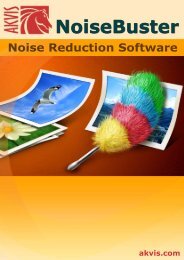Download PDF: AKVIS NatureArt
Download PDF: AKVIS NatureArt
Download PDF: AKVIS NatureArt
Create successful ePaper yourself
Turn your PDF publications into a flip-book with our unique Google optimized e-Paper software.
FIRE<br />
This effect adds flames to an image. You can create a realistic fire over an object or make a flaming<br />
text.<br />
The Fire is only available under the Home Deluxe and Business licenses. Compare the licenses here.<br />
Fire Effect in <strong>AKVIS</strong> <strong>NatureArt</strong><br />
The effect is applied in a selected area and extends beyond it. Use the follow tools to make a<br />
selection:<br />
¡ Selection Brush . This tool is used to highlight areas to which an effect will be applied. You<br />
can change the tool's size in a pop up window which opens with a right mouse click in the image<br />
window.<br />
To get a straight line, draw a line while holding down Shift .<br />
¡ Eraser . Use this tool to erase selection areas. You can change the tool's size in a pop up<br />
window.<br />
¡ Selection Bucket . The tool fills an area outlined with the Selection Brush (helpful for<br />
selecting large areas).<br />
If the area was not circled by , the entire image will be selected by clicking with .<br />
<strong>AKVIS</strong> <strong>NatureArt</strong><br />
Hint: You can use Selection Bucket in "eraser mode" to erase all selections at the<br />
image. Just click the left mouse button while pressing Ctrl .<br />
Note: The selection indicates an approximate effect area. Sometimes it can be difficult to place<br />
a fire into a certain area especially into a small area. When creating a selection take into<br />
account that the fire spreads from the center of the selected area upward, left and right.<br />
59 / 90