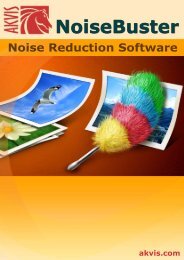Download PDF: AKVIS NatureArt
Download PDF: AKVIS NatureArt
Download PDF: AKVIS NatureArt
Create successful ePaper yourself
Turn your PDF publications into a flip-book with our unique Google optimized e-Paper software.
Ice Effect<br />
¡ Step 9. It is possible to save the settings you like as a preset and use them in the future.<br />
To save a preset, enter a name for the preset into the Presets field and press the button<br />
Save. Now, as you start the program, it will use the settings of this preset. If you change the<br />
values of the parameters, you can always come back to the default settings of the preset by<br />
pressing the button Reset.<br />
To delete a preset, select it from the list and press Delete.<br />
To process an image with the settings of a certain preset, you should select it from the drop-<br />
down menu and press .<br />
¡ Step 10. If you work with the plugin, press to apply the result. The <strong>NatureArt</strong> plugin will<br />
close and the picture will appear in the workspace of the photo editor.<br />
¡ Step 11. Save the resulting image.<br />
- When using the plug-in:<br />
Result: click to open in large size<br />
Open the save file dialog File -> Save As in the graphics editor, type a file name, specify<br />
a file format and choose a folder, in which to save the file.<br />
- When using the standalone:<br />
Restoration to initial state<br />
using the History Brush<br />
<strong>AKVIS</strong> <strong>NatureArt</strong><br />
20 / 90