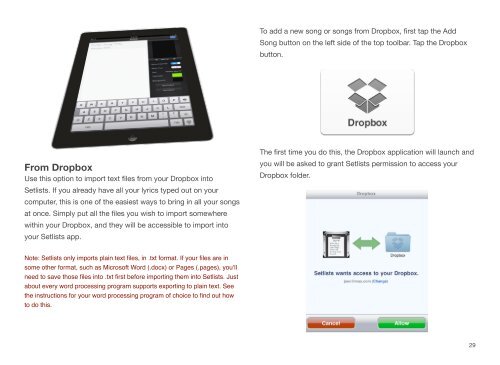User Manual - Bombing Brain Interactive
User Manual - Bombing Brain Interactive
User Manual - Bombing Brain Interactive
You also want an ePaper? Increase the reach of your titles
YUMPU automatically turns print PDFs into web optimized ePapers that Google loves.
From Dropbox<br />
Use this option to import text files from your Dropbox into<br />
Setlists. If you already have all your lyrics typed out on your<br />
computer, this is one of the easiest ways to bring in all your songs<br />
at once. Simply put all the files you wish to import somewhere<br />
within your Dropbox, and they will be accessible to import into<br />
your Setlists app.<br />
Note: Setlists only imports plain text files, in .txt format. If your files are in<br />
some other format, such as Microsoft Word (.docx) or Pages (.pages), you’ll<br />
need to save those files into .txt first before importing them into Setlists. Just<br />
about every word processing program supports exporting to plain text. See<br />
the instructions for your word processing program of choice to find out how<br />
to do this.<br />
To add a new song or songs from Dropbox, first tap the Add<br />
Song button on the left side of the top toolbar. Tap the Dropbox<br />
button.<br />
The first time you do this, the Dropbox application will launch and<br />
you will be asked to grant Setlists permission to access your<br />
Dropbox folder.<br />
29