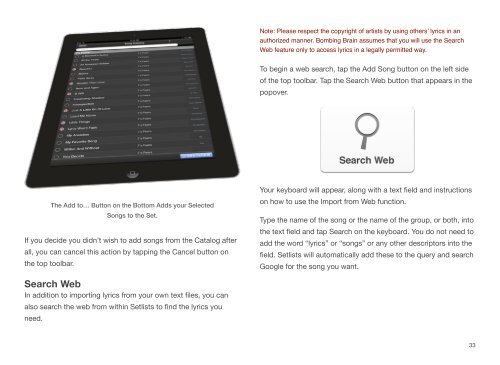User Manual - Bombing Brain Interactive
User Manual - Bombing Brain Interactive
User Manual - Bombing Brain Interactive
Create successful ePaper yourself
Turn your PDF publications into a flip-book with our unique Google optimized e-Paper software.
The Add to… Button on the Bottom Adds your Selected<br />
Songs to the Set.<br />
If you decide you didn’t wish to add songs from the Catalog after<br />
all, you can cancel this action by tapping the Cancel button on<br />
the top toolbar.<br />
Search Web<br />
In addition to importing lyrics from your own text files, you can<br />
also search the web from within Setlists to find the lyrics you<br />
need.<br />
Note: Please respect the copyright of artists by using others’ lyrics in an<br />
authorized manner. <strong>Bombing</strong> <strong>Brain</strong> assumes that you will use the Search<br />
Web feature only to access lyrics in a legally permitted way.<br />
To begin a web search, tap the Add Song button on the left side<br />
of the top toolbar. Tap the Search Web button that appears in the<br />
popover.<br />
Your keyboard will appear, along with a text field and instructions<br />
on how to use the Import from Web function.<br />
Type the name of the song or the name of the group, or both, into<br />
the text field and tap Search on the keyboard. You do not need to<br />
add the word “lyrics” or “songs” or any other descriptors into the<br />
field. Setlists will automatically add these to the query and search<br />
Google for the song you want.<br />
33