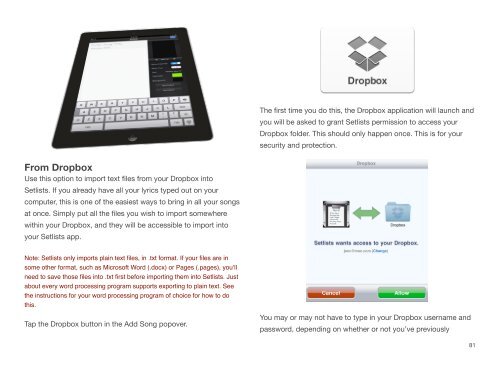User Manual - Bombing Brain Interactive
User Manual - Bombing Brain Interactive
User Manual - Bombing Brain Interactive
Create successful ePaper yourself
Turn your PDF publications into a flip-book with our unique Google optimized e-Paper software.
From Dropbox<br />
Use this option to import text files from your Dropbox into<br />
Setlists. If you already have all your lyrics typed out on your<br />
computer, this is one of the easiest ways to bring in all your songs<br />
at once. Simply put all the files you wish to import somewhere<br />
within your Dropbox, and they will be accessible to import into<br />
your Setlists app.<br />
Note: Setlists only imports plain text files, in .txt format. If your files are in<br />
some other format, such as Microsoft Word (.docx) or Pages (.pages), you’ll<br />
need to save those files into .txt first before importing them into Setlists. Just<br />
about every word processing program supports exporting to plain text. See<br />
the instructions for your word processing program of choice for how to do<br />
this.<br />
Tap the Dropbox button in the Add Song popover.<br />
The first time you do this, the Dropbox application will launch and<br />
you will be asked to grant Setlists permission to access your<br />
Dropbox folder. This should only happen once. This is for your<br />
security and protection.<br />
You may or may not have to type in your Dropbox username and<br />
password, depending on whether or not you’ve previously<br />
81