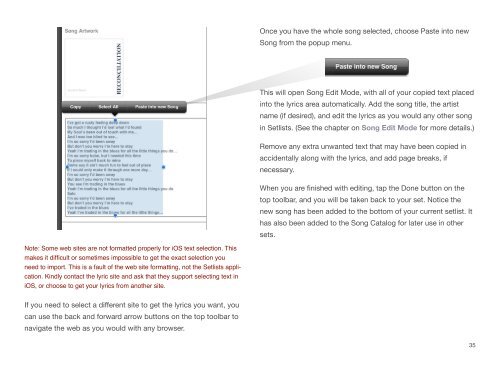User Manual - Bombing Brain Interactive
User Manual - Bombing Brain Interactive
User Manual - Bombing Brain Interactive
Create successful ePaper yourself
Turn your PDF publications into a flip-book with our unique Google optimized e-Paper software.
Note: Some web sites are not formatted properly for iOS text selection. This<br />
makes it difficult or sometimes impossible to get the exact selection you<br />
need to import. This is a fault of the web site formatting, not the Setlists appli-<br />
cation. Kindly contact the lyric site and ask that they support selecting text in<br />
iOS, or choose to get your lyrics from another site.<br />
If you need to select a different site to get the lyrics you want, you<br />
can use the back and forward arrow buttons on the top toolbar to<br />
navigate the web as you would with any browser.<br />
Once you have the whole song selected, choose Paste into new<br />
Song from the popup menu.<br />
This will open Song Edit Mode, with all of your copied text placed<br />
into the lyrics area automatically. Add the song title, the artist<br />
name (if desired), and edit the lyrics as you would any other song<br />
in Setlists. (See the chapter on Song Edit Mode for more details.)<br />
Remove any extra unwanted text that may have been copied in<br />
accidentally along with the lyrics, and add page breaks, if<br />
necessary.<br />
When you are finished with editing, tap the Done button on the<br />
top toolbar, and you will be taken back to your set. Notice the<br />
new song has been added to the bottom of your current setlist. It<br />
has also been added to the Song Catalog for later use in other<br />
sets.<br />
35