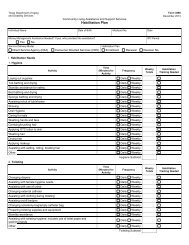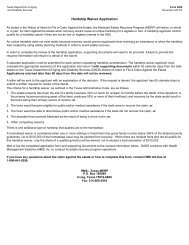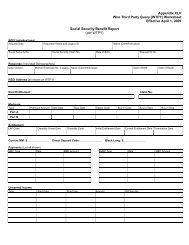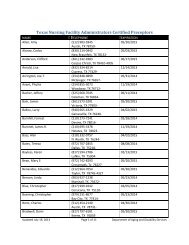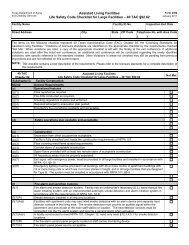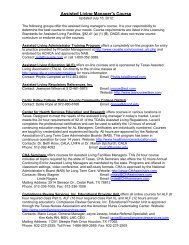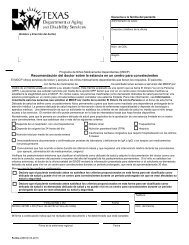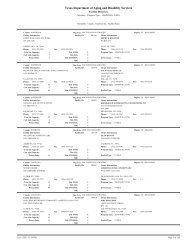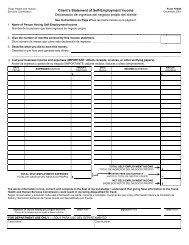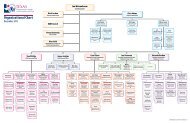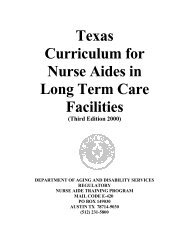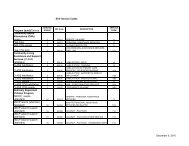(spw) sas help file
(spw) sas help file
(spw) sas help file
Create successful ePaper yourself
Turn your PDF publications into a flip-book with our unique Google optimized e-Paper software.
14. Save the record.<br />
15. Select Submit to SAS after both records are completed.<br />
Level of Service - SPW<br />
SAS Help File<br />
All SPW members must have a Resource Utilization Group (RUG) registered<br />
on a Level of Service record. This record will be system-generated from<br />
information received from TMHP. The MCO nurse completes the Medical<br />
Necessity/Level of Care Assessment (MN/LOC) and submits the information<br />
from this form to TMHP. After TMHP determines Medical Necessity and<br />
computes the RUG value, this information is transmitted to DADS and stored in<br />
the SAS database.<br />
This record is system generated from the information stored in the SAS<br />
database. This system-generated record will have an End Date that must be<br />
extended through the last day of the month in which the ISP expires. For<br />
example, if Medical Necessity/RUG is approved with an effective date of<br />
5-13-11, the system-generated end date for the Level of Service record will be<br />
5-12-12. If the ISP period is 6-01-11 to 5-31-12, the Level of Service record will<br />
need to be extended to 5-31-12 so the member has coverage for the entire ISP<br />
period.<br />
To extend a Level of Service record for an SPW applicant:<br />
1. Select Level of Service in the Medical directory.<br />
2. An existing Level of Service record will appear. Select the record and<br />
scroll down to click on Modify or double-click on the record to open<br />
and modify.<br />
3. Move to the End Date field and change the date to the last day of the ISP<br />
period<br />
4. Save the record.<br />
If a Level of Service record has not been created in SAS, complete the<br />
following steps to add the record:<br />
1. Select Level of Service in the Medical directory.<br />
2. Select Add and a blank Level of Service record will appear.<br />
3. Move to the Type field and select CR – CBA RUG from the drop down<br />
Revised: 4/23/2012 8