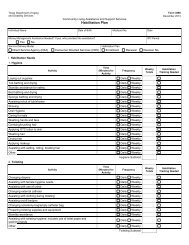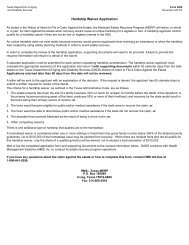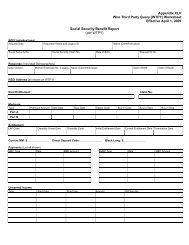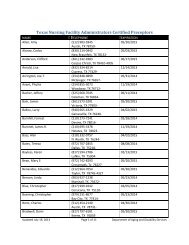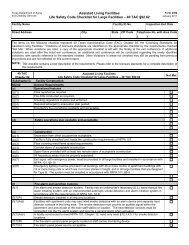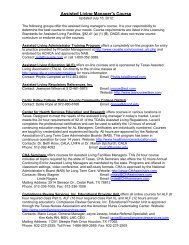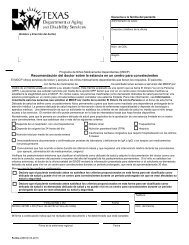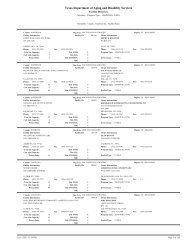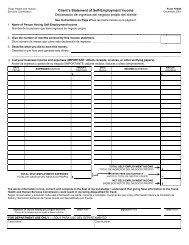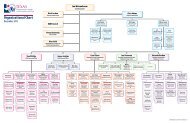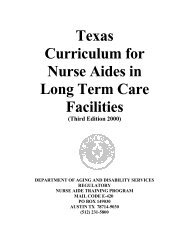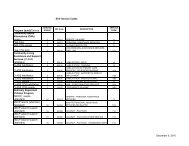(spw) sas help file
(spw) sas help file
(spw) sas help file
You also want an ePaper? Increase the reach of your titles
YUMPU automatically turns print PDFs into web optimized ePapers that Google loves.
Enrollment - SPW<br />
To register enrollment for an SPW applicant:<br />
1. Select Enrollment in the Program and Service directory.<br />
2. Select Add and a blank Enrollment record will appear.<br />
SAS Help File<br />
3. Move to the Service Group field and select 19-STAR+PLUS from the<br />
drop down list.<br />
4. Move to the Enrolled From field and select the appropriate entry from<br />
the drop down list.<br />
5. Move to the Living Arrangement field, and select the appropriate<br />
community-based living arrangement from the drop down list.<br />
6. Move to the Begin Date field and enter the date the member is enrolled<br />
in his MCO, which will always be the 1 st day of a month.<br />
7. Leave the End Date field at the default.<br />
8. Leave the Termination Code and Waiver Type at the defaults.<br />
9. Save the record.<br />
Service Plan - SPW<br />
The service plan record is used to register an Individual Service Plan (ISP) for<br />
an SPW member. The record includes the annual SPW ISP cost limit based on<br />
the member’s Resource Utilization Group (RUG) value and the total estimated<br />
cost of SPW services taken from the member’s ISP, Form 3671-1.<br />
To register a service plan for an SPW applicant:<br />
1. Select Service Plan in the Program and Service directory.<br />
2. Select Add and a blank Service Plan record will appear.<br />
3. Leave the Type field at the default selection AN-ANNUAL PLAN.<br />
4. Move to the Service Group field and select 19-STAR+PLUS from the<br />
drop down list.<br />
5. Move to the Ceiling field and enter the annual SPW ISP cost ceiling for<br />
the RUG value entered on the Level of Service record.<br />
Revised: 4/23/2012 4