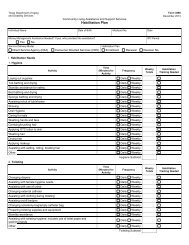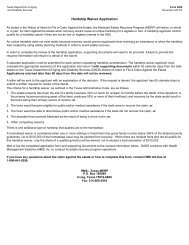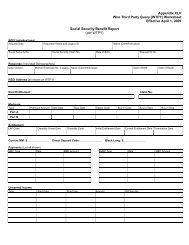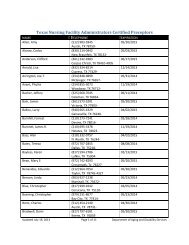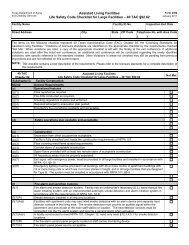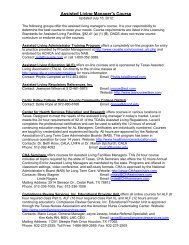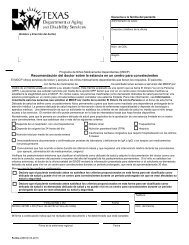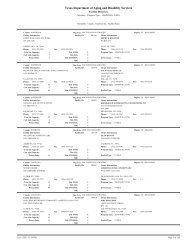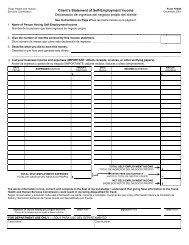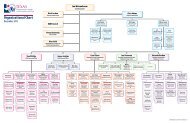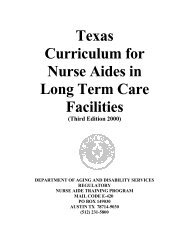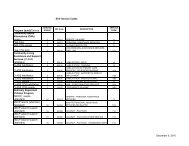(spw) sas help file
(spw) sas help file
(spw) sas help file
You also want an ePaper? Increase the reach of your titles
YUMPU automatically turns print PDFs into web optimized ePapers that Google loves.
SAS Help File<br />
outlined in Initial Service Authorizations for SPW members with the following<br />
exceptions:<br />
The Begin Date for these records is the first day of the month following the<br />
month the member moved to the new service area.<br />
The End Date for the Service Authorization (SC 12) record is the same as the<br />
current ISP period.<br />
For example, if a SPW member with an ISP period of 11/01/11 to 10/31/12<br />
transfers to another STAR+PLUS service area on 01/15/12, the End Date for<br />
these records remains 10/31/12.<br />
Transfers From One MCO To Another MCO In The Same Service Area<br />
The SPSU processes the request by closing the existing Service Authorization<br />
record (SC 12) for the losing MCO and creating a new Service Authorization<br />
record (SC 12) for the gaining MCO.<br />
To close the existing Service Authorization records:<br />
1. Move to Service Authorization in the Program and Service directory.<br />
2. Open the appropriate Service Authorization record.<br />
3. Click on Modify or double-click on the record to open and modify.<br />
4. Move to the End Date field and enter the last day of the month of move<br />
and the day before the member’s enrollment date in the new MCO.<br />
5. Move to the Termination Code field and select “39 – Other” (or the<br />
appropriate code) from the drop down list.<br />
6. Save the record.<br />
7. Select Submit from the Command Menu or the Toolbar.<br />
To create a new Service Authorization record for the new MCO:<br />
1. Select Service Authorization in the Program and Service directory.<br />
2. Select Add and a blank Service Authorization record will appear.<br />
3. Move to the Service Group field and select 19-STAR+PLUS from the<br />
drop down list.<br />
4. Move to the Service Code field and select SC 12 – Case Management<br />
from the drop down list.<br />
Revised: 4/23/2012 25