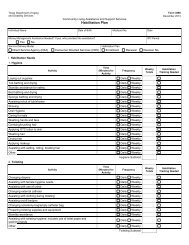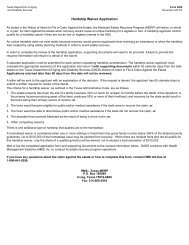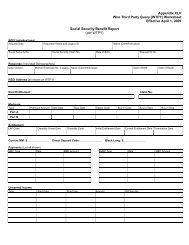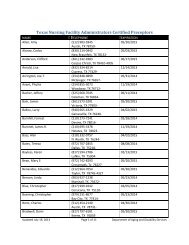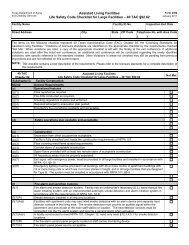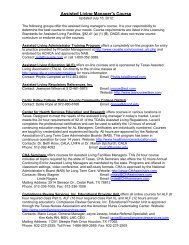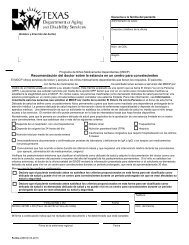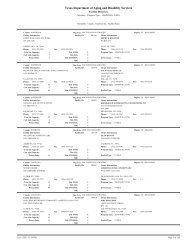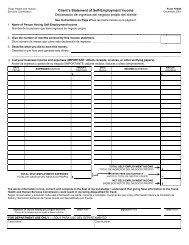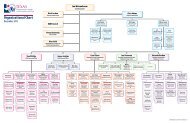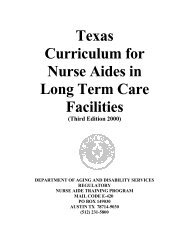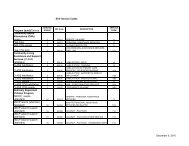(spw) sas help file
(spw) sas help file
(spw) sas help file
Create successful ePaper yourself
Turn your PDF publications into a flip-book with our unique Google optimized e-Paper software.
8. Save the record.<br />
Reassessment Service Authorization / SPW<br />
When authorizing SPW services for another ISP year check or create the<br />
following records according to the instructions for each record:<br />
Authorizing Agent<br />
Enrollment<br />
Service Plan<br />
Service Authorization<br />
Level of Service<br />
Medical Necessity<br />
Diagnosis<br />
Authorizing Agent – Reassessment / SPW<br />
SAS Help File<br />
Check the record for accuracy. If there are no changes leave the record openended.<br />
Currently, although SAS will accept multiple Authorizing Agent records,<br />
TMHP will only accept two Authorizing Agent records when a SAS <strong>file</strong> is<br />
transmitted to TMHP. Therefore, select NO in the Send to TMHP field for all<br />
updates.<br />
Enrollment – Reassessment / SPW<br />
Check the Enrollment record for accuracy and to be sure it is open-ended. If it<br />
is open-ended, make no changes. If it has an End Date, delete the End Date or<br />
create another record with a new Begin Date. To ensure that there is not a gap<br />
in service, the Begin Date of the enrollment for the new ISP year is the day<br />
after the End Date of the previous ISP year.<br />
Service Plan – Reassessment / SPW<br />
A new Service Plan record must be created to register the RUG cost level and<br />
the amount of services authorized for the new ISP year.<br />
To register a Service Plan for a new ISP year:<br />
1. Select Service Plan in the Program and Service directory.<br />
Revised: 4/23/2012 12