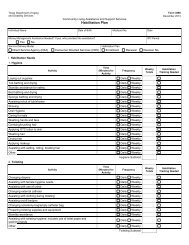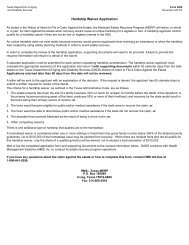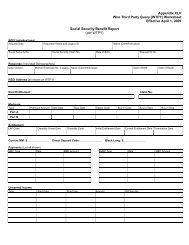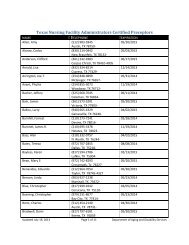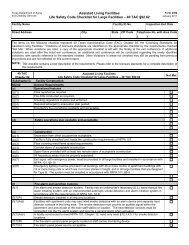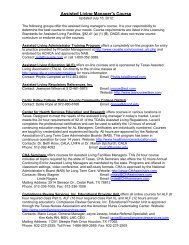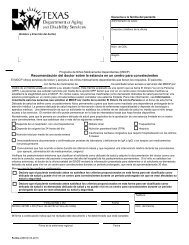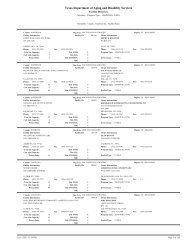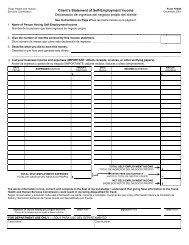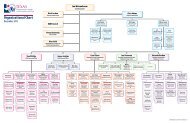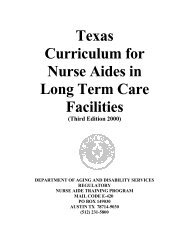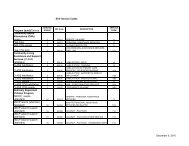(spw) sas help file
(spw) sas help file
(spw) sas help file
Create successful ePaper yourself
Turn your PDF publications into a flip-book with our unique Google optimized e-Paper software.
2. Select Add and a blank Medical Necessity record will appear.<br />
3. Move to the MN field and select Y-Yes from the drop down list.<br />
4. Move to the Permanent field and select N-No.<br />
SAS Help File<br />
5. Move to the Begin Date field and enter the first day of the ISP period.<br />
6. Move to the End Date field and enter the last day of the ISP period<br />
7. Save the record.<br />
Situations in which the Medical Necessity record must be FORCED:<br />
The Medical Necessity record must be forced in SAS to register a Medical<br />
Necessity determination for these situations:<br />
SPW services are not approved until 120 days after Medical<br />
Necessity was determined.<br />
Medical Necessity is approved on the portal but will not convert to<br />
SAS because of a mismatch of member information between the<br />
Medical Necessity/Level of Care Assessment (MN/LOC) and<br />
TIERS.<br />
An applicant who is in a Nursing Facility and receives Medicaid will<br />
begin receiving SPW services upon discharge from the facility.<br />
To force register Medical Necessity for an SPW applicant/member:<br />
1. Select Medical Necessity in the Medical directory.<br />
2. Select Add and a blank Medical Necessity record will appear.<br />
3. Move to the MN field and select Y-Yes from the drop down list.<br />
4. Move to the Permanent field and select N-No.<br />
5. Move to the Begin Date field and enter the first day of the ISP period.<br />
6. Move to the End Date field and enter the last day of the ISP period<br />
7. Click on Force and enter the reason for the Force under Force<br />
Comments.<br />
8. Save the record.<br />
Revised: 4/23/2012 10