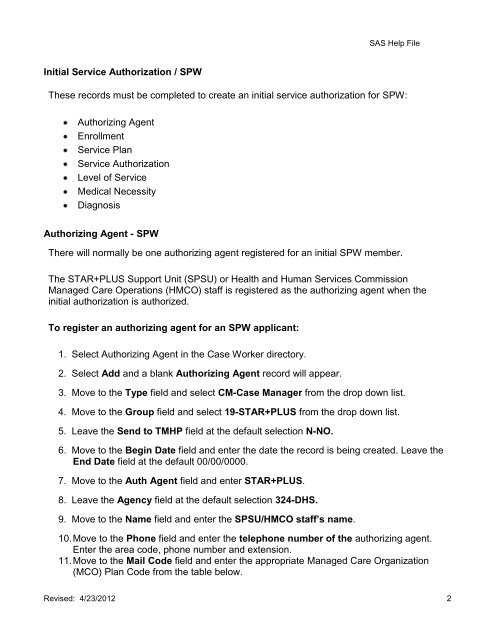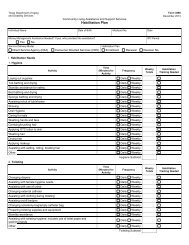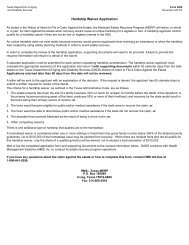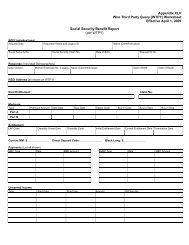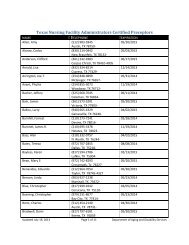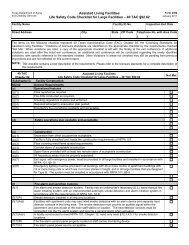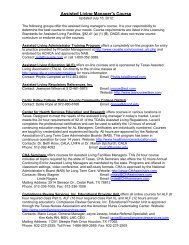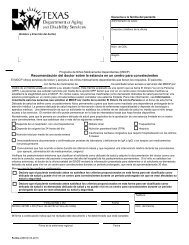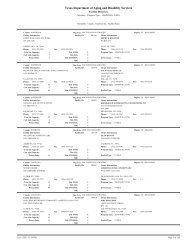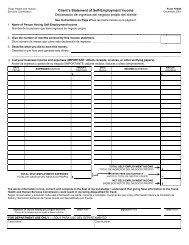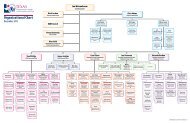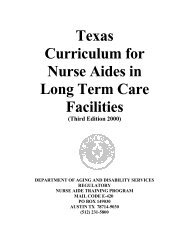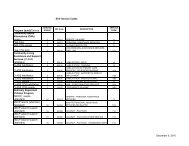(spw) sas help file
(spw) sas help file
(spw) sas help file
Create successful ePaper yourself
Turn your PDF publications into a flip-book with our unique Google optimized e-Paper software.
Initial Service Authorization / SPW<br />
SAS Help File<br />
These records must be completed to create an initial service authorization for SPW:<br />
Authorizing Agent<br />
Enrollment<br />
Service Plan<br />
Service Authorization<br />
Level of Service<br />
Medical Necessity<br />
Diagnosis<br />
Authorizing Agent - SPW<br />
There will normally be one authorizing agent registered for an initial SPW member.<br />
The STAR+PLUS Support Unit (SPSU) or Health and Human Services Commission<br />
Managed Care Operations (HMCO) staff is registered as the authorizing agent when the<br />
initial authorization is authorized.<br />
To register an authorizing agent for an SPW applicant:<br />
1. Select Authorizing Agent in the Case Worker directory.<br />
2. Select Add and a blank Authorizing Agent record will appear.<br />
3. Move to the Type field and select CM-Case Manager from the drop down list.<br />
4. Move to the Group field and select 19-STAR+PLUS from the drop down list.<br />
5. Leave the Send to TMHP field at the default selection N-NO.<br />
6. Move to the Begin Date field and enter the date the record is being created. Leave the<br />
End Date field at the default 00/00/0000.<br />
7. Move to the Auth Agent field and enter STAR+PLUS.<br />
8. Leave the Agency field at the default selection 324-DHS.<br />
9. Move to the Name field and enter the SPSU/HMCO staff’s name.<br />
10. Move to the Phone field and enter the telephone number of the authorizing agent.<br />
Enter the area code, phone number and extension.<br />
11. Move to the Mail Code field and enter the appropriate Managed Care Organization<br />
(MCO) Plan Code from the table below.<br />
Revised: 4/23/2012 2