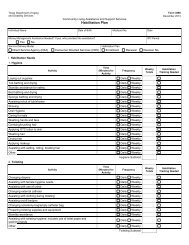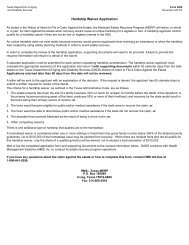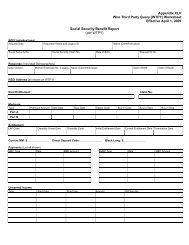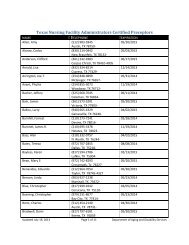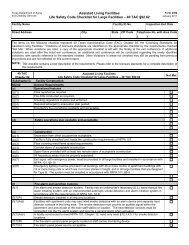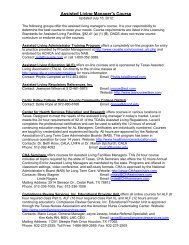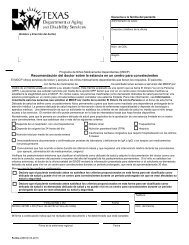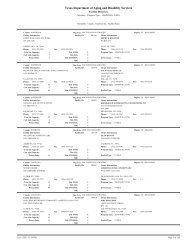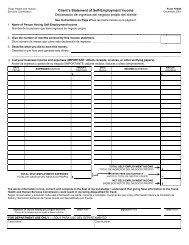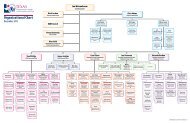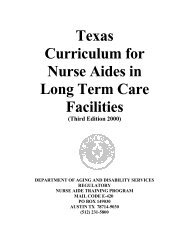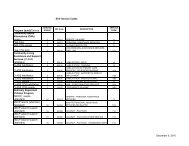(spw) sas help file
(spw) sas help file
(spw) sas help file
You also want an ePaper? Increase the reach of your titles
YUMPU automatically turns print PDFs into web optimized ePapers that Google loves.
2. Select Add and a blank Authorizing Agent record will appear.<br />
3. Move to the Type field and select CM-Case Manager from the drop<br />
down list.<br />
SAS Help File<br />
4. Move to the Group field and select 19-STAR+PLUS from the drop down<br />
list.<br />
5. Leave the Send to TMHP field at the default selection N-NO.<br />
6. Move to the Begin Date field and enter the date the record is being<br />
created. Leave the End Date field at the default 00/00/0000.<br />
7. Move to the Auth Agent field and enter STAR+PLUS.<br />
8. Leave the Agency field at the default selection 324-DHS.<br />
9. Move to the Name field and enter the SPSU/HMCO staff’s name.<br />
10. Move to the Phone field and enter the telephone number of the<br />
authorizing agent. Enter the area code, phone number and extension.<br />
11. Move to the Mail Code field and enter the appropriate Managed Care<br />
Organization (MCO) Plan Code.<br />
12. Save the record.<br />
SERVICE<br />
AREA<br />
MCO PLAN NAME MCO<br />
PLAN<br />
CODE<br />
Bexar Amerigroup Community Care 45<br />
Molina 46<br />
Superior 47<br />
Dallas Molina 9F<br />
Superior Health Plan 9H<br />
El Paso Molina 33<br />
Amerigroup 34<br />
Harris AMERIGROUP Community Care 7P<br />
United Healthcare 7R<br />
Molina 7S<br />
Hidalgo HealthSpring (Bravo) H7<br />
Molina H6<br />
Superior H5<br />
Jefferson Amerigroup Community Care 8R<br />
United Healthcare 8S<br />
Molina 8T<br />
Revised: 4/23/2012 29