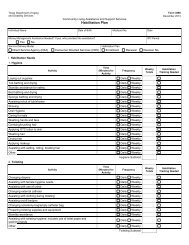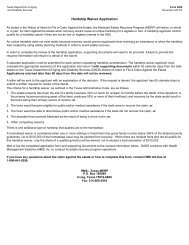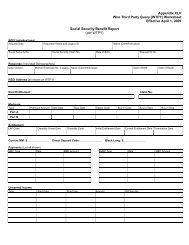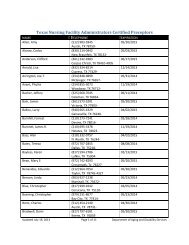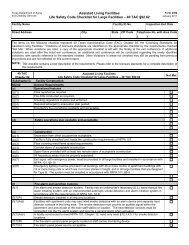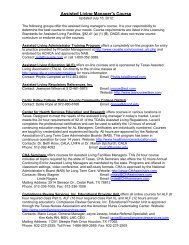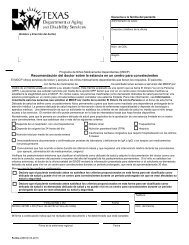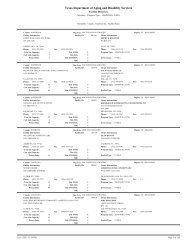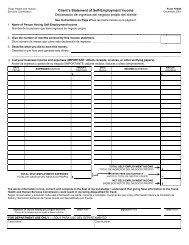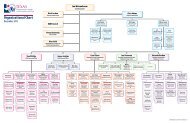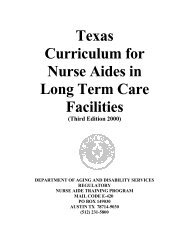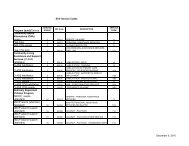(spw) sas help file
(spw) sas help file
(spw) sas help file
Create successful ePaper yourself
Turn your PDF publications into a flip-book with our unique Google optimized e-Paper software.
Transfers / SPW<br />
SAS Help File<br />
There are several situations that are considered transfers for SPW members,<br />
and the procedures differ for each.<br />
Transfers from CBA services to SPW Services<br />
When a CBA consumer moves into a STAR+PLUS service area, he must<br />
receive services through Managed Care. When this happens, the losing DADS<br />
case manager closes the CBA case using the CBA Wizard and Code 034 –<br />
Transferred to Managed Care and an end date that equals the end of the month<br />
of move.<br />
Once the CBA consumer has transferred to the STAR+PLUS Service Area, the<br />
SPSU staff in the gaining STAR+PLUS service area follows the same procedures<br />
as in the Initial Service Authorization / SPW section, with the following<br />
exceptions:<br />
Even though there is an existing ISP, the Begin Date for the SPW records is<br />
the date the member is enrolled in an MCO.<br />
The End Date for the Service Authorization (SC 12 and 60) records, the Service<br />
Plan record and the Level of Service record remains the same date as the<br />
current CBA ISP period.<br />
The SPSU staff does not need to complete a Level of Service – PR for the<br />
consumer. They only need the Level of Service – CR created.<br />
Example: A CBA consumer with an ISP period of 11/01/11 to 10/31/12<br />
transfers to a STAR+PLUS service area and begins receiving SPW services on<br />
01/01/12. The Begin Date is the date he enrolled with an MCO and the End<br />
Date for these records remains 10/31/12.<br />
Transfers from SPW to CBA Services<br />
When a STAR+PLUS member transfers from a STAR+PLUS service area into a<br />
non-STAR+PLUS service area, the SPSU staff closes all Service Group 19<br />
SPW records, with the exception of Medical Necessity, using the last day of the<br />
month of move as the End Date.<br />
To close the Authorizing Agent record:<br />
1. Open the SPW member’s case in SAS.<br />
2. Move to Authorizing Agent from the Case Worker directory and select<br />
Authorizing Agent record.<br />
3. Select the open record and then choose Modify or double-click on the<br />
Revised: 4/23/2012 21