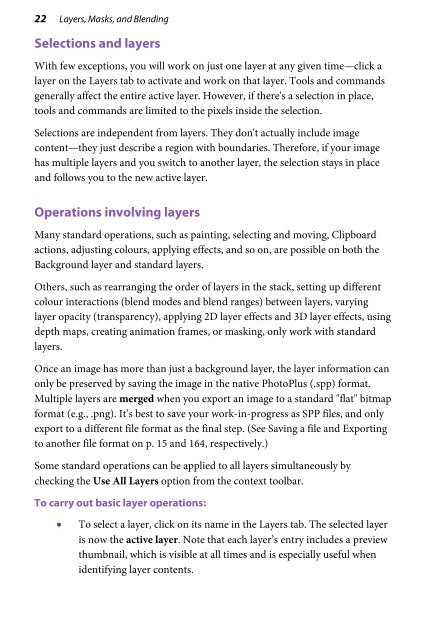PhotoPlus X6 User Guide - Serif
PhotoPlus X6 User Guide - Serif
PhotoPlus X6 User Guide - Serif
Create successful ePaper yourself
Turn your PDF publications into a flip-book with our unique Google optimized e-Paper software.
22 Layers, Masks, and Blending<br />
Selections and layers<br />
With few exceptions, you will work on just one layer at any given time—click a<br />
layer on the Layers tab to activate and work on that layer. Tools and commands<br />
generally affect the entire active layer. However, if there's a selection in place,<br />
tools and commands are limited to the pixels inside the selection.<br />
Selections are independent from layers. They don't actually include image<br />
content—they just describe a region with boundaries. Therefore, if your image<br />
has multiple layers and you switch to another layer, the selection stays in place<br />
and follows you to the new active layer.<br />
Operations involving layers<br />
Many standard operations, such as painting, selecting and moving, Clipboard<br />
actions, adjusting colours, applying effects, and so on, are possible on both the<br />
Background layer and standard layers.<br />
Others, such as rearranging the order of layers in the stack, setting up different<br />
colour interactions (blend modes and blend ranges) between layers, varying<br />
layer opacity (transparency), applying 2D layer effects and 3D layer effects, using<br />
depth maps, creating animation frames, or masking, only work with standard<br />
layers.<br />
Once an image has more than just a background layer, the layer information can<br />
only be preserved by saving the image in the native <strong>PhotoPlus</strong> (.spp) format.<br />
Multiple layers are merged when you export an image to a standard "flat" bitmap<br />
format (e.g., .png). It’s best to save your work-in-progress as SPP files, and only<br />
export to a different file format as the final step. (See Saving a file and Exporting<br />
to another file format on p. 15 and 164, respectively.)<br />
Some standard operations can be applied to all layers simultaneously by<br />
checking the Use All Layers option from the context toolbar.<br />
To carry out basic layer operations:<br />
• To select a layer, click on its name in the Layers tab. The selected layer<br />
is now the active layer. Note that each layer’s entry includes a preview<br />
thumbnail, which is visible at all times and is especially useful when<br />
identifying layer contents.