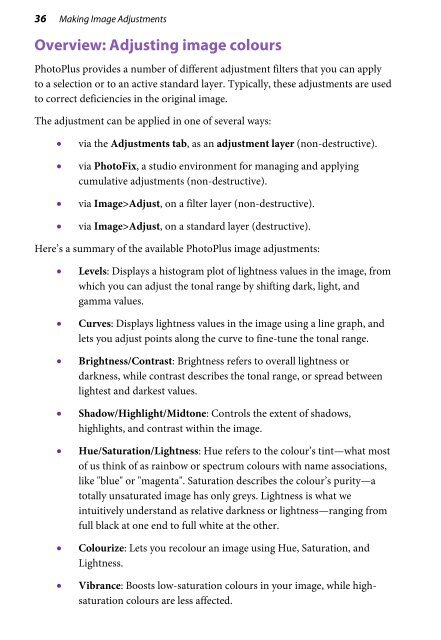PhotoPlus X6 User Guide - Serif
PhotoPlus X6 User Guide - Serif
PhotoPlus X6 User Guide - Serif
Create successful ePaper yourself
Turn your PDF publications into a flip-book with our unique Google optimized e-Paper software.
36 Making Image Adjustments<br />
Overview: Adjusting image colours<br />
<strong>PhotoPlus</strong> provides a number of different adjustment filters that you can apply<br />
to a selection or to an active standard layer. Typically, these adjustments are used<br />
to correct deficiencies in the original image.<br />
The adjustment can be applied in one of several ways:<br />
• via the Adjustments tab, as an adjustment layer (non-destructive).<br />
• via PhotoFix, a studio environment for managing and applying<br />
cumulative adjustments (non-destructive).<br />
• via Image>Adjust, on a filter layer (non-destructive).<br />
• via Image>Adjust, on a standard layer (destructive).<br />
Here’s a summary of the available <strong>PhotoPlus</strong> image adjustments:<br />
• Levels: Displays a histogram plot of lightness values in the image, from<br />
which you can adjust the tonal range by shifting dark, light, and<br />
gamma values.<br />
• Curves: Displays lightness values in the image using a line graph, and<br />
lets you adjust points along the curve to fine-tune the tonal range.<br />
• Brightness/Contrast: Brightness refers to overall lightness or<br />
darkness, while contrast describes the tonal range, or spread between<br />
lightest and darkest values.<br />
• Shadow/Highlight/Midtone: Controls the extent of shadows,<br />
highlights, and contrast within the image.<br />
• Hue/Saturation/Lightness: Hue refers to the colour’s tint—what most<br />
of us think of as rainbow or spectrum colours with name associations,<br />
like "blue" or "magenta". Saturation describes the colour’s purity—a<br />
totally unsaturated image has only greys. Lightness is what we<br />
intuitively understand as relative darkness or lightness—ranging from<br />
full black at one end to full white at the other.<br />
• Colourize: Lets you recolour an image using Hue, Saturation, and<br />
Lightness.<br />
• Vibrance: Boosts low-saturation colours in your image, while highsaturation<br />
colours are less affected.